Are you tired of your Chromecast constantly disconnecting from your Wi-Fi, leaving you stranded mid-binge watch session? Well, fear not, dear reader, for we have the solution to all your streaming woes! It’s time to say goodbye to laggy connections and hello to seamless casting with your new router. Get ready to elevate your Chromecast game to the next level and never experience the dreaded loading wheel of death again.…
Tag Archives: wifi
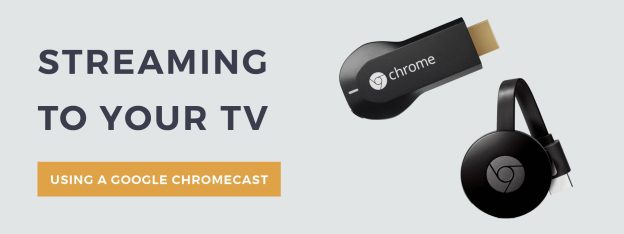
Solving Chromecast Video Casting Issues
Are you tired of watching your favorite show stop midway through casting, leaving you in a state of despair and confusion? Fear not, dear reader, for we have the solution to all your Chromecast video casting woes. Get ready to banish those pesky buffering demons and enter a world where your binge-watching dreams come true. So grab your popcorn, cozy up on the couch, and prepare to dive into the magical land of seamless streaming.…

The Complete Guide to Setting Up Chromecast Audio
Picture this: you’ve got your favorite playlist queued up, the snacks are ready, and you’re just about to hit play on your latest Netflix binge. But wait – where’s the sound?! Fear not, dear reader, for we have the ultimate solution to your audio woes. Introducing the Chromecast Audio, the unsung hero of your entertainment setup. In this complete guide, we’ll take you through every step of setting up this magical device, so you can sit back, relax, and enjoy all your favorite tunes and shows with the sound they truly deserve.…
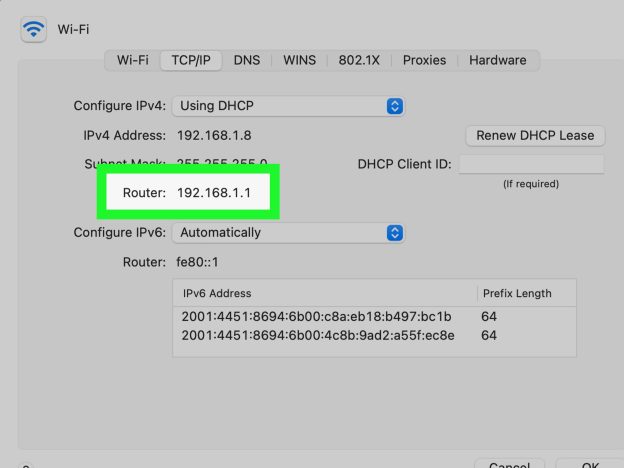
Efficient Guide to Connect Chromecast to New Router
Tired of feeling like you’re in a never-ending game of “connect the dots” every time you get a new router? Fear not, dear reader, for we have the ultimate efficient guide to reconnecting your Chromecast to your shiny new internet hub. Say goodbye to the days of frustration and confusion, and hello to smooth streaming and seamless connectivity. Let’s dive into the world of Chromecast and routers, and emerge victorious with our devices happily reunited once more.…
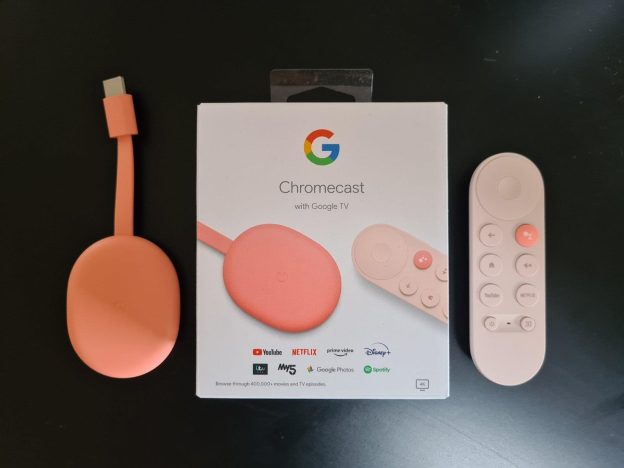
Optimizing Router Settings for Chromecast
Are you tired of your Chromecast buffering at the most crucial moments of your binge-watching sessions? Have you ever felt like your router is just not giving your beloved streaming device the attention it deserves? Fear not, fellow couch potato, for we have the ultimate guide to optimizing your router settings for Chromecast domination. So grab your snacks, settle in, and let’s dive into the wacky world of WiFi wizardry.…
Latest Google update blocks Chromecast from using Android Hotspot
If you recently noticed that you can no longer connect your Chromecast to your Android phone’s hotspot, you are not alone. Google pushed an update (11.0.55) to Google Play Services where you can no longer connect to Android’s hotspot. A member of the Chromecast team on productforum.google.com responded. See below:
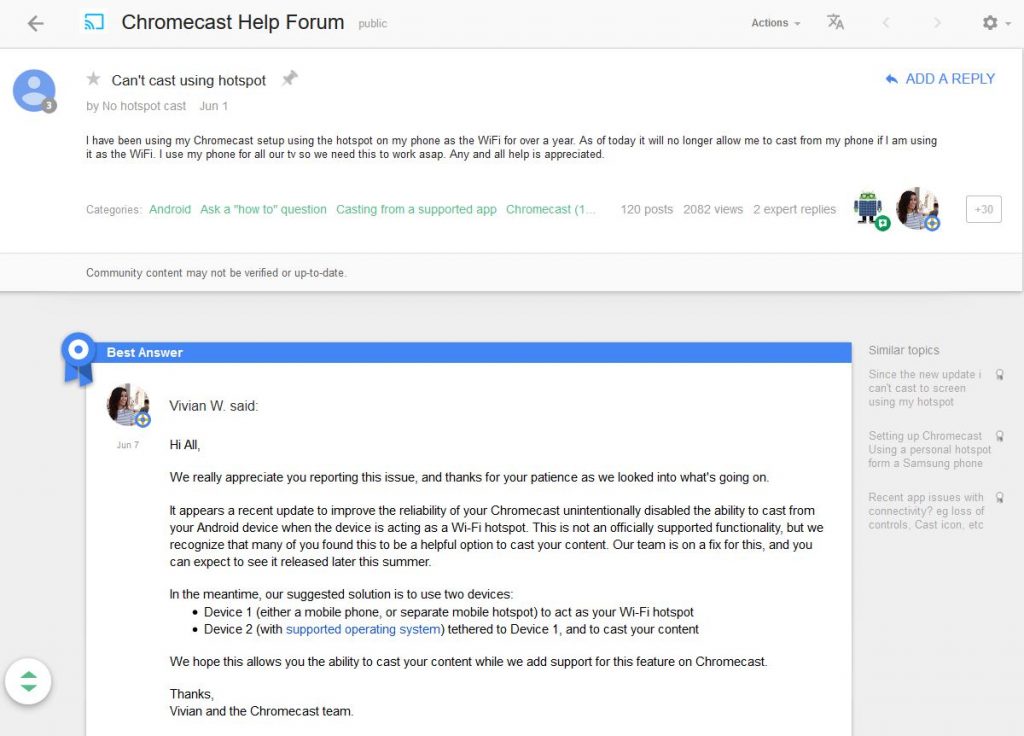
In summary, Google disabled this ability to improve the reliability of Chromecast as it was never an official functionality.…
Poor Video Quality When Casting Tab
Your Chromecast may have poor video quality when casting a Chrome tab to your TV. This is usually due to two things which can cause freezing, stuttering, or pixelating on your TV. Here are some things you can try to fix poor video quality on your Chromecast.
Computer performance causing video issues with Chromecast:
Check the power settings on your computer which you are casting the tab from Chrome.…
Make your guests happy with Chromecast guest mode
Google announced the ability for guests to case content to your screen without signing onto your WiFi. The only requirement is for the Android device must be located in the same room as the Chromecast. o enable guest mode, simply go to the Chromecast app on your Android device and select “Devices”. Choose your Chromecast then tap “Guest Mode” and check “On”.…
