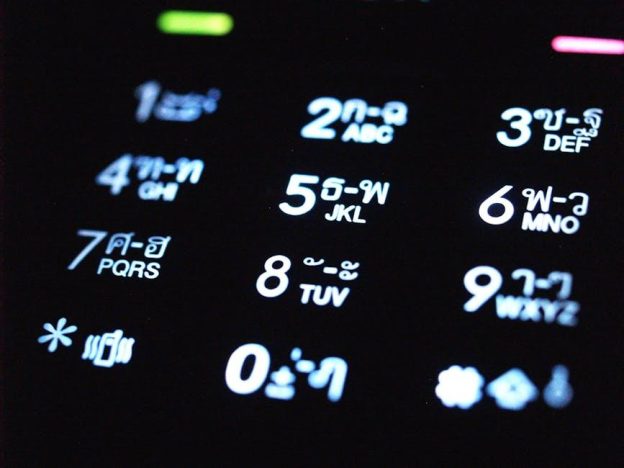Are you tired of spending more time trying to set up your Chromecast than actually using it to binge-watch your favorite shows? Well, fear not, because we’ve got the ultimate guide to help you set up your Chromecast effortlessly. Say goodbye to tangled cords, confusing instructions, and frustrated finger-pointing - with our tips and tricks, you’ll be casting like a pro in no time.…