Welcome to the wild world of Chromecast on Smart TVs, where the remote control is your trusty steed and Netflix is the golden treasure at the end of the rainbow! Buckle up, because we’re about to embark on a journey full of twists, turns, and maybe even a few unexpected buffering stops along the way. So grab your popcorn and settle in, because we’re about to navigate the murky waters of streaming services and mysterious settings menus with the finesse of a tech-savvy pirate.…
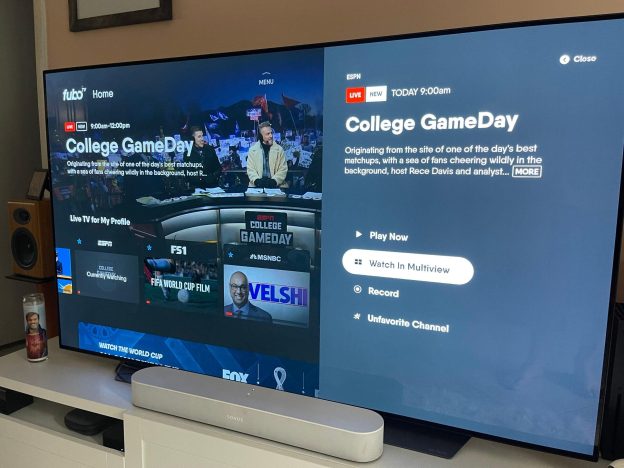

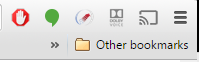 Google
Google 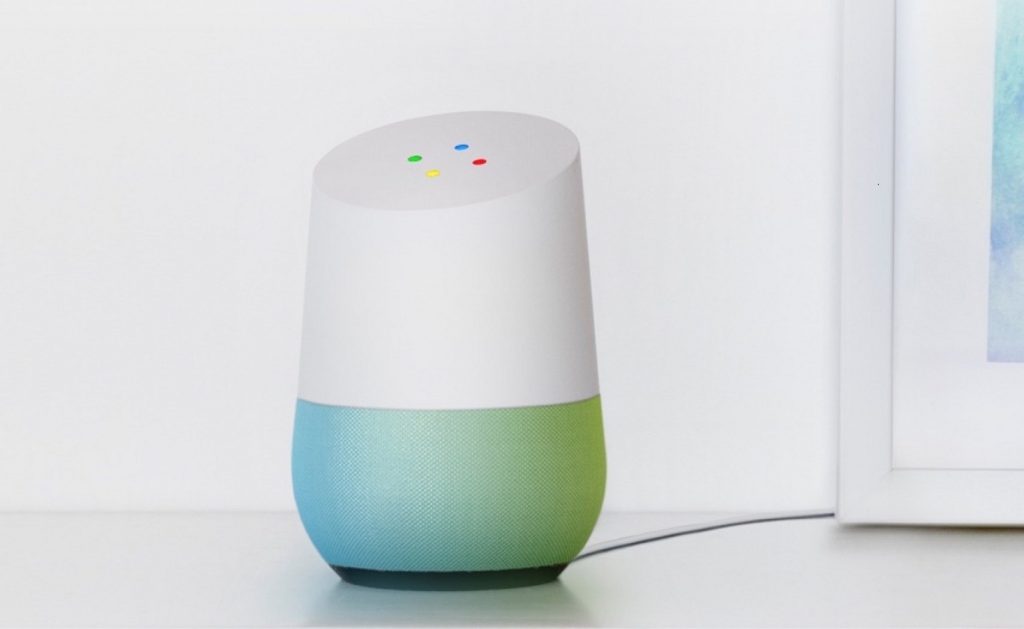 Google just concluded their annual I/O conference. Google’s I/O is a 3 day conference is designed to bring together developers around the world to showcase its upcoming products in software, mobile, and technology. One of the more interesting product Google showcased is Google Home. Google Home is the answer to Amazon’s surprisingly successful Echo powered by Alexa. Google claimed Home is their very own assistant.…
Google just concluded their annual I/O conference. Google’s I/O is a 3 day conference is designed to bring together developers around the world to showcase its upcoming products in software, mobile, and technology. One of the more interesting product Google showcased is Google Home. Google Home is the answer to Amazon’s surprisingly successful Echo powered by Alexa. Google claimed Home is their very own assistant.…