Attention Chromecast owners and streaming enthusiasts! Are you tired of squinting at your phone screen or huddling around a tiny laptop to watch your favorite shows and movies? Well, fear not, because we’ve got the scoop on the top streaming platforms that are perfect for Chromecast owners. Say goodbye to awkward viewing angles and hello to seamless streaming bliss. Get ready to kick back, relax, and let the good times flow.…



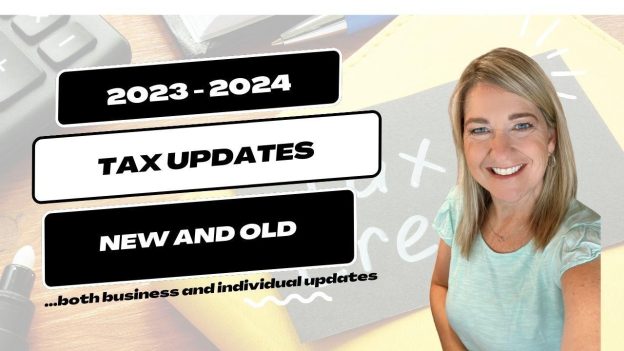

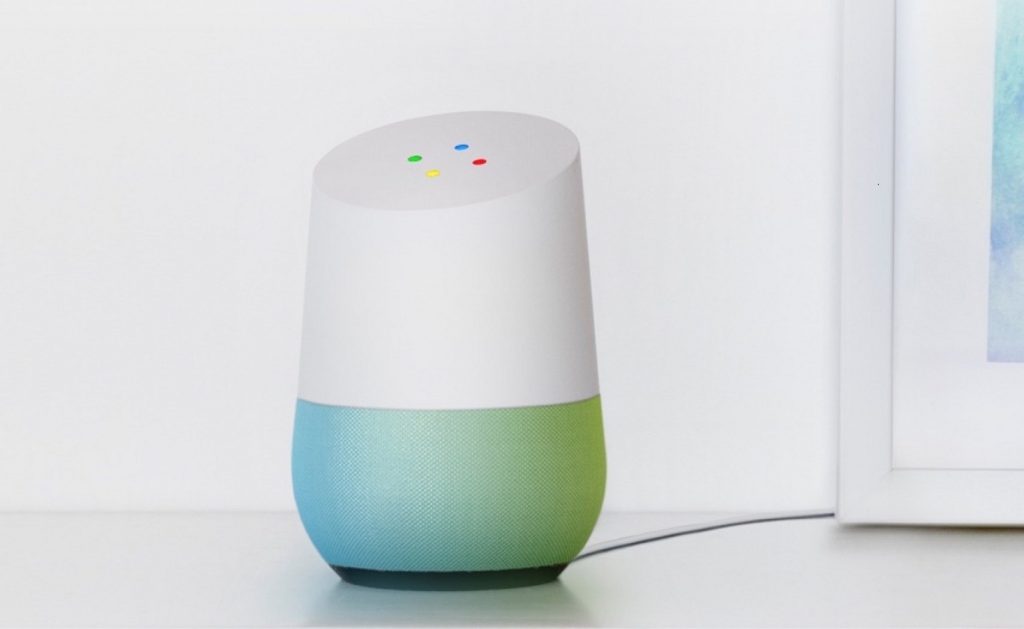 Google just concluded their annual I/O conference. Google’s I/O is a 3 day conference is designed to bring together developers around the world to showcase its upcoming products in software, mobile, and technology. One of the more interesting product Google showcased is Google Home. Google Home is the answer to Amazon’s surprisingly successful Echo powered by Alexa. Google claimed Home is their very own assistant.…
Google just concluded their annual I/O conference. Google’s I/O is a 3 day conference is designed to bring together developers around the world to showcase its upcoming products in software, mobile, and technology. One of the more interesting product Google showcased is Google Home. Google Home is the answer to Amazon’s surprisingly successful Echo powered by Alexa. Google claimed Home is their very own assistant.…