A few users have reported on the Google Forums that their Chromecast is not disconnecting after you are done using it or want to switch to another source. I have experience this when I am using Netflix and when I am done, I want to switch to another source and no longer want the Chromecast connected to Netflix. However, nothing I do to disconnect works!…
Tag Archives: error
Chromecast Audio Rebooting Routers
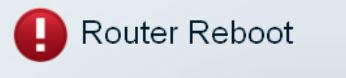 In a weird twist, the latest Chromecast update is causing routers, which are connected to Chromecast Audio, to reboot. User Keith DD posted on the Google Cast Help Forum on Sept 26 that he has 3 Chromecast Audios and noticed his ISP router kept rebooting. Thinking the router became defective, the ISP sent a replacement but as soon as he plugged in his Chromecast Audio, the router rebooted.…
In a weird twist, the latest Chromecast update is causing routers, which are connected to Chromecast Audio, to reboot. User Keith DD posted on the Google Cast Help Forum on Sept 26 that he has 3 Chromecast Audios and noticed his ISP router kept rebooting. Thinking the router became defective, the ISP sent a replacement but as soon as he plugged in his Chromecast Audio, the router rebooted.…
Chromecast Netflix Error 16003
Have you been having issues with Netflix on your Chromecast and get a 16003 error? Well you are not alone. It is reported that the update build 14975 pushed by Google may be the culprit. Users have been reporting issues when trying to cast Netflix onto their Chromecast device. Netflix is indicating at their site that this is due to a clock issue between Netflix, Chromecast, and your device.…
