(Disclosure, I may receive a small referral fee when you make a purchase through links on this post.)
Welcome to the world of efficient streaming, where Chromecast hacks reign supreme. If you’ve ever found yourself tangled in a mess of cables, frantically switching between devices just to watch your favorite show, fear not - we have the ultimate guide to mastering the art of Chromecast. Say goodbye to buffering, pixelated screens, and endless scrolling through menus. With a few simple tricks up your sleeve, you’ll be streaming like a pro in no time. So sit back, relax, and prepare to take your streaming game to the next level with these Chromecast hacks.
Setting Up Your Chromecast Device
So you’ve finally given in to the hype and bought yourself a Chromecast device – welcome to the club! Now it’s time to set up this magical little gadget and transform your TV viewing experience forever. Here’s a step-by-step guide to help you get started:
First things first, plug your Chromecast device into the HDMI port on your TV. It may be a tight fit, but trust us, it’s worth the effort. Next, connect the power cable to your Chromecast and plug it into a power source. Voila – you’re halfway there!
Now it’s time to navigate to the Chromecast setup page on your phone, tablet, or computer. Follow the on-screen instructions to connect your Chromecast to your Wi-Fi network. Make sure to give your Chromecast a unique name – something that reflects its awesomeness, like “CaptainCast” or “Chromie McChromeface.”
And that’s it, folks! Your Chromecast device is now ready to rock and roll. Sit back, relax, and enjoy streaming your favorite shows, movies, and YouTube videos in all their glory. Just remember – with great power comes great binge-watching responsibility. Happy streaming!
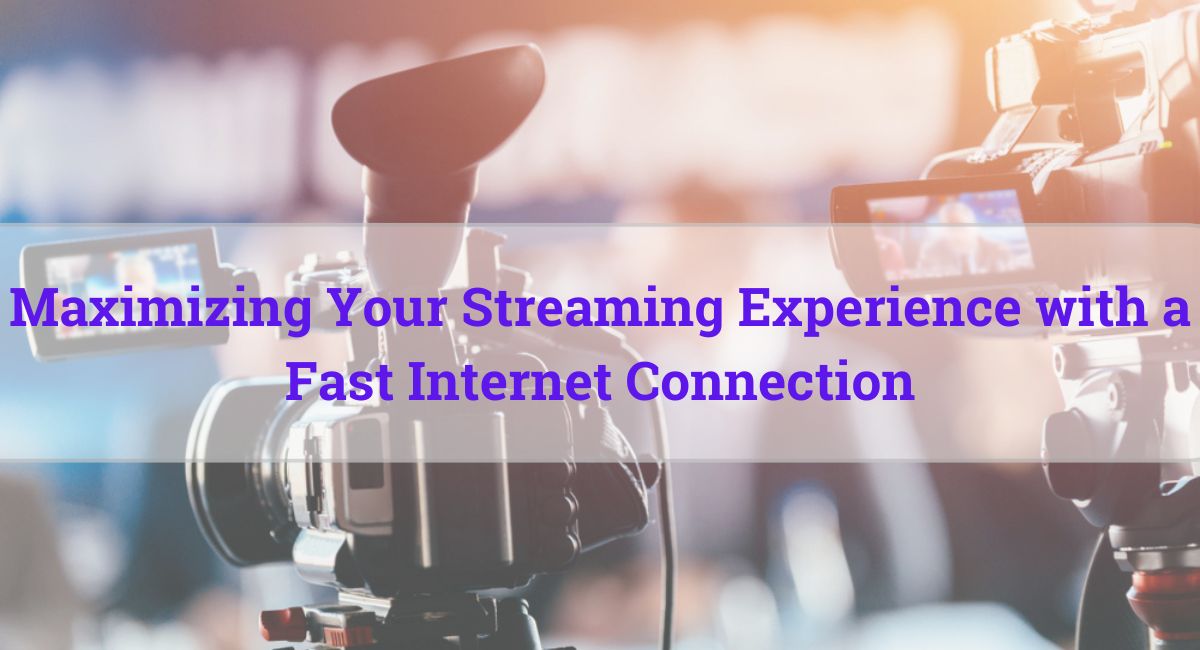
Maximizing Your Internet Speed for Seamless Streaming
Have you ever experienced the frustration of your favorite show pausing right when the plot thickens? Fear not, we have some tips to help you optimize your internet speed for uninterrupted streaming bliss.
First things first, make sure your Wi-Fi router is placed in a central location in your home. This will ensure that the signal reaches every corner, so you can binge-watch in peace without any pesky dead zones. And if your router is old and crusty, it might be time to upgrade to a newer model and embrace the lightning-fast speeds of the 21st century!
Another trick is to limit the number of devices connected to your network at once. Too many gadgets hogging all the bandwidth can slow down your internet speed faster than a snail on a treadmill. Set some ground rules for your tech-savvy household members and make sure everyone takes turns streaming their favorite shows.
Lastly, consider installing a Wi-Fi extender or a mesh network system to boost your signal strength throughout your home. These nifty devices can work wonders and give your internet speed that extra oomph needed for seamless streaming. Say goodbye to pixelated videos and hello to crystal-clear quality!

Utilizing Screen Mirroring with Chromecast
So you’ve just discovered the wonders of screen mirroring with Chromecast – congratulations! But before you go on a mirroring spree, let me share some tips on how to make the most out of this nifty feature.
First things first, make sure your Chromecast is properly set up and connected to your TV. Trust me, you don’t want to be halfway through a movie only to realize your Chromecast isn’t even on! And for all you tech-savvy folks out there, don’t forget to keep your Chromecast updated – think of it like giving your pet a good grooming every now and then.
Next, let’s talk about the possibilities of screen mirroring. With Chromecast, you can mirror your smartphone, tablet, or even your laptop screen onto the big screen. Want to show off your latest vacation photos to your friends? No problem! Want to have a movie marathon with your family? Easy peasy! The world is your oyster with screen mirroring!
But wait, there’s more! Did you know you can even play games on the big screen using screen mirroring? That’s right, say goodbye to squinting at your tiny phone screen while trying to beat your high score. With Chromecast, you can bring the gaming experience to a whole new level. So grab your controllers, gather your friends, and let the gaming marathon begin!

Exploring Third-Party Apps for Enhanced Streaming Experience
Are you tired of the same old streaming experience? Looking to spice things up a bit? Well, look no further! Third-party apps are here to save the day and take your streaming game to the next level.
Picture this: you’re lounging on the couch, popcorn in hand, ready to binge-watch your favorite show. But wait, what’s this? With StreamMaster Pro, you can now skip those pesky ads and go straight to the good stuff. No more interruptions, just pure unadulterated content goodness.
And let’s not forget about UltraStream Deluxe, the app that lets you create personalized playlists for your viewing pleasure. Say goodbye to scrolling endlessly through menus trying to find something to watch. Now, you can easily queue up all your favorite shows and movies in one convenient place.
But wait, there’s more! With Stream-O-Matic, you can even customize subtitles, font sizes, and colors to cater to your every whim. Say goodbye to squinting at tiny text or struggling to read poorly formatted subtitles. Now, you can sit back, relax, and enjoy your streaming experience to the fullest.
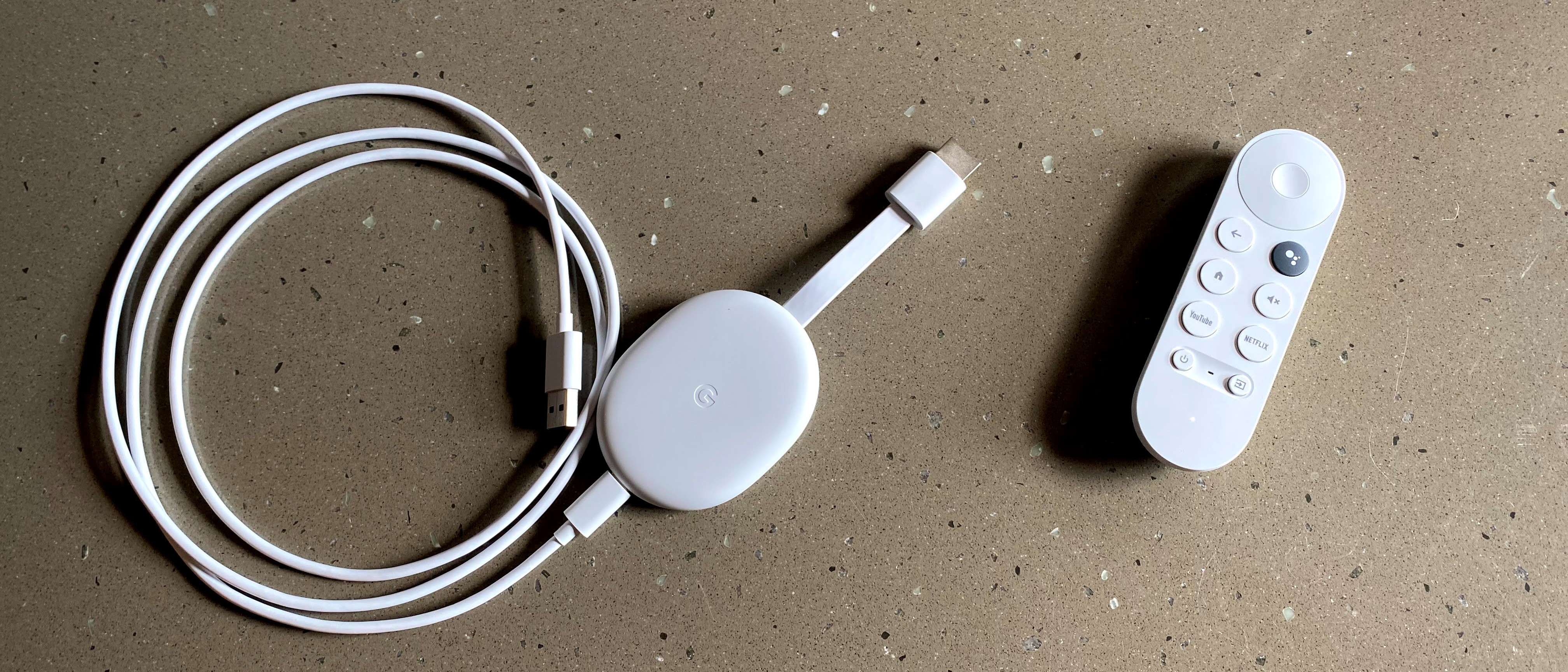
Optimizing Audio and Video Quality on Chromecast
So, you’ve got yourself a fancy Chromecast and you want to make sure your audio and video quality is top-notch? Well, you’ve come to the right place! Here are some tips and tricks to optimize your Chromecast experience:
First things first, make sure you’re using a high-speed internet connection. Chromecast relies on your Wi-Fi network to stream content, so if your connection is spotty, you’ll likely experience lagging or pixelated video quality. So, go ahead and invest in the fastest internet plan your wallet can handle – your binge-watching sessions will thank you!
Next, consider upgrading your TV to a higher resolution. Remember, Chromecast can only stream content at the quality your TV can handle. So, if you’re still rocking that old 720p TV from the early 2000s, it might be time for an upgrade. Trust me, your eyes will thank you when you can finally see every speck of dust on Jon Snow’s fur coat in glorious 4K resolution!
Lastly, don’t forget to adjust your audio settings. Make sure your TV’s audio output is set to the highest quality possible. And if you’ve got a killer sound system, consider connecting your Chromecast to that bad boy for some truly immersive viewing experiences. Because let’s face it, nothing ruins a movie night like tinny, low-quality audio. Ain’t nobody got time for that!
Customizing Your Chromecast Settings for Personalized Streaming Experience
So you’ve got your hands on a Chromecast and you’re ready to take your streaming experience to the next level. But did you know that you can actually customize your settings to make it even more personalized? That’s right, you can tailor your Chromecast to fit your unique preferences and create the ultimate streaming setup just for you.
First up, make sure you connect your Chromecast to the same Wi-Fi network as your devices. This will ensure that everything runs smoothly and you won’t have any pesky interruptions during your binge-watching sessions. Once that’s sorted, head over to your Chromecast settings and start playing around with the options. You can adjust things like the backdrop settings to feature your favorite photos or artwork, change the name of your Chromecast to something quirky or hilarious, and even set up guest mode for when your friends come over and want to cast something from their own devices.
Take advantage of the customization options available to you and make your streaming experience truly one-of-a-kind. Whether you’re a minimalist who prefers a clean and simple setup or a maximalist who wants all the bells and whistles, there’s something for everyone with Chromecast. So go ahead, get creative, and make your Chromecast settings reflect your unique personality and style. Happy streaming!
FAQs
How can I improve my Chromecast streaming speed?
Well, besides just yelling at your Wi-Fi router like a caveman, you can try moving your Chromecast closer to your router, disconnecting other devices that are currently hogging the bandwidth, or investing in a Wi-Fi extender to boost your signal. You can also try changing the channel your Wi-Fi network operates on to reduce interference and improve your Chromecast streaming experience.
Are there any cool Chromecast hacks that can enhance my streaming experience?
Oh, absolutely! Have you ever tried using your smartphone or tablet as a remote control for your Chromecast? No more fighting over the TV remote with your roommate! Or how about using your Google Home device to control your Chromecast with just the power of your voice? It’s like living in the future, my friend. And don’t forget about all the awesome third-party apps and browser extensions that can unlock even more streaming potential for your Chromecast.
Is there a way to stream content that’s not officially supported by Chromecast?
Well, well, well, aren’t you a rebel? Fear not, my friend, for there are ways to cast your rogue content to your Chromecast. One popular method is to use third-party apps like AllCast or LocalCast which allow you to cast local media files to your Chromecast. You can also try using your Chrome browser on a computer to cast virtually any tab to your Chromecast, so get creative with your content choices and let the streaming revolution begin!




