(Disclosure, I may receive a small referral fee when you make a purchase through links on this post.)
Are you tired of constantly fumbling with your TV remote and wrestling with the tangled mess of cords behind your entertainment center? Well, fear not, because we’ve got the ultimate solution for you – Chromecast! This magical little device allows you to effortlessly stream all your favorite shows, movies, and music straight to your TV with just a tap of your finger. But before you dive headfirst into the world of Chromecast, let us guide you through some efficient streaming tips to help you master this quirky little gadget like a pro. Let’s get ready to say goodbye to buffering and hello to seamless streaming!
Setting Up Your Chromecast Device
So, you’ve finally decided to join the 21st century and set up your Chromecast device. Congratulations! It’s time to say goodbye to old-school cable TV and embrace the world of streaming content. But before you can kick back and binge-watch Netflix, you need to go through the setup process. Don’t worry, I’m here to guide you through it with some hilarious commentary along the way.
First things first, make sure you have the Chromecast device, a compatible TV, a power outlet, and a smartphone or tablet handy. No, your trusty flip phone from 2005 won’t cut it this time. Sorry, grandpa. Once you’ve gathered all the necessary equipment, plug the Chromecast into an available HDMI port on your TV. It’s like playing a giant game of electronic Tetris, but with fewer frustrating moments and more excitement.
Next, connect the power cable to the Chromecast and plug it into a power outlet. **Don’t be tempted to use the USB port on your TV**, unless you want to spend the rest of eternity waiting for your device to power up. Patience is a virtue, but ain’t nobody got time for that. Once everything is plugged in, turn on your TV and switch to the correct HDMI input. You should see a charming little Chromecast logo on the screen, like it’s waving hello to its new best friend – you.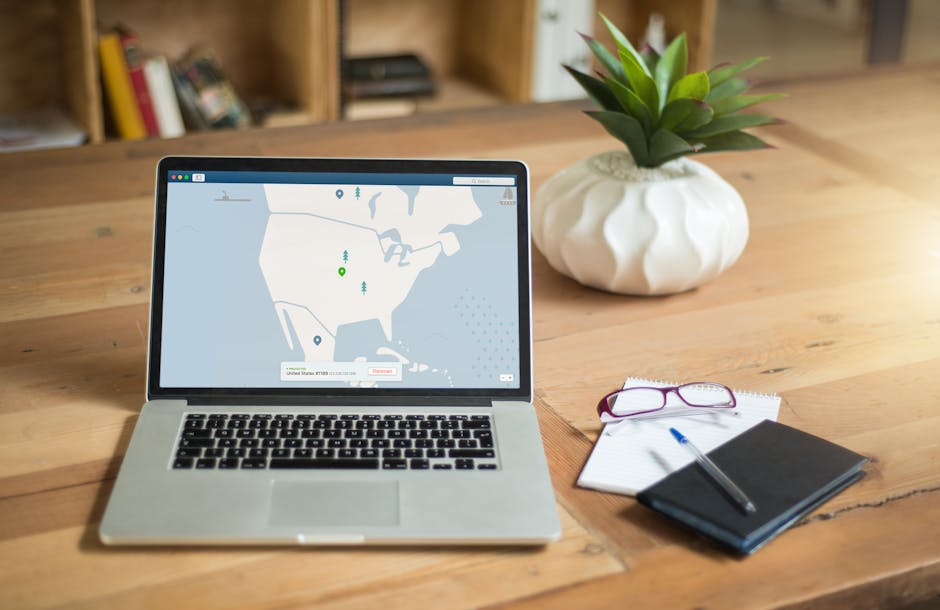
Optimizing Your Wi-Fi Network for Seamless Streaming
So you want to binge-watch your favorite show without any pesky buffering? Well, strap in and get ready to optimize your Wi-Fi network for seamless streaming!
First things first, make sure you’re using the right Wi-Fi band. 5GHz is your best bet for streaming because it offers faster speeds and less interference from other devices. So ditch that old 2.4GHz band like yesterday’s leftovers.
Next, position your router in a central location to ensure that all your devices get equal love. No more fighting for bandwidth like siblings fighting for the last cookie – everyone gets a piece of the pie!
Finally, consider investing in a Wi-Fi extender to boost your signal strength and eliminate any dead spots in your house. Because let’s face it, a dead spot is more of a buzzkill than when the pizza guy forgets your extra cheese.

Exploring the Best Streaming Apps for Chromecast
So, you’ve got a Chromecast and you’re ready to take your streaming experience to the next level. But with so many options out there, how can you possibly choose the best streaming apps to pair with your device? Fear not, dear reader, for I have taken it upon myself to explore the depths of the app store and uncover the hidden gems that will make your Chromecast sing with joy.
First up, we have **Netflix**. Ah, who doesn’t love a good Netflix binge session? With a seemingly endless library of movies and TV shows, you’ll never run out of content to stream. Plus, with the ability to cast directly from your phone to your TV, you can seamlessly transition from watching on your small screen to your big screen with just a tap.
Next on the list is **Hulu**. Want to catch up on the latest episodes of your favorite shows? Hulu has got you covered. With a mix of current TV series, classic shows, and original content, there’s something for everyone on this platform. And thanks to its integration with Chromecast, you can easily stream your favorite shows and movies on the big screen.
And last but certainly not least, we have **YouTube**. Whether you’re in the mood for cute cat videos, educational documentaries, or epic fail compilations, YouTube has it all. And with the ability to cast videos from your phone or computer to your TV, you can enjoy your favorite content on the biggest screen in your house.

Advanced Chromecast Tips and Tricks
So you’ve mastered the basics of Chromecast – now it’s time to take your casting game to the next level with these advanced tips and tricks!
1. Casting local files: Did you know that you can cast more than just online videos? With the help of third-party apps like Plex or Videostream, you can now cast your own local movie or music files from your computer to your TV, making movie nights even more exciting!
2. Screen mirroring: Ever wished you could show off your vacation photos or play mobile games on a bigger screen? With the screen mirroring feature on Chromecast, you can cast the entire screen of your Android device to your TV. Just don’t forget to turn on the “Do Not Disturb” mode – you wouldn’t want any embarrassing notifications to pop up during your presentation!
3. Customizing backdrop: Tired of the same old wallpapers when your Chromecast is idle? Spice things up by customizing the backdrop with your own photos or artwork. Simply go to the backdrop settings in the Google Home app and select the albums you want to display. Who knew your TV could double as a digital photo frame?

Troubleshooting Common Issues with Chromecast
So, you finally got your hands on a shiny new Chromecast and you’re ready to start streaming all your favorite shows and movies. But wait, what’s that? It’s not working? Don’t worry, we’ve got your back. Here are some common issues you might encounter and how to troubleshoot them:
- Make sure your Chromecast is plugged in and powered on. It may sound obvious, but you’d be surprised how many times this simple step is overlooked.
- Check that your Wi-Fi network is up and running. Without a stable internet connection, your Chromecast won’t be able to stream anything.
- Try restarting your Chromecast by unplugging it from the power source, waiting a few seconds, and plugging it back in. Sometimes a good ol’ reboot is all it needs to get back on track.
- Make sure you’re using the correct HDMI input on your TV. It’s easy to get mixed up with all those different ports, so double-check to be sure.
If you’ve tried all these steps and your Chromecast is still acting up, don’t fret. You can always reach out to customer support for further assistance. Just remember, technology can be tricky sometimes, but with a little patience and a sprinkle of luck, you’ll be back to streaming your favorite content in no time.
Maximizing Picture Quality and Sound for the Ultimate Streaming Experience
When it comes to enjoying your favorite shows and movies, having top-notch picture quality and sound is key to an ultimate streaming experience. So, how can you ensure you’re getting the best of the best? Here are a few tips to help you maximize your viewing pleasure:
- Invest in a high-quality streaming device, such as a Smart TV or a streaming stick.
- Upgrade your internet connection to ensure seamless streaming without any buffering.
- Opt for a subscription plan that offers 4K Ultra HD content for crystal clear picture quality.
But wait, there’s more! To truly elevate your streaming experience, consider investing in a soundbar or surround sound system to bring the audio to life. With immersive sound, you’ll feel like you’re right in the middle of all the action. And don’t forget to adjust your TV settings to optimize the picture quality - you want those colors to pop!
Remember, the devil is in the details. So take the time to fine-tune your setup for a viewing experience that’s truly next level. Trust us, once you’ve experienced streaming at its best, there’s no going back!
FAQs
Why does my Chromecast keep buffering during streaming?
Oh, the dreaded spinning wheel of death. It seems like your Chromecast is just as impatient as you are. But fear not! Try moving your router closer to your Chromecast, or better yet, kick your roommate off Netflix so you can have all the bandwidth to yourself.
Is there a way to improve video quality on Chromecast?
Absolutely! Make sure your Chromecast is set to the highest resolution in the settings. And if that doesn’t do the trick, try sacrificing a goat to the tech gods - just kidding, but seriously, have you tried turning it off and on again?
How can I prevent my phone’s notifications from interrupting the streaming?
Ugh, nothing ruins a dramatic moment like a Facebook notification popping up on your screen. Put your phone on silent mode, enable Do Not Disturb, or simply throw it across the room (disclaimer: we do not condone this method).
What should I do if my Chromecast is not connecting to my TV?
Well, well, well, looks like someone’s playing hard to get. Make sure your Chromecast is properly plugged in, your TV is set to the right input, and that there are no evil gremlins messing with your setup. If all else fails, try giving it a pep talk - it might just need a little encouragement.
Can I stream from multiple devices to the same Chromecast?
Absolutely! Chromecast loves a good multitasking challenge. Simply make sure all your devices are connected to the same Wi-Fi network, open the streaming app on each device, and voila – you’re the ultimate streaming maestro!
Wrap Up: Time to Cast Away!
Now go forth, dear reader, armed with the knowledge of how to master your trusty Chromecast device and stream with efficiency. Say goodbye to endless buffering and hello to seamless streaming perfection! Remember, with great power comes great responsibility…to binge-watch all your favorite shows without interruption. Happy casting!




