(Disclosure, I may receive a small referral fee when you make a purchase through links on this post.)
There has been a lot of queries if you can stream / cast Amazon Prime videos to your TV using Chromecast. The answer is no and yes. Let me explain. No – as in there is no official app or extension similar to Chrome, Netflix, or Youtube where you can directly cast the video to your TV using Chromecast. Yes, as in you can load Amazon Prime Video Player from your Google Chrome browser from your PC. This will not work through a mobile Chrome browser on a phone or a tablet. Play the video as you normally would, then click the blue ‘Cast’ icon on the upper right of your screen.
Once the browser is casted onto your TV, click ‘full screen’. Enjoy your Amazon Video on your TV!


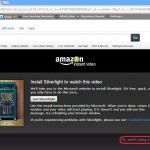

Looks like Amazon has already made moves to block it. It will cast the website to the TV but the videos only play in the browser on my pc.
I just tried it and it works fine.
It doesn’t work for me either.
Doesn’t work for me. Looks like a silver light thing. Maybe uninstall silverlight?
Yep, Silverlight thing. Need to disable or uninstall Silverlight and switch to Flash. May want to update your original post to reflect this.
microsoft silverlight plugin is what is preventing the amazon prime videos from being displayed on the chromecast. disable the plugin (http://www.howtogeek.com/howto/15182/how-to-disable-individual-plug-ins-in-google-chrome/) in chrome, then watch the amazon prime video using the adobe flash plugin. Success!
I should’ve realized chris posted this *slaps forehead*. Thanks Chris!
It worked fine for me two days ago, but now it won’t work anymore. I think they came up with a way to block it. I can see the webpage with the button to stream the movie but once I tell it to stream I see the movie on my pc screen but what shows up on the TV is the same web image but the area where the movie would be is just black 🙁
This is the error message:
tab projection but no audio/video
If you can Cast a tab and the page shows on your TV but the video and/or audio isn’t playing, this is typically caused by the use of native plug-ins, such as Silverlight or Quicktime, which are not supported.
microsoft silverlight is whats preventing cromecast from displaying amazon videos. disable the silverlight plugin and amazon will ask you if you want to use adobe flash instead. the videos run great under flash! Hope this helps
It isn’t obvious how to disable Silverlight in Chrome.
FWIW, I found that if I disabled Silverlight in IE10 (which is fairly easy), started an Amazon video, chose Flash over Silverlight, stopped the video, and re-enabled Silverlight, then Amazon remembered that choice when I later started that video in Chrome.
I guess I should have tried a different video to ensure that choice applied to me as a user, and not to that particular video.
BTW, I have Amazon Prime. I suppose that could affect this as well. I searched Amazon high and low in My Account, but could not find a way to explicitly make that choice of extension. But it appeared that Flash support was needed for Macs.
Pingback: How to make your non-wifi PC compatible with Chromecast | Google Chromecast Chat
No.
Does not work anymore with silwernihgt plugin or without one, looks like amazon blocked chromecast
Please see my new post. I can confirm it is still working.
can you do this from your Android phone and chrome? what does it have to be from a wifi laptop and Chrome?
Meant to say “or” instead of “what” in that last sentence. 🙂