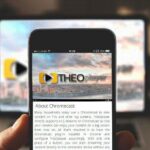(Disclosure, I may receive a small referral fee when you make a purchase through links on this post.)
Welcome to the wonderful world of streaming, where buffering is the ultimate buzzkill and accidental pauses can turn a relaxing movie night into a full-blown rage fest. But fear not, dear reader, for we are here to guide you through the treacherous waters of streaming mishaps and help you master the art of Chromecast optimization. Say goodbye to pixelated pictures and endless loading screens – it’s time to take your streaming experience to the next level and turn your living room into a cinematic paradise. So grab your popcorn, dim the lights, and let’s dive into the magical world of mastering Chromecast. Let the streaming adventure begin!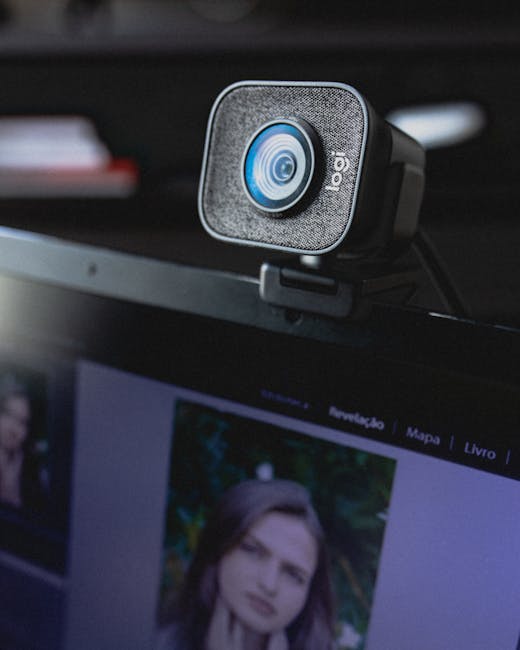
Understanding Chromecast: A Comprehensive Overview
So, you’ve got yourself a Chromecast but you’re still scratching your head wondering what this magical device can really do. Well, fear not my friend, for I am here to shed some light on the mystical world of Chromecast.
Picture this: you’re watching your favorite show on your phone and you suddenly realize that the screen is just too small for your liking. Enter Chromecast, the tiny hero that can save the day! With Chromecast, you can easily cast your content from your phone or computer onto your TV screen in all its glory.
And that’s not all, folks! Chromecast isn’t just limited to streaming videos. Oh no, it can do so much more. From casting photos and music to playing games and even mirroring your entire screen, Chromecast is the Swiss Army knife of entertainment.
So, grab your popcorn, kick back, and let Chromecast take you on a wild, pixel-packed adventure. Trust me, once you start chromecasting, you’ll never look back.

Setting Up Chromecast for Seamless Streaming
First things first, make sure you have all the necessary ingredients for a smooth streaming experience:
- Chromecast device
- An HDMI port on your TV
- A smartphone or tablet for controlling
- A reliable Wi-Fi connection
Next, plug in your Chromecast to the HDMI port on your TV and connect the power cable. Once that’s done, fire up your TV and switch to the correct HDMI input. Oh, the anticipation!
Now, grab your smartphone or tablet and download the Google Home app. This is where the magic happens. Follow the on-screen instructions and connect your Chromecast to your Wi-Fi network. It’s like making a new friend, but way cooler.
And voila! You’re all set up and ready to stream your favorite shows, movies, and cat videos in glorious HD. Sit back, relax, and enjoy the endless entertainment possibilities that Chromecast has to offer. Happy streaming!
Optimizing Your Wi-Fi Network for Chromecast
So, you just got yourself a shiny new Chromecast and you’re ready to start streaming all your favorite shows and movies. But wait, why is the video constantly buffering and the quality so pixelated? Don’t worry, your Wi-Fi network might just need a little boost to optimize your Chromecast experience!
First things first, make sure your Chromecast is located in an area with a strong Wi-Fi signal. Avoid placing it behind large objects or in a corner of your house where the signal might be weak. You want to give that little guy the best chance to shine!
Next, check if your router is up to date. Sometimes all it takes is a quick firmware update to improve your network performance. And while you’re at it, why not give your router a fun new name like “The Streaming Beast” or ”Wi-Fi Wonderland”? It might just boost your Wi-Fi speeds (or at least put a smile on your face).
Lastly, consider investing in a Wi-Fi extender or mesh system to ensure every corner of your home is covered with a strong signal. With a little bit of tinkering and some tech magic, you’ll have your Chromecast running smoother than a freshly greased lightning bolt!
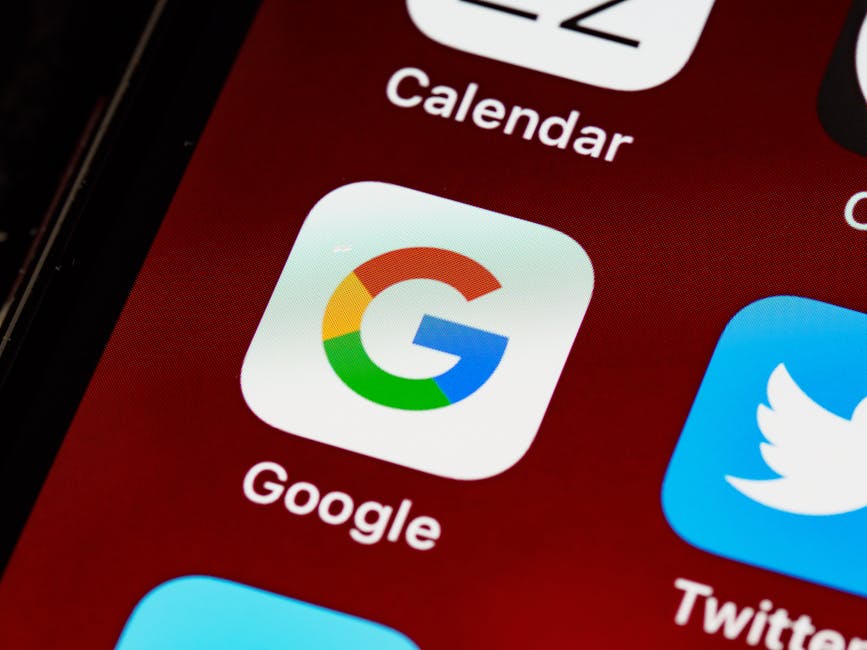
Mastering the Chromecast App: Tips and Tricks
So you finally got yourself a Chromecast and you’re ready to take your streaming game to the next level. But wait, before you start mindlessly casting your favorite shows, why not learn some tips and tricks to truly master the Chromecast app?
First things first, did you know that you can customize the backdrop on your Chromecast? That’s right! Say goodbye to boring default images and hello to personalization. Just head over to the settings menu and upload your own photos or choose from a selection of stunning backdrops. Your Chromecast will thank you for the makeover.
Next up, let’s talk about casting from multiple devices. With the Chromecast app, you can easily switch between casting from your phone, tablet, or computer. No more fighting over who gets to control the TV – it’s all about sharing the streaming love. Just connect all your devices to the same Wi-Fi network and voila! You’re ready to cast like a pro.
And finally, have you ever tried using the Guest Mode feature on your Chromecast? It’s a lifesaver for those impromptu movie nights with friends. Simply enable Guest Mode in the settings, and anyone can cast to your TV without needing to connect to your Wi-Fi. Talk about convenience!

Enhancing Your Streaming Experience with Chromecast-Compatible Apps
Have you ever found yourself feeling frustrated with your current streaming setup, wishing you could easily cast your favorite shows and movies to the big screen? Well, fear not, because we have the solution for you - Chromecast-compatible apps! With these handy applications, you can take your streaming experience to the next level and never miss a moment of your favorite content.
Imagine being able to seamlessly cast your favorite Netflix series or YouTube videos from your phone or tablet straight to your TV with just a tap of a button. With Chromecast-compatible apps, this dream can become a reality. Whether you’re binge-watching the latest hit shows or hosting a movie night with friends, the possibilities are endless when you have the power of Chromecast at your fingertips.
But wait, there’s more! Not only can you easily stream your favorite content, but you can also take advantage of additional features offered by many Chromecast-compatible apps. From customizable playlists to interactive games, there’s no shortage of ways to enhance your streaming experience. And with new apps being added to the Chromecast lineup regularly, there’s always something new and exciting to discover.
So why settle for a mediocre streaming setup when you can elevate your entertainment game with Chromecast-compatible apps? Say goodbye to clunky cables and tangled cords, and say hello to a simpler, more streamlined streaming experience. With Chromecast, the power is in your hands to take your entertainment to the next level. So what are you waiting for? Grab your remote, fire up your favorite Chromecast-compatible app, and let the streaming magic begin!
Troubleshooting Common Chromecast Issues
So you finally decided to have a movie night with your friends, and you’re all set to stream your favorite flick through Chromecast. But uh-oh, you encounter some pesky issues along the way. Don’t worry, we’ve got your back! Here are some common Chromecast problems and how to fix them:
First things first, make sure your Chromecast is actually plugged in. We know, it sounds like a no-brainer, but you’d be surprised how many people forget this step. Double-check that all the cords are properly connected and that the device is powered on.
If you’re still having trouble, try restarting your Chromecast and the casting device. Sometimes all it takes is a little reboot to get things back on track. Unplug your Chromecast, wait a few seconds, then plug it back in. As for the casting device, turn it off and on again. It’s like magic, but without the sparkly wands.
Another common issue is network connectivity. Make sure that both your Chromecast and casting device are connected to the same Wi-Fi network. If they’re not, they won’t be able to communicate and stream content. It’s like trying to have a conversation with someone who speaks a different language – it just won’t work!
FAQs
Why is my Chromecast buffering so much?
Well, I hate to break it to you, but your Chromecast isn’t trying to sabotage your movie nights. The most likely culprit is a weak Wi-Fi signal, so try moving your router closer to your TV or investing in a Wi-Fi extender. If all else fails, maybe it’s time to have a heart-to-heart with your internet service provider.
Can I improve video quality when streaming with Chromecast?
Absolutely! Just like putting on a pair of glasses for the first time and realizing trees actually have individual leaves, adjusting your Chromecast’s video quality settings can make a world of difference. Head to the Google Home app, select your Chromecast device, and tinker with the video resolution to find the perfect balance between quality and smooth streaming.
Is there a way to cast local files from my device to Chromecast?
Oh, you mean you want to show off your homemade cat video masterpiece to your friends on the big screen? I gotchu. Simply use a third-party app like LocalCast or AllCast to cast those precious files from your phone or computer to your Chromecast. Just make sure your friends appreciate your cat’s acting skills as much as you do.
How can I prevent interruptions while casting to Chromecast?
Ah, the dreaded notification pop-ups and phone calls that rudely interrupt your binge-watching session. Fear not, dear streamer! Enable Guest Mode on your Chromecast to keep those pesky interruptions at bay. You can thank me later when you finally get to uncover the mystery of who stole the last slice of pizza without any distractions.
Any tips for optimizing audio quality when using Chromecast?
I’m glad you asked, audio aficionado! If you want to take your movie nights from 0 to 100 real quick, consider connecting your Chromecast to an external speaker or home theater system for that surround sound experience. Your neighbors might not appreciate the newfound bass, but hey, who needs sleep when you’re in the middle of a Netflix marathon?
Until Next Time, Happy Streaming!
Now that you’ve mastered the art of Chromecast optimization, sit back, relax, and enjoy seamless streaming like never before. Say goodbye to endless buffering and quality issues, and hello to a world of crystal-clear picture and smooth playback. Remember, when it comes to streaming, the key is to keep calm and Chromecast on!
So, whether you’re binge-watching your favorite shows, hosting a movie night with friends, or simply unwinding after a long day, Chromecast is your ticket to entertainment bliss. Keep exploring, keep experimenting, and most importantly, keep streaming. Until next time, happy streaming!