(Disclosure, I may receive a small referral fee when you make a purchase through links on this post.)
In the chaotic realm of remote work, where emails multiply like bunnies and Zoom calls are as plentiful as grains of sand on a beach, one device stands proud in its ability to bring order and productivity to the chaos: Chromecast. Yes, that humble little dongle may be known for its prowess in streaming kitten videos on your TV, but with a little creativity and a lot of coffee, it can become your secret weapon in maximizing your remote productivity. Say goodbye to endless tab-switching and hello to a world where work seamlessly flows from your laptop to the big screen – all with the click of a button. So sit back, grab your popcorn (or perhaps a healthier snack option), and let us show you the magical ways Chromecast can transform your work-from-home experience. Let the productivity games begin!
Setting Up Chromecast for Remote Work
So, you’ve decided to bring your work home and set up your trusty Chromecast to make remote work a breeze. Well, you’re in luck, because we’ve got some tips and tricks to help you get started without pulling out your hair. Here’s how to set up Chromecast for remote work like a pro:
First things first, make sure you have all the necessary equipment. You’ll need your Chromecast device, a TV or monitor with an HDMI port, a stable Wi-Fi connection, and a device to control your Chromecast (like your smartphone or laptop). Once you’ve gathered all your tools, you’re ready to move on to the next step.
Next, plug in your Chromecast to your TV or monitor using the HDMI port. Make sure it’s securely connected and powered on. Then, switch to the correct input source on your TV to see the Chromecast setup screen. Follow the on-screen instructions to connect your Chromecast to your Wi-Fi network and give it a clever name like “WorkTube3000” or “Productivity Palace.”
Finally, download the Google Home app on your control device and link it to your Chromecast. This will allow you to cast your screen, share presentations, and even have virtual meetings right from the comfort of your couch. With Chromecast set up for remote work, you’ll be the envy of all your coworkers who are stuck at their boring office desks. Happy casting!
Utilizing Chromecast for Screen Sharing
So you’ve got your hands on a Chromecast and you’re ready to level up your screen sharing game. It’s like having a magical wand that allows you to cast whatever is on your device onto your TV screen. Let the miracles begin!
First things first, make sure your Chromecast is properly set up and connected to your TV. It’s like giving your little device a VIP pass to the land of endless possibilities. Once that’s done, it’s time to dive into the world of screen sharing like a tech-savvy wizard.
With Chromecast, you can effortlessly share your favorite videos, photos, presentations, and more from your phone, tablet, or computer onto the big screen. It’s like having a personal assistant that helps you showcase your digital treasures with just a few taps or clicks. Say goodbye to tiny screens and hello to larger-than-life entertainment!
Whether you’re hosting a movie night, sharing a funny meme with friends, or presenting a work project, Chromecast has got your back. It’s the ultimate tool for sharing and casting your content with style and ease. So go ahead, unleash your inner tech wizard and start sharing your screen like a boss!

Enhancing Collaboration with Chromecast
Looking to take your collaboration game to the next level? Well, look no further than Chromecast! This nifty little device is about to revolutionize the way you work together with your team. Here’s how:
With Chromecast, sharing your screen has never been easier. Forget about awkwardly huddling around a small laptop screen - simply cast your presentation, document, or spreadsheet onto a larger display and watch as your team marvels at your brilliance in stunning HD.
Not only does Chromecast make sharing content a breeze, but it also allows for seamless collaboration. With the ability to cast multiple screens at once, everyone can contribute their ideas and perspectives in real-time. Say goodbye to endless email chains and confusing version control – with Chromecast, everyone is on the same page, literally.
And let’s not forget about the added bonus of being able to stream funny cat videos during breaks. Because let’s face it, nothing brings a team together quite like a good laugh (or ten). So why wait? Enhance your collaboration with Chromecast today and watch as your team dynamics soar to new heights!

Streamlining Presentations with Chromecast
Have you ever had to fumble around with tangled cords and adapters while trying to set up a presentation? It’s a nightmare, right? Well, fear not my friends, for Chromecast is here to save the day! With this nifty little device, you can streamline your presentations and say goodbye to all those pesky cords.
Simply plug the Chromecast into your TV or projector, connect it to your device, and voila! Your presentation is ready to go in a matter of seconds. No more dealing with mismatched cables or hunting down the right adapter – Chromecast does all the work for you.
Not only does Chromecast make setting up a breeze, but it also allows you to cast your presentation directly from your phone or laptop. No more crowding around a small screen or passing the clicker back and forth – with Chromecast, everyone in the room can see your presentation in all its glory.
So say goodbye to tangled cords and hello to smooth, seamless presentations with Chromecast. Trust me, once you start using this handy little device, you’ll wonder how you ever lived without it.
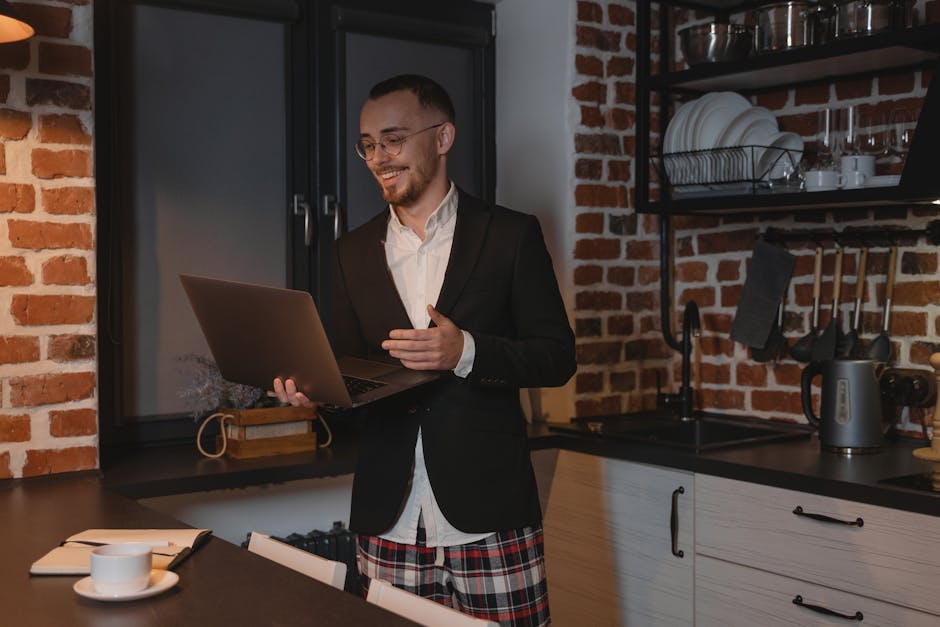
Optimizing Video Conferencing with Chromecast
So, you want to take your video conferencing game to the next level? Look no further than Chromecast! This little device may seem like just a way to stream Netflix on your TV, but trust us, it’s capable of so much more!
With **Chromecast**, you can optimize your video conferencing experience in ways you never thought possible. Need to share your screen with colleagues? No problem, just cast it to the big screen for everyone to see. Want to spice up your virtual background? Chromecast can help you there, too!
And let’s not forget about the convenience factor. No more squinting at your tiny laptop screen during meetings. With Chromecast, you can kick back, relax, and soak in the glory of your coworkers’ pixelated faces in all their high-definition glory.
So what are you waiting for? Grab a Chromecast, dust off your webcam, and get ready to revolutionize your video conferencing setup. Your colleagues will thank you, and you’ll be the talk of the (virtual) town!
Increasing Efficiency with Chromecast Integration
Who knew that a small device like Chromecast could make such a big impact on efficiency in the workplace? With its seamless integration into various devices and applications, productivity levels have soared to new heights. Gone are the days of fumbling with cables and adapters – now, all it takes is a simple click of a button to cast your presentation onto the big screen.
One of the best features of Chromecast is its ability to mirror your screen, allowing everyone in the room to follow along without having to huddle around a small monitor. This not only saves time but also prevents neck strain from craning to see what’s on the screen. And with the ability to control Chromecast from your phone or tablet, you can walk around the room and interact with your audience while still staying connected to the presentation.
But wait, there’s more! With Chromecast, you can also stream videos, music, and even collaborate on documents in real-time. No longer do you have to endure the dreaded “Can everyone see my screen?” question – just cast it with Chromecast and everyone can see it crystal clear. And with the option to personalize your Chromecast with different backgrounds and screensavers, you can add a touch of fun to your meetings.
Maximizing Remote Productivity with Chromecast
Working remotely doesn’t have to mean sacrificing productivity – with Chromecast, you can maximize your efficiency and get things done without missing a beat. Here are some tips and tricks to help you make the most out of this handy device:
1. **Collaborate seamlessly**: With Chromecast, you can easily share your screen with teammates during virtual meetings, presentations, or brainstorming sessions. No more huddling around a tiny laptop screen – just cast your content onto a larger display for everyone to see. Plus, you can switch between devices seamlessly, making collaboration a breeze.
2. **Stay organized**: Use Chromecast to stream your favorite productivity tools, such as Trello, Asana, or Google Docs, on a big screen for better visibility. Keep track of tasks, deadlines, and updates with ease, and say goodbye to squinting at your phone or laptop.
3. **Take breaks without losing focus**: Need a quick breather? Cast a relaxing playlist or meditation video to your TV to unwind and recharge. When you’re ready to get back to work, simply switch back to your work-related content for a seamless transition.
FAQs
How can Chromecast help me stay productive while working remotely?
Chromecast allows you to wirelessly stream your computer screen to your TV, giving you a larger display to work from. This can help you organize your tasks, keep track of deadlines, and easily collaborate with team members.
Is setting up Chromecast difficult?
Not at all! Setting up Chromecast is as easy as pie. Simply plug it into your TV’s HDMI port, connect it to your Wi-Fi network, and voila! You’re ready to start casting your screen.
Can I use Chromecast to host virtual meetings?
Absolutely! Chromecast is a great tool for hosting virtual meetings. You can share your screen with participants, present slideshows, and even conduct video conferences with ease.
How can Chromecast improve my work-from-home setup?
Chromecast can turn your TV into a second monitor, giving you more screen real estate to work with. This can help boost your productivity by allowing you to multitask more efficiently.
Can Chromecast help me stay focused while working remotely?
Definitely! Chromecast can help you create a dedicated workspace away from the distractions of your main computer. By casting your screen to a TV in a separate room, you can maximize your focus and productivity.
Are there any productivity tools that work well with Chromecast?
There are plenty of productivity tools that can be enhanced with Chromecast. From project management apps to video conferencing platforms, Chromecast can make it easier for you to collaborate with colleagues and stay productive while working remotely.
So, what are you waiting for? Cast away, my productive friends!
Now that you’ve unlocked the secret to maximizing remote productivity with Chromecast, there’s no stopping you! Embrace the power of wireless casting, say goodbye to tangled cords, and be the MVP of your virtual meetings. With Chromecast by your side, there’s no limit to what you can achieve. So go forth, cast your screens high, and make your remote workdays truly legendary. You’ve got this!




