(Disclosure, I may receive a small referral fee when you make a purchase through links on this post.)
Welcome to the wonderful world of Chromecast, where streaming your favorite shows, music, and videos has never been easier (or more addictive). Whether you’re a seasoned Chromecast pro or just dipping your toes into the streaming waters, we’ve got the tips and tricks you need to take your viewing experience to the next level. So sit back, grab some popcorn, and get ready to master the art of Chromecast like a true streaming superstar.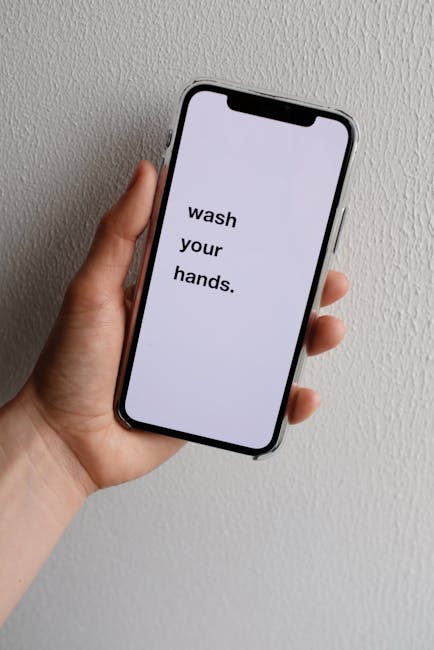
Setting up Your Chromecast Device
So you’ve finally taken the plunge and decided to set up your Chromecast device. Congratulations! Get ready to enter a world of endless streaming possibilities. Here are a few steps to guide you through the process:
- Plug in your Chromecast to a power source and connect it to your TV’s HDMI port. Ah, the sweet sound of cables tangling as you try to figure out which one goes where.
- Switch your TV to the correct input source. Prepare to become a master at navigating your TV’s remote control. Who needs a personal trainer when you have all those buttons to press?
- Download the Google Home app on your smartphone or tablet. It’s like having a virtual assistant at your fingertips, ready to guide you through the setup process. Just don’t ask it to make you a sandwich…
Once you’ve completed these steps, you’re ready to dive into the world of streaming. Say goodbye to boring cable TV and hello to a whole new universe of entertainment possibilities. Enjoy your Chromecast and happy streaming!

Optimizing Your Wi-Fi Connection for Smooth Streaming
So you’re tired of your favorite show freezing at the most intense moment because of a spotty Wi-Fi connection? Fear not, dear streamer, for I have some tips to help you optimize your internet for smooth streaming!
First off, make sure your router is in a central location in your home. That way, it can beam its Wi-Fi goodness to every corner of your abode. No more huddling in the bathroom just to get a decent signal!
Next, consider upgrading to a dual-band router. This baby operates on both 2.4 GHz and 5 GHz frequencies, giving you more options for connecting your devices. It’s like having two lanes on the internet highway instead of one slowpoke trudging along.
Lastly, minimize interference by keeping your router away from other electronics, especially microwaves and cordless phones. Those sneaky buggers can cause interference and slow down your streaming speed. Ain’t nobody got time for that!
Exploring Compatible Apps for Chromecast
So, you’ve got yourself a fancy Chromecast and you’re ready to dive into the world of streaming. But wait, what apps are actually compatible with this magical little device? Fear not, dear reader, for I have taken it upon myself to explore the vast sea of compatible apps for Chromecast so you don’t have to.
First up, let’s talk about the holy grail of streaming platforms – Netflix. With a plethora of binge-worthy shows and movies, Netflix is a must-have app for any Chromecast user. Simply cast your favorite series to the big screen and settle in for a cozy night of endless entertainment.
Next on our list is YouTube, the birthplace of viral videos and cat compilations. Whether you’re in the mood for some DIY tutorials or epic fail compilations, YouTube has got you covered. Cast those hilarious videos to your TV and prepare to laugh until your sides hurt.
And last but certainly not least, we have the versatile Google Play Movies & TV. Rent or buy the latest blockbusters, catch up on your favorite TV shows, or indulge in some guilty pleasure reality TV. The possibilities are endless with Google Play Movies & TV at your fingertips. So grab your popcorn, kick back, and immerse yourself in a world of entertainment right from your Chromecast.

Utilizing Screen Mirroring and Guest Mode Features
So, you’ve got your new smart TV and you want to impress your friends with all of its fancy features. Well, look no further than the screen mirroring and guest mode features!
With screen mirroring, you can show off all of your favorite photos and videos from your phone or tablet on the big screen. That embarrassing video of your friend falling down the stairs? Now everyone can see it in glorious HD!
And let’s not forget about guest mode. This is perfect for when you have company over and don’t want them messing with your carefully curated Netflix queue. Simply activate guest mode and they can enjoy their own personalized experience without disrupting your carefully crafted viewing habits.
So go ahead, show off your tech-savvy skills and make the most out of your smart TV with these awesome features. Your friends will be impressed, your parties will be legendary, and your Netflix queue will remain untarnished. What more could you ask for?

Enhancing Audio and Video Quality on Your TV
So you’ve finally upgraded your TV to that high-definition, widescreen beauty you’ve been dreaming of. But what’s the point of having a fancy TV if your audio and video quality are subpar? Fear not, dear reader, for I am here to guide you on the quest to enhance your viewing experience to new heights!
First and foremost, let’s talk about sound. If you’re still relying on the tinny speakers built into your TV, it’s time to upgrade to a proper sound system. Whether it’s a sleek soundbar or a full-blown surround sound setup, investing in quality audio equipment will make a world of difference. Say goodbye to muffled dialogue and lackluster sound effects – with a good sound system, you’ll feel like you’re right in the middle of the action!
Next up, let’s tackle video quality. One word: calibration. **Calibrating** your TV settings can make a huge difference in how your content looks on screen. Play around with the brightness, contrast, and color settings until you find the perfect balance. And don’t forget to adjust the picture mode based on what you’re watching – whether it’s a movie, sports game, or your favorite TV show, there’s a setting for every occasion!
But wait, there’s more! Consider investing in a **media streaming device** to unlock a world of content beyond what’s available on cable or satellite. With a streaming device, you can access all your favorite streaming services, from Netflix to Hulu to Disney+, right from the comfort of your couch. Say goodbye to channel surfing and hello to endless entertainment options!
Troubleshooting Common Chromecast Issues
So, you’re trying to cast your favorite TV show to your Chromecast, but all you’re getting is the dreaded spinning wheel of death. Don’t worry, we’ve all been there. Here are some common Chromecast issues and how to fix them:
1. Check your Wi-Fi connection:
- Is your Wi-Fi on the fritz again? Make sure you’re connected to a stable network before trying to cast.
- Try restarting your router, or perhaps bribing it with some extra cookies. You never know, it might just work.
2. Restart your Chromecast:
- Just like us humans, sometimes a good ol’ restart is all your Chromecast needs to get back on track.
- Unplug your Chromecast for a few seconds, then plug it back in. If that doesn’t work, maybe try giving it a little pep talk. It might just need some encouragement.
3. Update your apps:
- Have you been putting off those pesky app updates? Well, now’s the time to stop procrastinating!
- Make sure both your casting app and your Chromecast’s firmware are up to date. Who knows, maybe the latest update has a fix for that bug that’s been causing all this trouble.
FAQs
Who should consider investing in a Chromecast?
If you find yourself constantly battling with tangled cords and trying to cast content from your phone or laptop to your TV, a Chromecast might just be your new best friend. It’s perfect for those who love streaming their favorite shows, movies, and music from various devices. Plus, it’s a great way to simplify your entertainment setup and declutter your space.
What are some lesser-known features of Chromecast that can enhance the streaming experience?
One of the coolest features of Chromecast is Guest Mode, which allows your guests to easily cast content to your TV without having to connect to your Wi-Fi network. Another handy trick is the ability to mirror your Android device’s screen to your TV, making it perfect for sharing photos and videos with friends and family.
How can I improve the streaming quality on my Chromecast?
For optimal streaming quality, make sure your Chromecast is connected to a strong Wi-Fi signal and that your TV is set to the correct input. You can also improve the performance by using the 5GHz Wi-Fi band rather than the standard 2.4GHz band, as it offers faster speeds and less interference for better streaming.
Can I use Chromecast with my gaming console?
While Chromecast may not be ideal for playing graphics-intensive games, you can still use it to cast mobile games to your TV for a larger and more immersive gaming experience. Just make sure to check if the game you want to play supports casting before getting too excited.
That’s a Wrap!
Congratulations on becoming a Chromecast master! With these tips and tricks, you’ll be streaming like a pro in no time. Now go forth and enjoy endless hours of entertainment on the big screen. And remember, the only thing better than a perfectly streamed movie is a sequel! Happy casting!




