(Disclosure, I may receive a small referral fee when you make a purchase through links on this post.)
Are you tired of scrolling through endless options on Netflix, Hulu, and more, only to end up watching the same old reruns of “The Office” for the umpteenth time? Fear not, dear reader, for we have the ultimate guide to streaming on Chromecast that will revolutionize your binge-watching experience. Say goodbye to endless buffering and hello to seamless streaming as we dive into the world of Chromecast and all its glorious capabilities. Get ready to take your TV game to the next level and finally have an excuse to cancel those plans with your boring friends – because let’s face it, Netflix and chill has never sounded so good.
Setting up your Chromecast device
Congratulations on joining the Chromecast club! Setting up your new device is as easy as pie, well actually it’s easier than pie because have you ever tried baking a pie from scratch? It’s not easy, trust me.
First things first, plug in your Chromecast into your TV and then insert the power cable into the Chromecast. It’s like giving life to a little electronic creature, except this one won’t ask for snacks every ten minutes.
Next, grab your smartphone and download the Google Home app. It’s like having a personal assistant but without the attitude. Follow the on-screen instructions and connect your Chromecast to your Wi-Fi. It’s like giving your Chromecast a passport to the magical land of streaming services.
Once everything is connected, test it out by casting a hilarious cat video from YouTube. It’s like a rite of passage for a new Chromecast owner. And voila, you’re all set up and ready to binge-watch your favorite shows in the comfort of your own home. Happy streaming!
Connecting your Chromecast to your TV and Wi-Fi network
Before you can start streaming all your favorite shows on your Chromecast, you need to make sure it’s properly connected to both your TV and Wi-Fi network. Don’t worry, we’ve got you covered with these easy steps!
- First, plug your Chromecast into an HDMI port on your TV. If you have a Chromecast Ultra, make sure to use the included power adapter to connect it to a power source.
- Next, grab your remote and switch your TV to the HDMI input where your Chromecast is connected. You should see the Chromecast setup screen pop up.
- Now it’s time to connect your Chromecast to your Wi-Fi network. Use your smartphone or computer to download the Google Home app and follow the on-screen prompts to set up your Chromecast. Make sure you’re connected to the same Wi-Fi network you want your Chromecast to use.
Once your Chromecast is connected to both your TV and Wi-Fi network, you’re ready to start streaming to your heart’s content! Say goodbye to cable and hello to endless entertainment at your fingertips. Happy streaming!
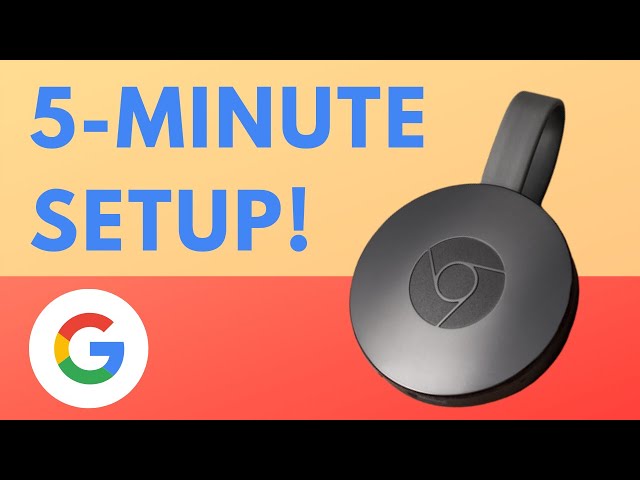
Installing streaming apps on your Chromecast
So you’ve finally decided to take the plunge and turn your Chromecast into the ultimate streaming device. Congratulations! It’s about time you joined the 21st century. But before you get too excited and start binge-watching all your favorite shows, you’ll need to install some streaming apps first. Here’s a quick guide to help you get started.
Step 1: Open up the Google Home app on your smartphone or tablet. It’s the magic portal to all things Chromecast-related, so make sure you have it downloaded and ready to go.
Step 2: Scroll through the list of available apps and find the ones you want to install. Don’t worry, there are plenty to choose from – Netflix, Hulu, Disney+, HBO Max, the list goes on and on.
Step 3: Once you’ve found the perfect app for your viewing pleasure, simply click on the “Install” button and watch the magic happen. In just a few seconds, you’ll be ready to start streaming like a pro.

Casting from your phone, tablet, or computer to your TV
So you think you’re fancy, huh? Well, you’re in luck because is easier than you think! With just a few simple steps, you can take your viewing experience to the next level.
First things first, make sure your devices are connected to the same Wi-Fi network. This is crucial for seamless casting. Once you’ve got that set up, it’s time to work your magic.
Whether you’re watching your favorite show or sharing hilarious cat videos, casting allows you to enjoy it all on the big screen. Just sit back, relax, and let the technology do the work for you.
So next time you have friends over and want to impress them with your tech-savvy skills, remember that casting is the way to go. All it takes is a few taps and clicks to turn your TV into a multimedia powerhouse. Get ready to be the envy of all your friends!

Navigating and customizing your streaming experience on Chromecast
So you’ve finally entered the wonderful world of Chromecast. Congratulations, now get ready to customize your streaming experience like a boss! Ready to dive in? Here are some tips and tricks to help you navigate through this magical land of endless entertainment possibilities.
First off, let’s talk about the basics. To start customizing your Chromecast experience, make sure to download the Google Home app on your phone or tablet. This will be your trusty sidekick on this epic journey. From here, you can easily set up your Chromecast device, connect it to your Wi-Fi, and begin casting your favorite shows, music, and movies onto the big screen.
Now, let’s get into the nitty-gritty details of customization. Want to personalize your Chromecast backdrop with stunning photos of your last vacation or adorable pictures of your pets? No problem! Simply open the Google Home app, head to the backdrop settings, and let your creativity run wild. You can even create a slideshow of your favorite images to keep things fresh and exciting.
And if you want to take your streaming experience to the next level, why not explore the vast world of Chromecast-compatible apps? Whether you’re a die-hard Netflix addict, a music aficionado, or a sports fanatic, there’s something out there for everyone. Just grab your remote, select your favorite app from the list, and let the binge-watching begin. The possibilities are endless, and the fun never stops. So what are you waiting for? Dive in and start customizing your Chromecast experience today!
Optimizing video quality and audio settings
So you’ve got your hands on some sweet video and audio equipment, ready to make your content pop like never before. But hold on there, buckaroo! Before you hit record, let me give you some tips on optimizing your video quality and audio settings.
First things first, let’s talk video quality. You want your videos to be crispier than a freshly cooked bacon strip, am I right? So make sure to adjust your resolution settings to the highest possible. Ain’t nobody got time for pixelated messes!
Next up, audio settings. Don’t let your sound be an afterthought, my friend. Make sure to tinker with your microphone sensitivity and levels to ensure your voice comes through loud and clear. Remember, we want to hear your golden voice, not the background noise of your neighbor’s yappy dog.
And speaking of sound, don’t forget to check your audio encoding settings. You don’t want your carefully crafted words to sound like they’re being transmitted from the bottom of the Mariana Trench, do you? Adjust those settings like a mad scientist until your audio is crystal clear and as satisfying as a perfectly toasted marshmallow.
Troubleshooting common Chromecast streaming issues
So you finally settle in for a night of binge-watching your favorite show, only to be met with the dreaded spinning wheel of death on your Chromecast. Don’t worry, we’ve got you covered with some helpful tips to troubleshoot common streaming issues.
First things first, check your Wi-Fi connection. Is it as strong and reliable as your love for pizza delivery? If not, try moving your router closer to your TV or investing in a Wi-Fi extender. Remember, a stable connection is key to a seamless streaming experience!
Next, take a look at your Chromecast device. Is it overheating faster than a slice of pizza in a microwave? Make sure it has plenty of ventilation and isn’t surrounded by any other electronic devices. And remember, a quick power cycle can work wonders. Unplug it, count to 10 like you’re waiting for a pizza delivery, then plug it back in.
If all else fails, it might be time to channel your inner tech guru and check for any software updates. **Update your Chromecast and app to the latest versions** to ensure you’re getting the best streaming experience possible. And remember, just like a good slice of pizza, sometimes a little patience is all you need to get things back on track.
FAQs
Why should I consider streaming on Chromecast instead of just watching on my laptop?
Well, if you enjoy squinting at a tiny screen and hunching over in awkward positions, then by all means keep watching on your laptop. But if you prefer kicking back on the couch and enjoying your favorite shows in all their glory on the big screen, then Chromecast is the way to go!
Can I cast content from my phone to Chromecast?
Absolutely! Chromecast lets you cast content from your Android or iOS device straight to your TV with just a few taps. It’s like having your own personal remote control that never gets lost under the couch cushions.
Do I need to have a smart TV to use Chromecast?
Nope! Chromecast plugs right into your regular ol’ TV, magically turning it into a smart TV. It’s like giving your TV a technological makeover without having to shell out big bucks for a brand new set.
Can I use Chromecast to watch live TV?
While Chromecast primarily focuses on streaming services like Netflix and Hulu, you can still watch live TV by casting from apps like Sling TV or YouTube TV. It’s like having the best of both worlds – on-demand content and live TV all in one place!
Is Chromecast easy to set up and use?
Setting up Chromecast is a piece of cake – just plug it in, connect to your Wi-Fi, and start casting! It’s so user-friendly that even your technologically-challenged grandma could figure it out (maybe).
Lights, Camera, Chromecast!
And that’s a wrap, folks! You are now equipped with the ultimate guide to streaming all your favorite shows and movies on Chromecast. So grab your popcorn, kick back, and get ready to binge-watch like never before. Happy streaming!




