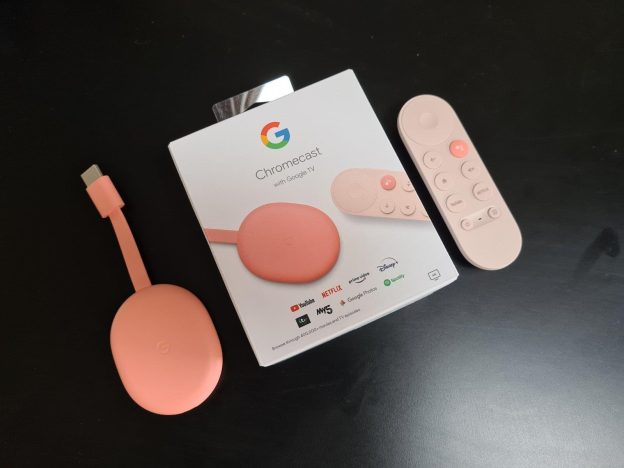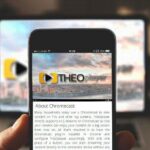(Disclosure, I may receive a small referral fee when you make a purchase through links on this post.)
Are you tired of fumbling around with your Chromecast like a confused caveman trying to start a fire? Well fear not, dear reader, for I am here to rescue you from the dark ages of streaming technology with some essential tips to help you master your Chromecast like a true streaming wizard. So sit back, relax, and prepare to take your streaming experience to the next level because we are about to turn you into a Chromecast connoisseur in no time.
Getting Started with Your Chromecast Device
So you’ve finally got your hands on a shiny new Chromecast device, huh? Congratulations, you’re about to enter a whole new world of endless entertainment possibilities! Let’s dive right in and get you started on your journey to the ultimate streaming experience.
First things first, make sure your Chromecast device is plugged into your TV and connected to a power source. Once that’s all set up, you’ll need to download the Google Home app on your smartphone or tablet. This app will be your trusty sidekick throughout the entire setup process, so make sure to keep it handy.
Next, it’s time to connect your Chromecast to your Wi-Fi network. Simply open the Google Home app, select your Chromecast device, and follow the on-screen instructions to get connected. It might seem like a daunting task, but trust me, it’s as easy as pie. And who doesn’t love pie, right?
Now that your Chromecast is all set up and ready to go, it’s time to start casting your favorite shows, movies, and music onto the big screen. Simply open up your favorite streaming app on your phone or tablet, tap the Cast button, select your Chromecast device, and voilà! Sit back, relax, and enjoy the magic of streaming right from the comfort of your couch. You’ll never want to leave your house again.
Optimizing Your Wi-Fi Connection for Seamless Streaming
So, you’ve been binge-watching your favorite show on Netflix when suddenly the dreaded buffering wheel appears. We’ve all been there, frustrated and questioning our Wi-Fi connection. But fear not, dear streamer, for there are ways to optimize your Wi-Fi connection for seamless streaming!
1. Positioning is key: Make sure your router is placed in a central location in your home to ensure maximum coverage. Avoid hiding it behind furniture or walls that can obstruct the signal. Think of your router as the star of its own reality show – it needs to be front and center for optimal performance!
2. Update, update, update: Just like your favorite streaming service, your router needs regular updates to perform at its best. Check for firmware updates regularly to ensure smooth streaming. It’s like getting a fresh haircut – your router will feel brand new and ready to take on any streaming challenge!
3. Cut the clutter: Say goodbye to devices that are hogging all the bandwidth. Disconnect any unnecessary devices or limit their usage while streaming to free up more bandwidth for your viewing pleasure. It’s like decluttering your closet – once you get rid of the excess, you’ll have more room to breathe (and stream)!

Exploring Compatible Streaming Apps for Chromecast
When it comes to finding the perfect streaming app for your Chromecast, the options are seemingly endless. But fear not, dear reader, for we have combed through the vast sea of apps to bring you the most compatible ones for your viewing pleasure.
First up, we have Netflix. This beloved streaming giant offers a wide array of TV shows, movies, and documentaries for your binge-watching pleasure. With seamless Chromecast integration, you can easily cast your favorite content from your phone to the big screen in no time.
Next on our list is Hulu. With a plethora of popular TV shows and original content, Hulu is a must-have for any streaming enthusiast. Plus, with Chromecast support, you can effortlessly stream your favorite shows and movies directly to your TV with just a few clicks.
And let’s not forget about Disney+. Home to all your favorite Disney, Pixar, Marvel, and Star Wars content, Disney+ is a treasure trove of entertainment for the whole family. And with Chromecast compatibility, you can easily bring the magic of Disney right into your living room.
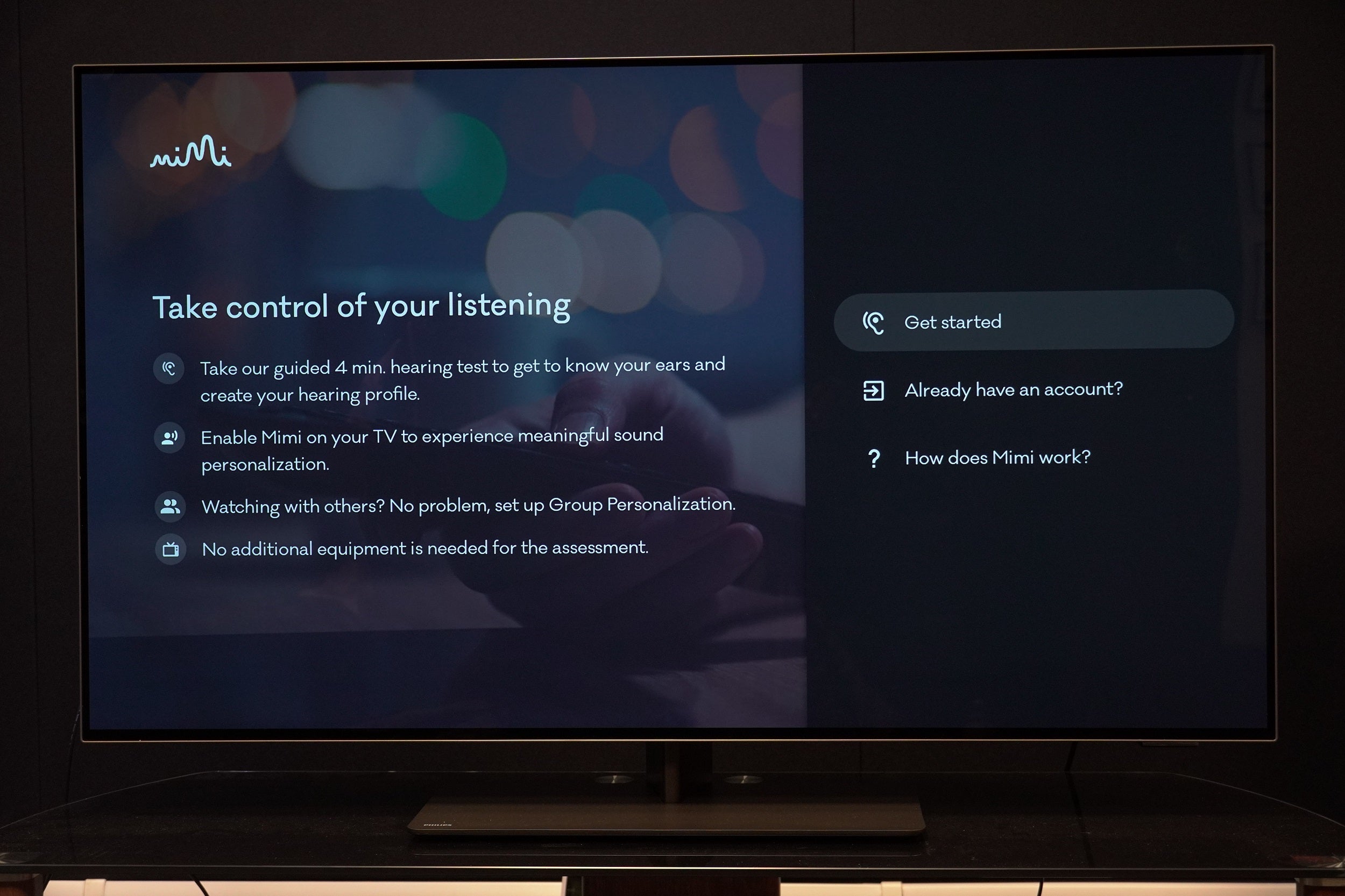
Customizing Your Chromecast Settings for an Enhanced Viewing Experience
Want to take your Chromecast viewing experience to the next level? Look no further than customizing your settings to suit your personal preferences. With a few tweaks here and there, you can transform your living room into a home theater fit for a king (or queen)!
First things first, head over to the settings menu on your Chromecast device. Here, you can adjust everything from the display resolution to the volume output. Want to make sure you’re getting the crispest picture possible? **Make sure to set your resolution to the highest available option**. No more squinting at blurry images – you’ll feel like you’re right in the middle of the action!
Next up, take a peek at the audio settings. **Adjust the volume output to your liking** – whether you prefer booming bass or crystal-clear vocals, the choice is yours. And don’t forget to enable subtitles for those times when the dialogue gets a bit muddled. **Nothing says “I’m a serious viewer” like having subtitles turned on**.
Finally, don’t be afraid to explore the customization options within your streaming apps. **Create personalized watchlists, adjust playback speeds, or even change the interface theme**. The world is your oyster when it comes to enhancing your Chromecast experience. So go ahead, unleash your inner tech wizard and make your viewing experience truly one-of-a-kind!
Utilizing Guest Mode and Multi-room Audio Features
Have you ever wanted to throw an epic party where your guests can easily connect to your smart speakers and play their favorite tunes? Well, look no further because with Guest Mode, you can give your friends the power to DJ without giving them access to your private playlists. Simply activate Guest Mode on your smart speaker and let the music magic begin!
Now, imagine this: you’re hosting a fancy dinner party and you want to set the mood with some smooth jazz in the dining room and upbeat pop in the living room. With Multi-room Audio Features, you can create the perfect ambiance by syncing multiple smart speakers and playing different music in each room. Your guests will be impressed by your ability to seamlessly transition from dinner party chic to dance party vibes in a matter of seconds.
But wait, there’s more! With Guest Mode and Multi-room Audio Features combined, you can take your hosting game to the next level. Picture this: your guests arrive for a cozy movie night, and instead of crowding around a single TV, you set up different speakers in each room to create a surround sound experience. Popcorn, check. Blankets, check. Immersive movie night music experience, double check! Your friends will never want to leave your smart home oasis. So go ahead, show off your tech-savvy skills and impress your guests with the ultimate audio experience.
Troubleshooting Common Chromecast Issues for Smooth Streaming
Alright, you’ve fired up your favorite streaming service, whipped out the popcorn, and settled in for a binge-watching session with your trusty Chromecast. But oh no! Your streaming experience is about as smooth as a cheese grater on a block of marble. Fear not, we’ve got some tips to help you troubleshoot those pesky Chromecast issues.
First up, let’s talk about the dreaded buffering wheel of death. If your Chromecast is constantly buffering, try these tricks:
- Check your Wi-Fi connection: Make sure your Chromecast is close enough to the router for a strong signal.
- Reboot your router: Sometimes a simple restart is all it takes to kick your Wi-Fi back into shape.
- Close background apps: Your Chromecast might be struggling to keep up with all those other apps running in the background. Close ’em down!
Next on our hit list is the mysterious disappearing Chromecast. One minute it’s there, the next it’s gone. Here’s how to track down your AWOL device:
- Check power source: Is your Chromecast plugged in and powered on? It might have slipped out of the USB port during its Great Escape.
- Restart your Chromecast: Sometimes a little reboot is all it takes to bring your wayward device back into the fold.
- Check HDMI connection: Make sure your Chromecast is securely plugged into the HDMI port of your TV.
FAQs
How can I improve the video quality while using Chromecast?
To enhance your viewing experience, make sure your Wi-Fi signal is strong and not overcrowded. Close unnecessary apps on your device, and consider lowering the resolution if buffering is an issue.
Is there a way to customize captions or subtitles on Chromecast?
Yes, you can adjust the font size, color, and background of subtitles in the accessibility settings of the Chromecast app. Make sure to play around with these options to find what works best for you.
Can I stream content from my computer to Chromecast?
Absolutely! You can cast a tab from your Chrome browser on your computer to your Chromecast device. Just click on the three dots in the top right corner of your browser, select “Cast,” and choose your Chromecast device.
How can I prevent my Chromecast from overheating?
To keep your Chromecast cool, avoid placing it in direct sunlight or near other heat sources. Ensure proper ventilation around the device, and consider using fans or cooling pads for extended streaming sessions.
What are some fun and hidden features of Chromecast that I should know about?
Try gaming on Chromecast using your smartphone as a game controller, or use it as a digital photo frame with Google Photos. You can also mirror your device’s screen onto your TV for a more interactive experience. Experiment with different apps and features to unlock the full potential of your Chromecast!
Cast Away to a Seamless Streaming Experience
So there you have it, a few essential tips to help you master your Chromecast experience and elevate your streaming game to the next level. With these tricks up your sleeve, your binge-watching sessions will be smoother than ever before. So grab your popcorn, cozy up on the couch, and let the Chromecast magic begin! Happy streaming! 🍿📺