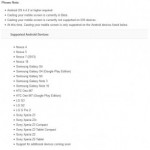(Disclosure, I may receive a small referral fee when you make a purchase through links on this post.)
See July 19, 2014 update here. Casting is now supported on Chrome browser on iOS devices.
A lot of people may ask how you can Chromecast from an iPad. The answer is simple. Only apps supported by Chromecast may be used from an iPad. Once you purchase your device, install the Chromecast app from iTunes and plug in your Chromecast onto your TV and setup per instructions given here. Once you have that set up, test it on apps such as youtube. You should see the blue ‘Cast’ tab similar to below:
From the dropdown, select the name you chose for your Chromecast. You should be able to cast the content onto your TV. Here are some of the apps which you can install onto your iPad and cast onto your TV (YouTube, Netflix, Google Play Movies, Google Play Music, Hulu Plus, HBOGO, Pandora). The apps should automatically detect that you have Chromecast app installed on your iPad and the icon appear. If not, you may need to update the icon. Remember your iPad WiFi must be on and connected to the same network as Chromecast.
This is the same for all versions of iPad whether you are using iPad, iPad 2, iPad 3, iPad 4, iPad mini, or iPad Air.
I have been watching House of Cards by casting it from any nearby device whether it is my LG G2 Android phone, iPad, or just my WiFi enabled PC using a Chromebrowser. It is amazing!! The same instruction works for iPhones.