(Disclosure, I may receive a small referral fee when you make a purchase through links on this post.)
Welcome to the wonderful world of Chromecast HDMI connectivity, where streaming your favorite shows and movies straight to your TV has never been easier (or more fun)! Say goodbye to those pesky cords and hello to seamless screen mirroring with just a touch of a button. In this complete guide, we’ll show you everything you need to know about how to set up, connect, and use your Chromecast to turn your living room into a full-blown entertainment hub. So grab your popcorn and get ready to dive into the world of endless streaming possibilities – all with the magic of Chromecast HDMI connectivity!
Setting up Chromecast on your TV
So, you’ve decided to enter the world of streaming with Chromecast – congratulations! Now, let’s get this party started and set it up on your TV.
First things first, make sure you have all the essentials handy:
- Your TV
- Chromecast device
- Power adapter
- Wi-Fi network information
Next, plug your Chromecast into the HDMI port of your TV and connect the power adapter. Make sure it’s securely plugged in – we don’t want any loose connections here! Your TV should now recognize the device and display the setup screen. Exciting stuff, right?
Grab your phone or laptop and open the Google Home app. It’s like the magic wand that will guide you through the setup process. Follow the on-screen instructions to connect your Chromecast to your Wi-Fi network. Make sure your Wi-Fi password is correct – we don’t want any typos disrupting the streaming fun!
And voila – you’re all set up and ready to stream your favorite shows and movies on the big screen! Sit back, relax, and enjoy the wonders of Chromecast - because who needs cable when you have this nifty little device, am I right?
Connecting to your Wi-Fi network
So, you’ve got a shiny new device in your hands, and the first thing it’s asking you to do is connect to your Wi-Fi network. No problem, right? Wrong! Sometimes, trying to connect can feel like cracking a secret code. But fear not, brave soul! We’ve got some tips to help you navigate this treacherous terrain.
First things first, make sure you’ve got the right password. It may seem obvious, but those sneaky little characters can sometimes play tricks on us. So, double-check that you’re entering it correctly. And if you’re like me and have a tendency to forget passwords faster than your grocery list, try writing it down and sticking it on the fridge. Hey, desperate times call for desperate measures!
Next, make sure you’re within range of your Wi-Fi signal. Your device may be magical, but it’s not a wizard – it can’t just conjure up a Wi-Fi connection out of thin air. So, move closer to the router and bask in the glorious glow of those bars lighting up on your screen.
And if all else fails, take a deep breath, count to ten, and remember that there’s always a teenager nearby who can probably connect you faster than you can say, “What’s a router?” That’s the beauty of modern technology – there’s always someone out there who can help you out, even if it means sacrificing your pride in the process. Happy connecting!
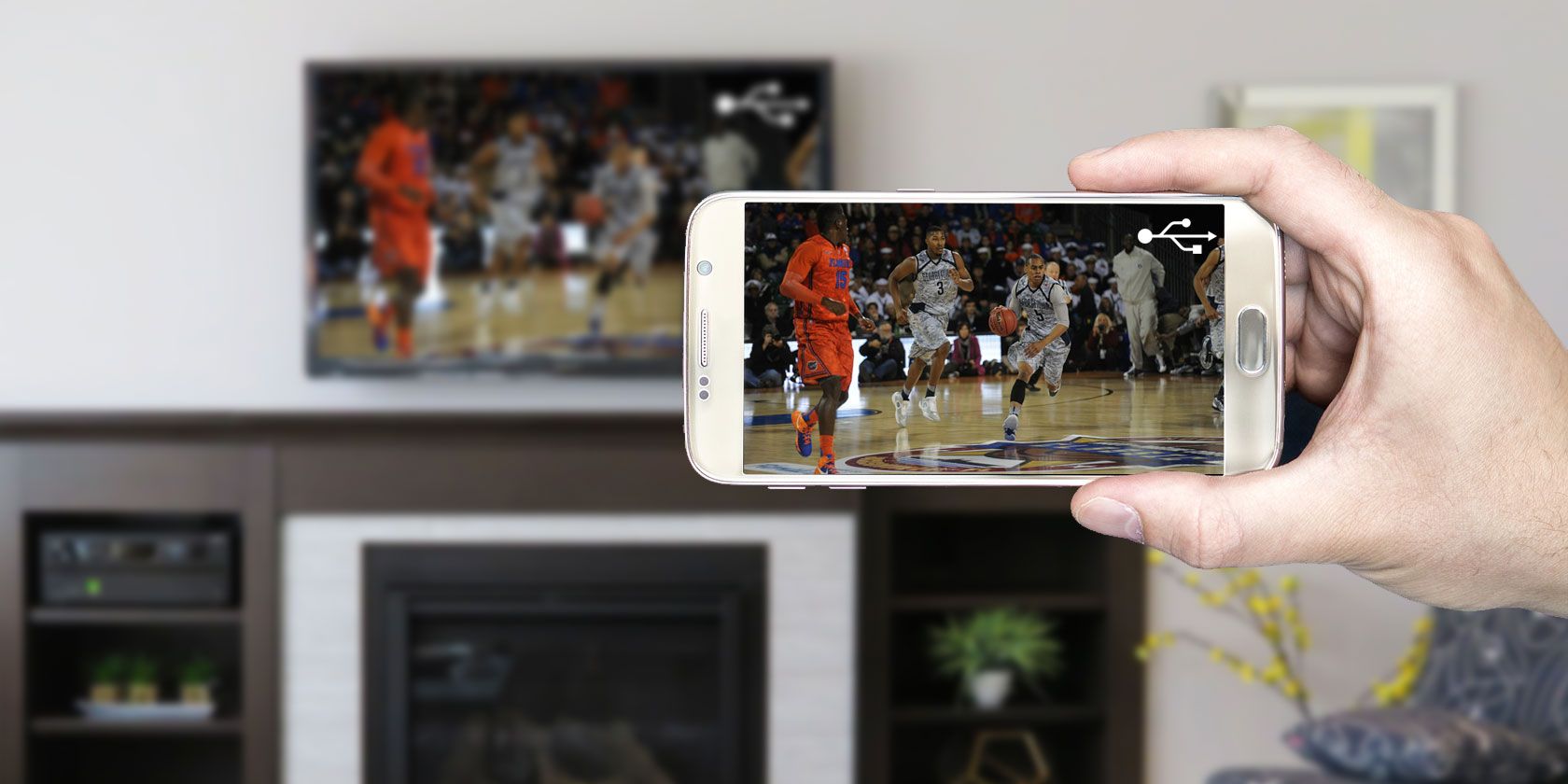
Casting from your smartphone or tablet
Have you ever wanted to feel like a Hollywood casting director, choosing the next big star from the comfort of your own home? With our casting app, you can do just that from your smartphone or tablet!
Using our app, you can browse through a wide selection of talented individuals who are vying for their big break. From aspiring actors to seasoned professionals, our platform has them all. Simply swipe right for a potential match or left to keep searching – just like a dating app, but for the next big star!
Get ready to unleash your inner Simon Cowell and judge contestants with just a tap of your finger. With our easy-to-use interface, you can watch audition videos, view headshots, and read bios all from the palm of your hand. Who knew casting could be this convenient and fun?
So grab your phone or tablet, sit back, relax, and get ready to discover the next big talent. Who knows, you might just find the next Hollywood sensation right at your fingertips! **Lights, camera, action!**

Using Chromecast with your laptop or desktop computer
So you’ve finally surrendered to the allure of Chromecast and are ready to take your streaming game to the next level. But wait! Did you know that you can actually use Chromecast with your trusty old laptop or desktop computer? Yes, it’s true! Here’s how you can make the magic happen:
First things first, make sure your laptop or desktop is connected to the same Wi-Fi network as your Chromecast device. This is crucial for smooth casting and avoiding any potential meltdowns (we’re talking about buffering, not emotional breakdowns…although those can happen too).
Next, open up your Chrome browser and look for the three vertical dots in the top right corner. Click on them and select “Cast” from the dropdown menu. Voila! You should see your Chromecast device pop up on the list. Select it and prepare to be amazed as your laptop screen magically appears on your TV.
Now that you’ve mastered the art of casting from your laptop or desktop computer, the possibilities are endless. Stream your favorite shows, share embarrassing photos from your last vacation, or dazzle your friends with your killer PowerPoint presentation skills. The world is your oyster…or should I say, your Chromecast.

Streaming from popular apps like Netflix and YouTube
If you’re like me and spend most of your time glued to the screen, then you know the struggle of finding the perfect show or video to watch. Well, fear not, because with our amazing service, you can now stream from popular apps like Netflix and YouTube!
Imagine cozying up on your couch with a big bowl of popcorn, ready to binge-watch your favorite series on Netflix. Or maybe you’re in the mood for some hilarious cat videos on YouTube – we’ve got you covered! With just a few clicks, you can access all the latest and greatest content these apps have to offer.
But wait, there’s more! Not only can you enjoy your favorite shows and videos, but you can also discover new gems from these platforms. Who knows, you might stumble upon the next big hit series or a viral video that will have you laughing for days!
So why wait? Start streaming from Netflix and YouTube today with our amazing service. Your couch (and your popcorn) are waiting for you!
Troubleshooting common Chromecast connectivity issues
So, you’ve decided to stream your favorite show on Chromecast, but it seems like the universe has other plans for you. Don’t worry, we’ve all been there! Here are some common connectivity issues you might encounter and how to troubleshoot them:
- Make sure your Chromecast and your device are connected to the same Wi-Fi network. They can’t communicate if they’re not on speaking terms!
- Is your Chromecast plugged in? I know, I know, it seems obvious, but sometimes we all need a little reminder to stay plugged in and charged up.
If you’re still experiencing issues, try giving your Chromecast a power nap by unplugging it for a few minutes and then plugging it back in. Sometimes a little reset is all it needs to get back on track. And hey, who doesn’t love a good power nap?
Lastly, if all else fails, try performing a factory reset on your Chromecast. It’s like hitting the reset button on life, but for your streaming device. Just make sure you have everything backed up before you take the plunge!
FAQs
How do I set up Chromecast on my TV?
Setting up Chromecast is as easy as eating a slice of cake (and just as delicious). You simply plug in the device into the HDMI port of your TV, connect it to your Wi-Fi network, and voila! You’re ready to start streaming.
Can I use Chromecast without Wi-Fi?
As much as we’d love to say yes, unfortunately, Chromecast requires a Wi-Fi connection to work its magic. So, unless you have a magic wand that can make the internet appear out of thin air, you’re out of luck.
How can I cast content from my phone or laptop to my TV using Chromecast?
Casting content from your phone or laptop to your TV with Chromecast is as simple as waving a wand (minus the magic). All you have to do is open the app you want to stream from, look for the cast icon, and click on it. Select your Chromecast device, and ta-da! Your content will start playing on the big screen.
Can I mirror my phone screen to my TV with Chromecast?
Absolutely! With Chromecast, you can easily mirror your phone screen to your TV, giving you the perfect opportunity to show off those embarrassing selfies to your friends and family. Just open the Google Home app, tap on the cast icon, select Cast Screen, and bask in the glory of your phone’s display on the big screen.
What are some other cool features of Chromecast HDMI connectivity?
Aside from being a magical device that lets you stream content from your phone or laptop to your TV, Chromecast also offers features like multi-room audio streaming, guest mode for easy sharing, and the ability to personalize your TV with beautiful backdrop images. It’s like having a genie in a bottle, but better.
That’s a Wrap!
And there you have it – the complete guide to Chromecast HDMI connectivity! Armed with this knowledge, you are now ready to effortlessly stream your favorite content onto your big screen. So go ahead, grab your Chromecast, plug it in, and let the binge-watching commence! Happy casting!




