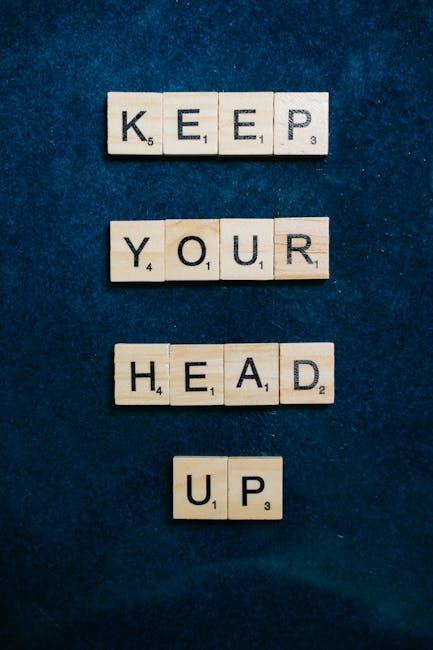(Disclosure, I may receive a small referral fee when you make a purchase through links on this post.)
Are you tired of waiting for your Chromecast to load and buffer only to have it freeze at the most crucial moments? It’s time to take matters into your own hands and unleash the full potential of your beloved streaming device! By unlocking the power of advanced router settings, you can make lag and buffering a thing of the past. Say goodbye to pixelated video and hello to seamless streaming with these tips and tricks that will have your Chromecast performing at its peak. So grab your router and get ready to elevate your streaming experience to the next level!
Choosing the Right Router for Chromecast Streaming
So, you’ve decided to join the world of Chromecast streaming, congrats! Now comes the important decision of choosing the right router to ensure a smooth streaming experience. Here are a few tips to help you make the best choice:
- Check for compatibility: Not all routers are created equal. Make sure the router you choose is compatible with Chromecast to avoid any headaches down the line.
- Consider signal strength: A strong Wi-Fi signal is crucial for seamless streaming. Look for a router with a good range to ensure you can binge-watch your favorite shows without any interruptions.
- Don’t skimp on speed: Slow internet speeds can be a real buzzkill when it comes to streaming. Invest in a router with high-speed capabilities to keep up with your binge-watching habits.
Remember, the right router can make all the difference when it comes to your streaming experience. So, take your time to do some research and find the perfect match for your Chromecast setup. Happy streaming!
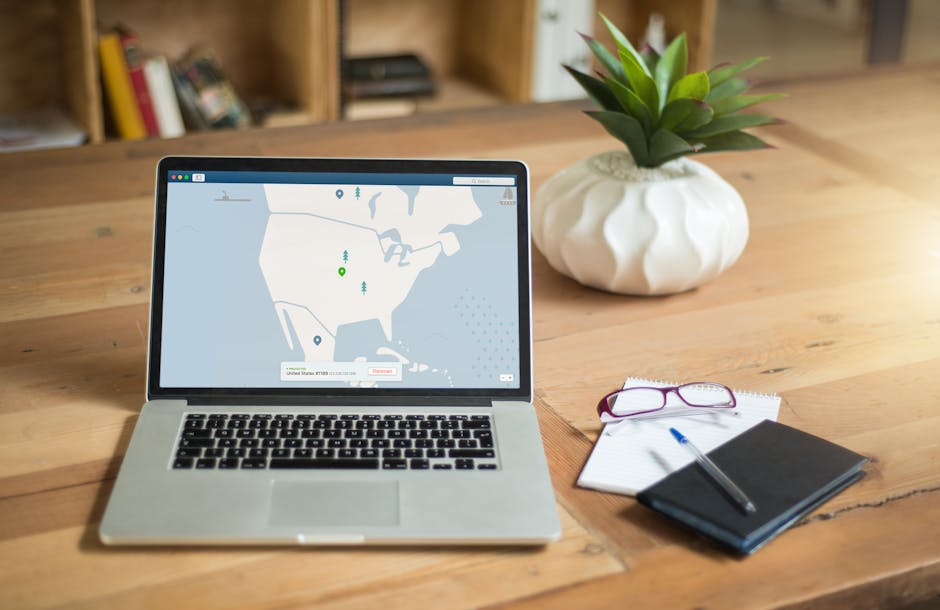
Enabling Quality of Service (QoS) for Chromecast Traffic
When it comes to streaming cat videos on your Chromecast, you want nothing but the best quality of service (QoS). No one wants to see a pixelated furball chasing a toy mouse across the screen! So, how do you make sure your Chromecast traffic gets top-notch treatment?
First off, prioritize your Chromecast traffic by setting up Quality of Service (QoS) rules on your router. This way, your precious cat videos get first dibs on bandwidth, ensuring a flawless streaming experience. No more buffering interruptions right in the middle of a cat-astrophic pounce!
Next, make sure your Wi-Fi network is up to the task. Upgrade to a faster, more reliable router to handle the demands of high-definition feline antics. A strong Wi-Fi signal means no more frozen frames or glitchy playback—just smooth, uninterrupted cat-tainment.
And finally, remember to always keep your Chromecast firmware updated. Like a fine wine, software updates only get better with age. By staying on top of the latest software releases, you can ensure that your Chromecast is running at its purr-fect best, delivering top-notch QoS for all your kitty video needs.
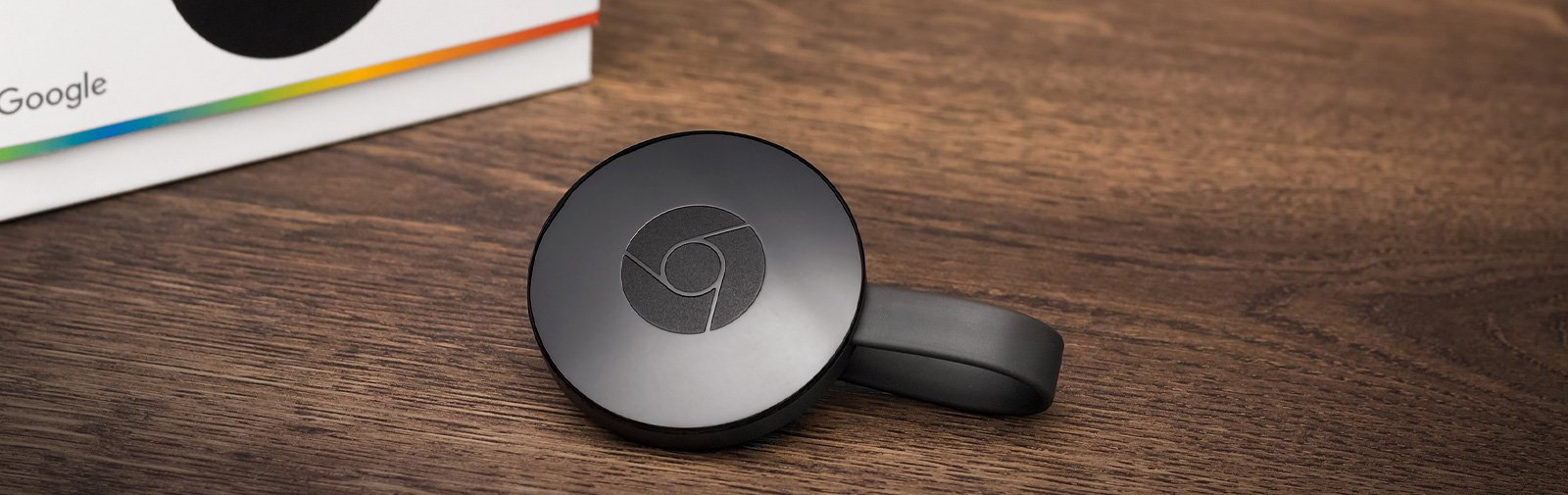
Configuring Port Forwarding for Seamless Chromecast Connectivity
So, you want to make sure your Chromecast connectivity is as seamless as possible, huh? Well, lucky for you, configuring port forwarding can help with that. Trust me, it’s easier than it sounds – and definitely worth it in the end.
First things first, you’ll need to access your router’s settings. This is where all the magic happens. Don’t worry, you won’t need a magic wand or any fancy incantations – just a stable internet connection and a bit of patience.
Once you’ve logged into your router, look for the port forwarding section. It might be hiding under a different name, but don’t let that intimidate you. We’re on a mission here, remember? Find the option to add a new rule, and get ready to work some techno-wizardry.
In the port forwarding rule settings, you’ll need to specify the port that Chromecast uses. If you’re not sure what that is, Google is your friend. Once you’ve entered the port number, save the rule and pat yourself on the back – you’re one step closer to Chromecast bliss. Now sit back, relax, and enjoy seamless connectivity like never before!

Optimizing Bandwidth Allocation for Multiple Devices and Chromecast
Are you tired of your Chromecast constantly freezing while trying to stream your favorite shows? Are your devices constantly fighting over limited bandwidth? Fear not, we have some tips and tricks to help optimize your bandwidth allocation for multiple devices and your beloved Chromecast.
1. Prioritize Your Devices: Make sure to prioritize your devices based on their importance. For example, your TV and Chromecast should always get top priority over your phone or tablet when it comes to bandwidth allocation.
2. Set Time Limits: Consider setting time limits for each device to ensure they aren’t hogging all the bandwidth. This will help prevent any one device from monopolizing the connection and allow for a more equitable distribution of bandwidth.
3. Update Your Router: If you’re still using that old router from 2008, it might be time for an upgrade. Newer routers often have features that allow for better bandwidth management and optimization, ensuring a smoother streaming experience for all your devices.

Utilizing Guest Network for Reduced Network Congestion
Have you ever been frustrated by slow internet speeds because too many devices are connected to your home network? Well, fear not, because I have a solution for you - utilizing the guest network feature on your router! This nifty little trick can help reduce network congestion and ensure that your surfing experience is smooth sailing.
When you enable the guest network, you essentially create a separate Wi-Fi network that guests can connect to without accessing your main network. This means that your guests can still access the internet without bogging down your primary network with their streaming habits or constant downloads. It’s like giving them their own little playground to frolic in, while you get to keep your network all to yourself.
So next time you have friends or family over and they ask for the Wi-Fi password, point them in the direction of your guest network. Not only will it help keep your main network running smoothly, but it also ensures that your guests can enjoy their internet experience without any hiccups. It’s a win-win for everyone involved!
Remember, a happy network is a fast network. By utilizing the guest network feature on your router, you can say goodbye to network congestion and hello to blazing speeds. So go ahead, set it up, and bask in the glory of a well-managed network. Your internet browsing experience will thank you!
Setting Up a VPN for Secure and Stable Chromecast Streaming
So you’ve decided to take the plunge and set up a VPN for secure and stable Chromecast streaming. Congratulations! You’re on the path to becoming a streaming master.
First things first, you’ll need to choose a VPN provider. Make sure to pick one that’s compatible with Chromecast and offers fast and reliable connections. Do your research and read some reviews before making a decision.
Next, it’s time to actually set up the VPN on your device. This might sound daunting, but fear not! Most VPN providers offer step-by-step guides to help you through the process. Just follow the instructions, and you’ll be streaming securely in no time.
With your VPN up and running, you can now enjoy all the benefits of secure and stable Chromecast streaming. No more worrying about hackers or buffering issues ruining your binge-watching sessions. Sit back, relax, and enjoy your favorite shows in peace.
FAQs
Can changing router settings really improve Chromecast performance?
Absolutely! By tweaking your router’s settings, you can optimize your network for streaming and boost your Chromecast’s performance to the max.
What are some advanced router settings that can make a difference?
Think of your router settings as the secret sauce to your streaming experience. Changing the Quality of Service (QoS) settings can prioritize your Chromecast’s traffic, while adjusting channel width and frequency can improve signal strength and reduce interference.
How can I improve my Wi-Fi signal strength for better Chromecast performance?
Boosting your Wi-Fi signal doesn’t have to involve waving a magic wand. By tweaking settings like channel width and frequency, you can ensure strong, reliable connectivity for your Chromecast, even in the farthest corners of your castle.
What is the best channel width and frequency for Chromecast streaming?
Forget about the goldilocks dilemma – when it comes to Chromecast streaming, 5GHz is the way to go. It offers faster speeds and less interference than the overcrowded 2.4GHz band, while a wider channel width can maximize throughput for smoother streaming.
Will optimizing router settings really make a noticeable difference in my Chromecast performance?
Absolutely! With the right router settings, you can banish buffering, conquer lag, and elevate your streaming experience to legendary heights. Who needs a magic mirror when you have an advanced router at your command?
Take Your Chromecast to the Next Level!
Congratulations, dear reader, you are now a master of maximizing your Chromecast performance with advanced router settings! Say goodbye to buffering, lag, and poor video quality. With your newfound knowledge, your streaming experience will reach new heights of awesomeness.
So go forth, Casters of the Chromes, and bask in the glory of seamless streaming and crystal-clear picture quality. Your friends will be in awe of your flawless technology skills, and you’ll never have to worry about missing a crucial moment in your favorite show or movie ever again.
Now, grab your remote, sit back, and enjoy the magic of Chromecast in all its glitch-free glory. Happy streaming! 🚀📺