(Disclosure, I may receive a small referral fee when you make a purchase through links on this post.)
Are you tired of your Chromecast constantly disconnecting from your Wi-Fi, leaving you stranded mid-binge watch session? Well, fear not, dear reader, for we have the solution to all your streaming woes! It’s time to say goodbye to laggy connections and hello to seamless casting with your new router. Get ready to elevate your Chromecast game to the next level and never experience the dreaded loading wheel of death again. Let’s dive into the world of maximizing Chromecast connectivity with your new best friend – your router.
Ensuring Compatible Wi-Fi Frequency
So you’ve finally set up your Wi-Fi network, only to realize that it’s running slower than a snail on a lazy Sunday afternoon. But don’t worry, we’re here to help you ensure that your Wi-Fi frequency is compatible with all your devices!
First things first, double check that all your devices are using the same Wi-Fi frequency. It’s like making sure all your friends are on the same dance floor before busting out your best moves. Nobody wants to be awkwardly dancing to a different beat!
Next, consider using a dual-band router. Think of it like having a car that can drive on both city streets and highways. With a dual-band router, you can switch between 2.4GHz and 5GHz frequencies depending on the needs of your devices. It’s like having a Swiss Army knife for your Wi-Fi!
Lastly, if all else fails, consider upgrading your devices to ensure compatibility with your Wi-Fi frequency. It’s like giving your gadgets a VIP pass to the Wi-Fi party – no more getting stuck at the door because they’re not on the guest list!
Optimizing Router Placement for Maximum Signal Strength
When it comes to maximizing your WiFi signal strength, router placement is key. Follow these tips to ensure your internet connection is as strong as possible:
Stay Central: Place your router in a central location in your home to ensure that the signal can reach all areas equally. Avoid putting it in a corner or against a wall, as this can limit its range.
Avoid Obstructions: Keep your router away from large metal objects, concrete walls, and other obstacles that can interfere with the signal. Clear a path for your WiFi waves to travel freely throughout your home.
Elevate Your Router: Position your router at a higher elevation, such as on a shelf or mounted on the wall. This can help the signal reach farther distances and provide better coverage throughout your home.
Keep it Cool: Make sure your router has plenty of ventilation to prevent overheating, which can affect its performance. Avoid tucking it away in a cabinet or closet where it can’t properly dissipate heat.

Adjusting Router Settings for Chromecast Compatibility
So you just got yourself a shiny new Chromecast, ready to stream all your favorite shows and movies. But wait, why isn’t it connecting to your router? Time to adjust those settings, my friend!
First things first, make sure your router is up-to-date with the latest firmware. If not, it’s like using a flip phone in the era of smartphones. Upgrade that bad boy!
Next up, check if your router’s security settings are blocking Chromecast. Time to give it the green light by adding it to the whitelist. Don’t leave Chromecast feeling like the uninvited guest at your router’s party!
Lastly, check for any interference from other devices hogging all the bandwidth. Get those devices in line and make sure Chromecast is getting the VIP treatment it deserves. After all, it’s the star of your entertainment setup!
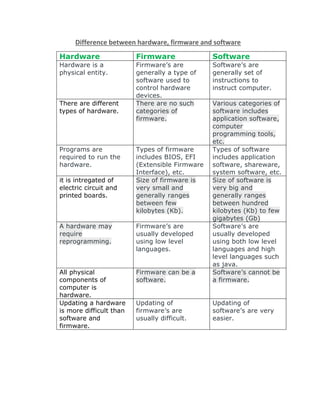
Updating Firmware for Enhanced Performance
So you’ve got yourself a shiny new gadget and you’re ready to take on the world with its amazing features. But wait, have you updated the firmware yet? No? Well, buckle up because we’re about to take your device to a whole new level of awesomeness!
First things first, make sure you have a strong internet connection because this could take a while. Once you’ve got that sorted, follow these steps to update your firmware like a pro:
- Go to the settings menu and look for the “System Update” option.
- Click on “Check for Updates” and watch as your device connects to the mothership (aka the manufacturer’s server).
- If there’s a new firmware version available, hit that “Download” button like there’s no tomorrow.
Now, sit back and relax as your device undergoes a transformation like a caterpillar turning into a butterfly. Once the update is complete, you’ll be greeted with a brand spanking new interface and enhanced performance that will make you wonder how you ever lived without it. So go ahead, update that firmware and let your device shine like the star it was always meant to be!

Setting Up Quality of Service (QoS) for prioritized streaming
So you’ve decided to take on the challenge of . Congratulations! It’s like being the traffic cop of your internet connection, ensuring that the most important data gets through smoothly while the less important stuff sits in the virtual waiting room twiddling its digital thumbs.
First things first, you’ll need to prioritize your streaming applications. Whether you’re binge-watching your favorite TV show or engaging in a heated online gaming session, make sure these applications are at the top of the list. After all, you wouldn’t want your movie buffering at a crucial plot twist or your game freezing right as you’re about to score the winning goal.
Next, dive into the settings of your router or network device. This is where the magic happens. Find the QoS section and start assigning priorities to your streaming applications. Remember, it’s all about letting the important data jump the queue and cutting to the front of the line like a VIP at a club. Don’t be afraid to get your hands dirty with the inner workings of your network - it’s where the real fun begins.
And finally, test out your newly implemented QoS setup. Fire up your favorite streaming apps and see how they perform. If you notice smoother playback, seamless online gaming, and overall better performance, give yourself a pat on the back. You’ve successfully wrangled your internet connection into submission and now have the power to ensure your streaming experiences are top-notch. Keep on streaming like the digital boss you are!
Utilizing Guest Network for Seamless Casting Experience
So, you’ve got your friends over for a movie night and you want to impress them with your seamless casting skills, but you don’t want them to have access to your personal Wi-Fi network. What do you do? Simple, you utilize your guest network!
With a guest network, you can provide your friends with internet access without compromising the security of your main network. They can cast their favorite shows and movies to your TV without any hassle. Trust me, you’ll be the star of the show!
Not only does a guest network keep your personal devices safe from potential hackers, but it also ensures that your friends don’t accidentally stumble upon your embarrassing search history. Hello, peace of mind!
So next time you host a movie night, don’t stress about sharing your main Wi-Fi password. Set up a guest network and watch the casting magic happen. Your friends will thank you, and you can sit back and take all the credit for your genius idea!
FAQs
Can I use my Chromecast with any router?
Yes, you can use your Chromecast with any router, but using a newer, more advanced router can help maximize your connectivity for a smoother streaming experience.
How do I make sure my router is optimized for Chromecast?
To optimize your router for Chromecast, make sure it has dual-band capabilities (2.4 GHz and 5 GHz), supports the latest Wi-Fi standards (802.11ac), and has Quality of Service (QoS) settings that prioritize streaming activities.
What are some tips for improving Chromecast connectivity with my new router?
Some tips for improving Chromecast connectivity with your new router include placing your router in a central location, reducing interference from other electronics, updating your router’s firmware regularly, and using a Wi-Fi extender if needed.
How can I ensure a stable Internet connection for my Chromecast?
To ensure a stable Internet connection for your Chromecast, try connecting your device to the 5 GHz band, minimizing the number of devices on your network, and reducing bandwidth-heavy activities while streaming.
Is there a way to troubleshoot connectivity issues with my Chromecast and router?
If you’re experiencing connectivity issues with your Chromecast and router, try restarting both devices, checking for any firmware updates, and adjusting your router settings to prioritize streaming traffic. If the issue persists, contact your router manufacturer for further assistance.
Ready to take your Chromecast to the next level?
Now that you’ve upgraded to a new router, your Chromecast connectivity should be better than ever. Say goodbye to buffering and lagging during your favorite shows and movies. With a strong and reliable Wi-Fi connection, you can finally enjoy seamless streaming on all your devices.
So go ahead, grab your remote, kick back, and start casting with confidence. Your Chromecast and new router are the ultimate power couple, ensuring that you have the best streaming experience possible. Happy casting!



