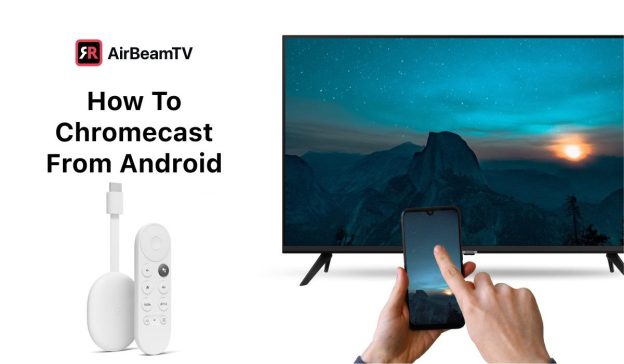(Disclosure, I may receive a small referral fee when you make a purchase through links on this post.)
Welcome to the world of Chromecast, where connectivity is king and the remote control is a relic of the past. If you’ve ever found yourself in a battle with your Wi-Fi signal or frantically searching for that one elusive HDMI port, fear not! We’re here to bring you the ultimate guide to maximizing Chromecast connectivity with some pro tips that will have you casting like a champion in no time. So put down that tangled mess of cords and get ready to embrace the wireless revolution. It’s time to unleash the full potential of your Chromecast and say goodbye to buffering woes once and for all.
Ensuring Strong Wi-Fi Signal Strength
So, you’re tired of your Wi-Fi signal playing hide and seek with you, huh? Well, fear not, dear friend! We’ve got some Wi-Fi boosting tricks up our sleeves that will have you binge-watching your favorite shows without a single buffer in sight.
First things first, let’s talk about the placement of your router. It’s like a game of hot potato - you gotta find the perfect spot to maximize your signal strength. Here’s a pro tip: keep that bad boy in an open area away from walls and obstructions. Trust us, your internet connection will thank you later.
Next on the agenda: optimizing your router settings. It’s not just for show, folks! Dive into your router’s settings and make sure you’re on the right channel – no, not the TV kind. **Switch to a less congested channel** to avoid interference from your pesky neighbors’ Wi-Fi signals. You’ll thank us when your connection speeds soar to new heights.
And last but definitely not least, consider investing in some Wi-Fi extender magic. These babies will amplify your signal strength and blanket your humble abode in glorious internet goodness. Say goodbye to dead zones and hello to seamless streaming, gaming, and browsing. Your Wi-Fi signal will be stronger than you after guzzling down a gallon of coffee – unstoppable.

Optimizing Router Settings for Chromecast
So you’ve got a Chromecast, but sometimes it seems like it’s more trouble than it’s worth, right? Connection issues, laggy streaming, and constant buffering can be a real buzzkill. But fear not, dear reader, for I am here to help you optimize your router settings for Chromecast domination!
First things first, let’s talk about channel selection. Your router operates on different channels within the 2.4 GHz and 5 GHz frequency bands. To avoid interference and ensure a smooth streaming experience, it’s best to choose a channel that’s not too crowded. Use the Chromecast app to scan for the least congested channel and switch to that bad boy faster than you can say “buffering.”
Next up, let’s chat about Quality of Service (QoS). QoS allows you to prioritize internet traffic on your network, so you can make sure your Chromecast gets the VIP treatment it deserves. Simply log in to your router’s settings, find the QoS section, and give Chromecast top priority. Because let’s face it, your cat videos are way more important than your roommate’s online gaming.
And finally, let’s talk about placement. Your router’s location can have a big impact on your Chromecast’s performance. Make sure it’s positioned in a central location, away from obstructions, and not too close to other electronic devices. Remember, a happy router makes for happy streaming! So go forth, dear reader, and conquer the world of Chromecast with your newfound router optimization skills!

Selecting the Right HDMI Input for Chromecast
So, you’ve finally decided to set up your Chromecast and enter the world of endless streaming possibilities. But, before you hit play, you need to make sure you’ve chosen the right HDMI input for your device. Here are some tips to help you make the right choice:
First things first, grab your remote and look for the labeling on your HDMI inputs. You don’t want to accidentally plug your Chromecast into the HDMI input labeled “TV” when you should be using “HDMI 1”. Trust us, your future self will thank you.
Another thing to consider is whether your HDMI input is HDCP-compatible. If it’s not, you may run into some streaming issues down the road. Make sure to check the specs on your TV or monitor to avoid any potential headaches.
And lastly, don’t forget to test out different HDMI inputs to see which one gives you the best streaming experience. Sometimes, a little trial and error is all you need to find the perfect fit for your Chromecast.

Utilizing Ethernet Adapter for Stable Connection
Looking to ensure a stable connection for all your browsing, streaming, and gaming needs? Look no further than utilizing an Ethernet adapter!
With an Ethernet adapter in hand, you can wave goodbye to pesky lag spikes and unreliable Wi-Fi signals. Say hello to a direct line to the internet that will have you zooming through cyberspace like a pro.
Not only will an Ethernet adapter provide you with a rock-solid connection, but it will also make you feel like a tech-savvy wizard. Just plug it in, watch those lights blink, and voila – you’re now in control of your internet destiny!
So don’t let a weak Wi-Fi signal hold you back any longer. Embrace the power of Ethernet and experience a connection so stable, it’ll make your neighbor’s Wi-Fi jealous.
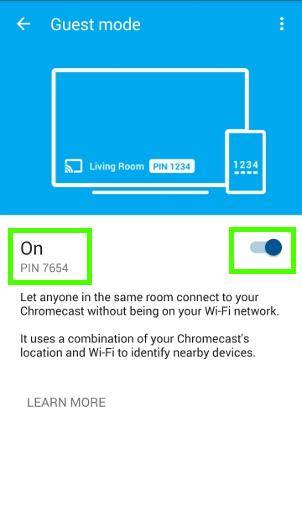
Using Guest Mode for Easy Casting
Want to cast content to your TV screen without the hassle of logging into your account every time? Enter Guest Mode! With this handy feature, you can easily cast your favorite shows, movies, and videos without having to go through the whole rigmarole of signing in each time.
Forget about hunting down your password or dealing with finicky auto-fill features. Guest Mode lets you keep things simple and stress-free. Just connect to your TV, select the Guest Mode option, and voila! You’re all set to start casting in seconds.
Not only is Guest Mode a time-saver, but it’s also a convenient way to share your screen with friends and family. Whether you’re having a movie night or showing off your latest vacation photos, Guest Mode makes it easy for everyone to join in the fun. No need to worry about privacy settings or accidental logouts – Guest Mode has got you covered.
So why make things complicated when you can keep it simple with Guest Mode? Say goodbye to login headaches and hello to easy casting. Try it out today and see just how much easier and more enjoyable your casting experience can be!
Troubleshooting Common Connectivity Issues
So you’re having some trouble connecting to the internet, huh? Fear not, brave internet explorer! We’ve gathered some common connectivity issues and solutions to help you on your quest for seamless browsing.
First things first, let’s check the basics. Is your Wi-Fi turned on? Is your Ethernet cable securely plugged in? Is your device in airplane mode, trying to take flight without your permission? *Gasp* Make sure all these settings are A-OK before moving on to more complex troubleshooting.
If you’re still facing issues, it’s time to dive into the nitty-gritty. Is your router feeling neglected? Give it some love and attention by power cycling it. Unplug it, count to ten (or perform a dramatic monologue for added effect), then plug it back in. Watch as your router comes back to life, ready to serve you like the loyal internet guardian it is.
For those stubborn connectivity problems that just won’t budge, it might be time to call in reinforcements. Contact your internet service provider and let them know you’re in a digital pickle. Sometimes, a simple reset from their end is all it takes to get you back in the online game. Remember, in the battle against connectivity issues, you’re never alone. We’re all in this together, united by our quest for the Holy Grail of internet connection.
FAQs
Why is my Chromecast not connecting to my TV?
Well, well, well, looks like someone is having a little tech trouble! Fear not, my friend. Make sure your Chromecast is plugged in properly, your TV is on the correct input, and reset your Wi-Fi connection. If all else fails, try sacrificing a burnt offering to the tech gods – that usually does the trick.
How can I improve my Chromecast’s connection speed?
Ah, the age-old question. To amp up your Chromecast’s connection speed, try moving your router closer to your TV, reducing interference from other devices, or upgrading to a faster internet plan. And hey, if all else fails, maybe consider giving your Chromecast a little pep talk. Positive vibes only!
My Chromecast keeps buffering – help!
Buffering, ah the bane of our existence. To combat this pesky issue, try reducing the number of devices connected to your Wi-Fi, closing unnecessary apps running in the background, or even giving your Chromecast a break by restarting it. If all else fails, perhaps a good ol’ fashioned dance-off with your Chromecast will do the trick. It’s worth a shot!
So What Are You Waiting For?
Now that you’re armed with these pro tips for maximizing your Chromecast connectivity, it’s time to put them to good use. Say goodbye to endless buffering and connection issues, and hello to seamless streaming bliss.
With these tricks up your sleeve, you’ll be the envy of all your friends at movie night. So go forth, dear reader, and conquer the world of Chromecast like the tech-savvy champion you are!
Happy streaming!