(Disclosure, I may receive a small referral fee when you make a purchase through links on this post.)
Are you tired of blasting your music so loud that the neighbors think you’re hosting a dance party every night? Or maybe you’re tired of carrying your phone around the house just to keep the tunes going? Well, fear not, because Chromecast is here to save the day! With its magical multi-room audio capabilities, you can now turn your humble abode into a symphony of sound without breaking a sweat (or your eardrums). So grab your headphones and get ready to master the art of multi-room audio like a boss with Chromecast!
Setting up Chromecast Audio in Multiple Rooms
So you’ve decided to upgrade your home entertainment system with Chromecast Audio in multiple rooms. Congratulations on being the envy of all your friends! Now, let’s dive into the nitty-gritty of setting up this bad boy.
First things first, make sure you have a strong Wi-Fi connection throughout your house. No one wants to deal with spotty streaming when jamming out to their favorite tunes, am I right?
Next, grab all those fancy speakers you’ve been hoarding in your closet and plug in your Chromecast Audio devices. **Pro-tip:** Label each one with the room it’s going in to avoid any confusion later on.
Now comes the fun part. Open up the Google Home app on your smartphone and follow the simple setup instructions. Before you know it, you’ll be blasting your favorite tunes in the bathroom, kitchen, and even the creepy attic no one ever goes in. Ah, the power of technology!
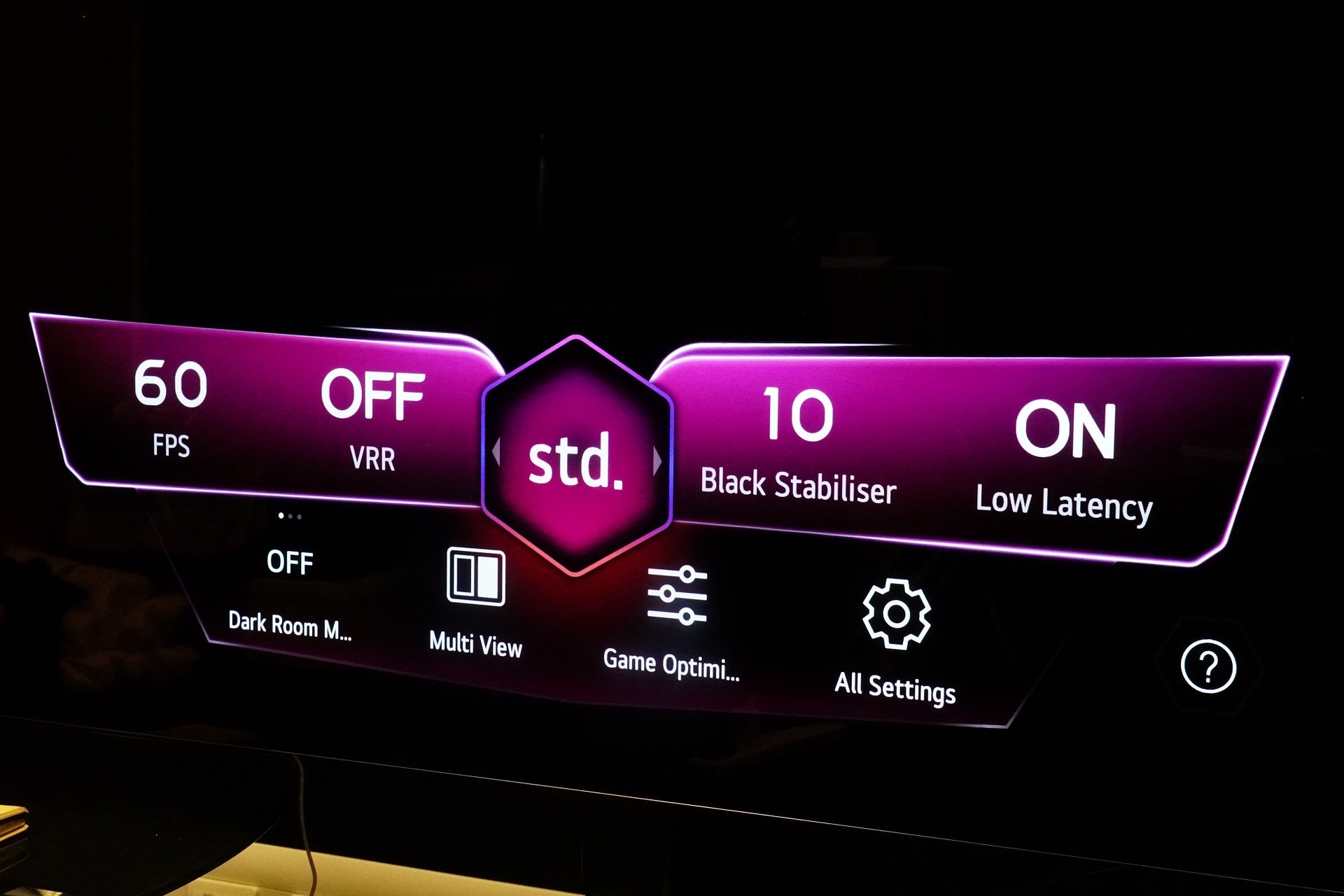
Syncing Devices for Seamless Audio Playback
So, you’ve got a bunch of fancy gadgets with amazing audio capabilities and you want to sync them all up for the ultimate music listening experience? Well, you’ve come to the right place! Here are some tips and tricks to help you achieve seamless audio playback across all your devices:
- Bluetooth is your best friend: Make sure all your devices are Bluetooth-enabled and pair them up for easy syncing. This way, you can switch between devices without missing a beat!
- Use a multi-room audio system: Invest in a multi-room audio system that allows you to play music across different rooms in your house simultaneously. Now you can have a dance party in the living room AND the kitchen!
- Get a smart speaker: Smart speakers like Amazon Echo or Google Home can easily be integrated with your other devices, allowing you to control your music playback with just your voice. Just imagine, commanding your devices to play your favorite song like a boss!
With these tips, you’ll be well on your way to syncing all your devices for the ultimate audio experience. Say goodbye to awkward pauses between songs and hello to seamless, uninterrupted music bliss!
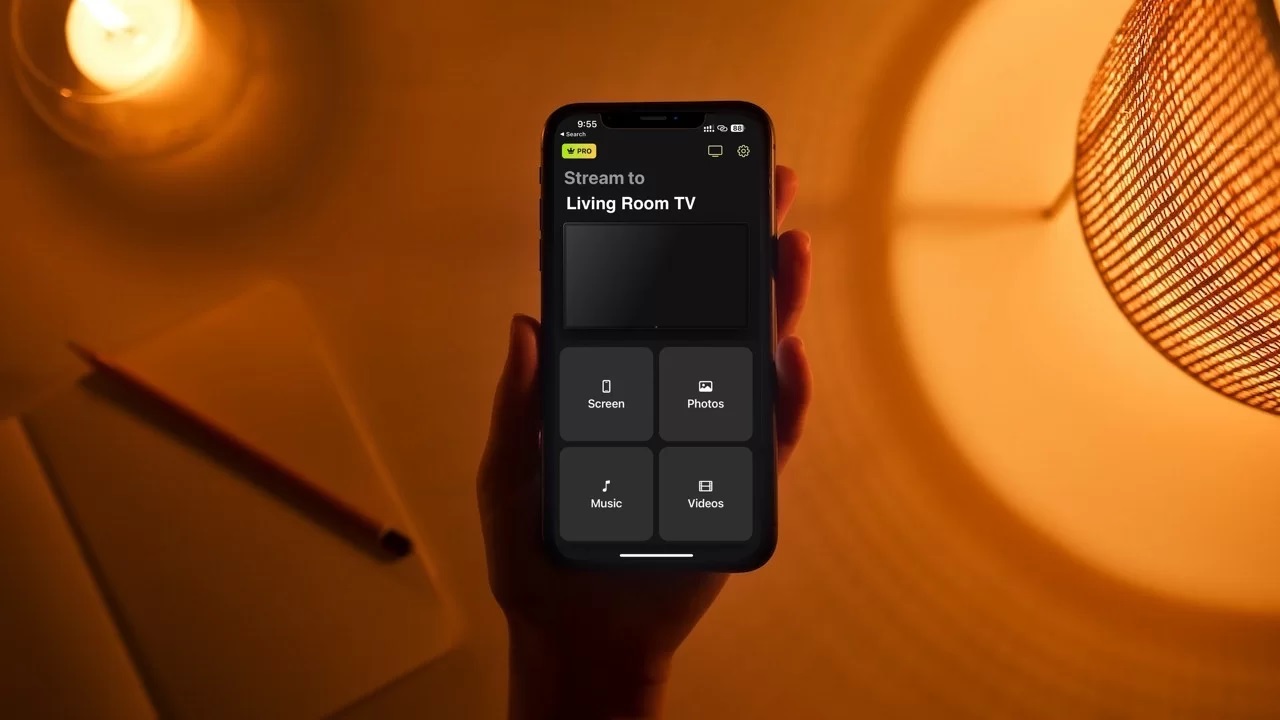
Utilizing Chromecast Groups for Customized Listening Experiences
Do you ever find yourself fighting over what music to play when hanging out with friends or family? Well, fear not! Chromecast Groups are here to save the day and help you create customized listening experiences that everyone will enjoy.
With Chromecast Groups, you can easily group multiple Chromecast-enabled speakers together to play the same music simultaneously. This way, you can create different zones in your house and stream music tailored to each area.
Imagine having a relaxing spa playlist in the bathroom, a lively dance mix in the living room, and some smooth jazz in the kitchen, all at the same time! The possibilities are endless, and you can mix and match to create the perfect ambiance for any occasion.
So next time you have a get-together or just want to unwind after a long day, don’t forget to utilize Chromecast Groups for a truly customized listening experience that will have everyone singing your praises!

Managing Multi-room Systems with the Google Home App
So, you’ve decided to turn your home into the ultimate smart home with multi-room systems managed by the Google Home App. Congratulations! You’re about to enter a whole new world of convenience and control. But don’t worry, we’ve got you covered with some tips and tricks on how to manage your multi-room systems like a pro.
First things first, make sure all your devices are connected to the same Wi-Fi network. This is crucial for seamless communication between your Google Home App and all your smart devices. No one likes a laggy connection, especially when you’re trying to impress your friends with your cool new home setup.
Next, create different rooms or zones within the Google Home App to organize your devices. This way, you can easily control specific rooms or areas without having to shout commands across the house. Plus, it’ll make you feel like a master architect of your own smart home kingdom.
And last but not least, schedule routines and shortcuts to streamline your daily activities. Want to dim the lights, play some relaxing music, and set the thermostat to the perfect temperature for a cozy evening in? Just create a custom routine and let the Google Home App do all the work. It’s like having your very own personal assistant, but without the annoying small talk.
Exploring Advanced Features and Controls for Chromecast Audio
So you’ve mastered the basics of Chromecast Audio and now you’re ready to kick it up a notch! Buckle up, because we’re about to take a deep dive into the advanced features and controls that will level up your Chromecast Audio game.
First up, let’s talk about multi-room audio. With Chromecast Audio, you can create a whole-house audio system by grouping multiple devices together. Simply open the Google Home app, select your devices, and choose the rooms you want to play music in. It’s like having your very own DJ booth in every corner of your house!
Next, let’s explore the wonders of hi-res audio. If you’re a true audiophile, you’ll be thrilled to know that Chromecast Audio supports high-resolution audio formats like FLAC and WAV. Just make sure your music source is also in hi-res format, then sit back, relax, and let the crystal-clear sound wash over you like a sonic waterfall.
But wait, there’s more! Have you ever wanted to customize your audio settings to suit your specific preferences? With Chromecast Audio, you can adjust the equalizer settings on each individual device, giving you full control over the bass, treble, and everything in between. It’s like being your own sound engineer, only without the messy hair and dubious fashion choices.
Troubleshooting Common Issues in Multi-room Setups
So you’ve set up your multi-room system and you’re ready to rock and roll, but uh-oh, you’re encountering some pesky issues. Don’t fret, we’ve got your back! Here are some common problems you might face and how to troubleshoot them:
- **”Why is one of the rooms not playing any sound?”**
- Check to make sure the volume isn’t accidentally muted.
– Ensure that the correct audio source is selected.
– Give the device a good old-fashioned ”turn it off and on again” reboot. - **”My music keeps cutting out intermittently, what gives?”**
– Check for any potential sources of interference, like microwaves or other devices operating on similar frequencies.
– Make sure all devices are connected to a stable Wi-Fi network.
– Consider relocating your router or devices to improve signal strength. - **”Help, my rooms are out of sync!”**
– Check for any software updates for your devices.
- If possible, try syncing the rooms manually through your app.
– Double-check that all devices are set to the same audio delay settings.
Remember, troubleshooting can be a bit of a pain, but with a little patience and some creative problem-solving, you’ll have your multi-room setup running smoothly in no time! Now go forth and enjoy your tunes in every nook and cranny of your home.
FAQs
Why should I consider using Chromecast for multi-room audio?
Because why settle for just one room of mediocre music when you can have the whole house rocking out to your favorite tunes? Plus, Chromecast makes it super easy to seamlessly stream audio across multiple rooms without dealing with a bunch of tangled cords and confusing setups.
Do I need a special setup or equipment to use Chromecast for multi-room audio?
Not at all! All you need is a Chromecast device plugged into each speaker or audio system you want to use, and a smartphone or tablet to control it all. It’s so simple, even your technologically challenged grandmother could set it up.
Can I play different music in each room with Chromecast?
Absolutely! Chromecast allows you to customize your listening experience by playing different songs or playlists in each room. So you can blast some Beyoncé in the living room while your partner jams out to some Beethoven in the kitchen - everyone wins!
Is Chromecast compatible with all audio systems and speakers?
Chromecast is pretty versatile and works with a wide range of audio systems and speakers, so chances are it will play nicely with whatever setup you’ve got. Just make sure your devices are connected to the same Wi-Fi network for everything to sync up smoothly.
Can I control Chromecast multi-room audio from multiple devices?
Absolutely! Chromecast allows you to control your multi-room audio setup from any smartphone or tablet, so you can switch songs, adjust volumes, and skip tracks no matter where you are in the house. It’s like having your own personal DJ at your fingertips!
Thanks for Tuning In!
Blast those beats, synchronize those sounds, and pump up the volume because you are now officially a master of multi-room audio with Chromecast! Say goodbye to silence and hello to a house party that never ends. Remember, the power to control all your audio is now in the palm of your hand (or phone, to be precise). Tune in, turn up, and rock on! Let the music play on, my friend!




