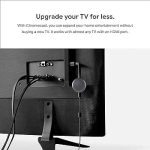(Disclosure, I may receive a small referral fee when you make a purchase through links on this post.)
Have you ever tried to cast your favorite show to your Chromecast, only to be met with the dreaded spinning wheel of doom? Fear not, dear reader, for we have compiled the ultimate troubleshooting guide for all your Chromecast connection woes. So grab a snack, settle in, and let’s tackle these tech gremlins with a side of humor and a sprinkle of magic. Let’s get this Chromecast party started!
Common Chromecast Connection Problems
So, you’ve settled down on the couch with your popcorn, ready to stream your favorite show on your Chromecast. But alas, what’s this - a connection problem rearing its ugly head? Don’t fret, dear reader, for we are here to guide you through the treacherous waters of Chromecast connection woes.
First off, let’s tackle the classic “No Cast Destination Found” error. This pesky little message can pop up for a variety of reasons, from network issues to outdated software. But fear not, for you can easily troubleshoot this by:
- Ensuring your Chromecast and casting device are connected to the same Wi-Fi network
- Rebooting your router and casting device
- Checking for any software updates on both devices
Next up, let’s address the dreaded buffering wheel of doom. We’ve all been there – just when the plot thickens, your show decides to take a dramatic pause. To combat this nuisance, try:
- Reducing the number of devices connected to your Wi-Fi
- Positioning your router closer to your Chromecast
- Switching to a lower resolution for smoother streaming
And finally, the mysterious disappearing Chromecast syndrome. You swear you left it right next to the TV, but now it’s nowhere to be found. Fear not, for your furry friend might have mistaken it for a chew toy. Check under the couch cushions, behind the TV stand, or in Fluffy’s secret hiding spot. Happy hunting, and may your Chromecast connection be forever strong!
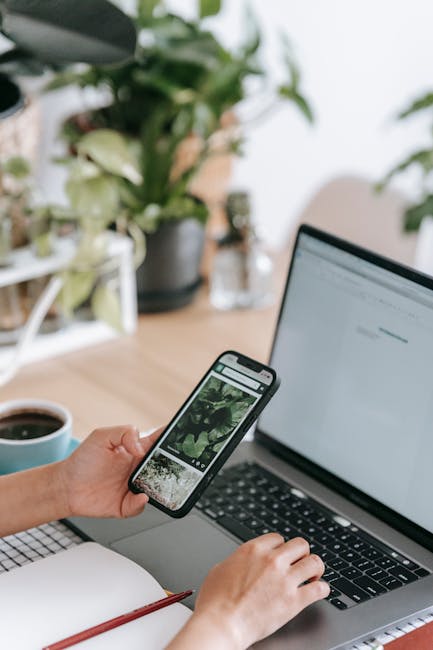
Wi-Fi Network Issues
So you’re just chilling on the couch, trying to binge-watch your favorite show on Netflix, when suddenly… no Wi-Fi! The horror! It’s like your internet connection decided to take a vacation without warning. But fear not, my fellow Wi-Fi warriors, for I am here to guide you through the treacherous waters of network issues.
First things first, let’s do some detective work. Is it just your device that’s having trouble connecting, or are other gadgets in the house feeling left out too? Check with your roommate’s phone, your smart TV, even your pet’s Wi-Fi-enabled litter box. Once you’ve confirmed it’s not just you, it’s time to move on to the next step.
Next up, let’s give that router a good old-fashioned reset. Unplug it, count to ten, plug it back in. Sometimes all your router needs is a little reboot to get back in the game. If that doesn’t work, try relocating the router to a more central spot in your home, away from any pesky interference from microwaves, baby monitors, or alien signals from outer space.
And if all else fails, it might be time to call in the cavalry… I mean, your internet service provider. They’ll send their best team of internet elves to troubleshoot the issue and hopefully get you back to streaming cat videos in no time. Just remember, in the world of Wi-Fi, patience is key. And maybe invest in a backup plan for those emergency internet-free moments – like a stash of DVDs or some good old-fashioned books. Hey, they never need Wi-Fi to entertain you!

Troubleshooting Steps for Chromecast Connection Problems
So, you’re having some trouble connecting your Chromecast? No worries, we’ve got your back! Follow these troubleshooting steps to get your streaming back on track:
- First things first, double-check that your Chromecast is plugged in and receiving power. It may seem obvious, but sometimes the simplest solutions are the most effective!
- Next, make sure your Chromecast is connected to the same Wi-Fi network as your casting device. It’s like they’re best friends who just can’t be separated!
- If you’re still having issues, try restarting both your Chromecast and casting device. Sometimes a good old-fashioned reboot is all it takes to fix the problem.
And if all else fails, don’t fret – there’s always the trusty ‘Factory Reset’ button. Just hold it down for a few seconds and let your Chromecast start fresh, like a little tech phoenix rising from the ashes.

Router Configuration for Better Chromecast Connectivity
So, you want to ensure your Chromecast gets the best connection possible? Look no further than your trusty router! With a few tweaks here and there, you can have seamless streaming sessions without any interruptions.
First things first, make sure your router is placed in a central location in your home. This will help ensure that the Wi-Fi signal reaches every nook and cranny of your humble abode. Plus, you won’t have to deal with any pesky dead zones where your Chromecast refuses to connect.
Next, it’s time to dive into the settings of your router. Enable Quality of Service (QoS) to prioritize traffic to your Chromecast. This way, even if your teenage son is busy downloading the latest update for his favorite first-person shooter game, your Chromecast will still get the bandwidth it needs to stream that rom-com marathon you’ve been planning.
Lastly, consider upgrading to a newer router with support for Wi-Fi 6. This fancy new technology promises faster speeds and better overall performance, ensuring that your Chromecast always has a strong and stable connection. After all, no one likes a buffering wheel ruining the climax of their favorite show!

Resetting Chromecast to Resolve Connection Problems
To reset your Chromecast to resolve pesky connection problems, follow these simple steps:
– **Step 1:** Ensure your Chromecast is plugged in and powered on. Grab a snack while you wait for it to boot up.
– **Step 2:** Locate the tiny reset button on your Chromecast. It’s like finding a needle in a haystack, but you got this!
- **Step 3:** Press and hold the reset button for approximately 25 seconds. Counting sheep might help pass the time.
– **Step 4:** Voila! Your Chromecast has been reset and is ready to conquer the world of streaming once again. Now grab your remote and enjoy uninterrupted binge-watching sessions. Time to say goodbye to connectivity issues and hello to endless entertainment.
FAQs
Why is my Chromecast not connecting to my Wi-Fi network?
Well, have you tried giving your Chromecast a pep talk? Sometimes all it needs is a little motivation to get back on the Wi-Fi train. But in all seriousness, make sure that your Wi-Fi network is stable and that your Chromecast is within range. You can also try rebooting your router and your Chromecast to see if that helps.
My Chromecast is connected to Wi-Fi, but it’s not showing up on my casting device. What should I do?
First of all, don’t panic. Maybe your Chromecast is just playing hide and seek. Check if both your casting device and Chromecast are on the same Wi-Fi network. You can also try restarting your casting device or resetting your Chromecast to factory settings. If all else fails, maybe it’s time to call a tech-savvy friend for help.
Why does my Chromecast keep buffering or disconnecting during playback?
Buffering and disconnecting? Sounds like your Chromecast is having a bit of a temper tantrum. Make sure that your Wi-Fi network is strong enough to support streaming. You can also try reducing the number of devices connected to your network or moving your Chromecast closer to your router. And remember, patience is a virtue when dealing with technology.
Is there a way to prevent Chromecast connection issues in the future?
Absolutely! Think of it as giving your Chromecast some TLC. Regularly check for software updates for both your casting device and Chromecast. Keep your Wi-Fi network in tip-top shape by investing in a good router. And last but not least, treat your Chromecast with care and respect – it’s a sensitive little gadget, after all.
Time to Cast Away Your Connection Woes!
We hope this troubleshooting guide has helped you navigate the choppy waters of Chromecast connection issues with ease. Remember, when in doubt, just unplug it and plug it back in (it works 99% of the time, we promise). Now go forth, cast your favorite shows and movies, and bask in the glory of a seamless streaming experience. Happy casting!