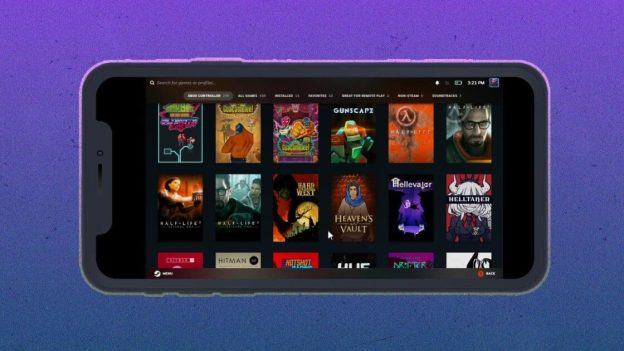(Disclosure, I may receive a small referral fee when you make a purchase through links on this post.)
Are you tired of squinting at your tiny laptop screen during online lectures? Do you wish you could magically transport yourself to a giant classroom with a super-sized screen? Well, fear not, brave educators and students, because we have the answer to all your e-learning woes: Chromecast! Get ready to level up your virtual education game with these top tips and tricks for using Chromecast in the classroom. Say goodbye to eye strain and hello to a whole new world of educational possibilities! Let’s dive in and uncover the secrets to enhancing your e-learning experience with Chromecast.
Benefits of Using Chromecast in E-Learning
Using Chromecast in E-Learning can revolutionize the way you engage with your course material. One of the biggest benefits is the ability to stream content directly from your device to a larger screen, making it easier to follow along with lectures and presentations.
With Chromecast, you can collaborate with classmates or colleagues by casting videos, presentations, and other media to a shared display. This can lead to more interactive and engaging discussions, as everyone can easily view the same content at the same time.
Another advantage is the portability of Chromecast. You can bring it with you wherever you go, whether you’re studying at home, in the library, or at a coffee shop. This means you can continue your learning on any screen with an HDMI port, making it convenient and flexible.
Overall, Chromecast is a handy tool that can enhance your e-learning experience by making it more interactive, collaborative, and accessible. So why settle for a small screen when you can cast your way to a bigger and better learning experience?

How to Set Up Chromecast for Educational Purposes
So you’ve decided to use Chromecast for educational purposes, huh? Good choice! With this nifty little device, you can turn any old TV into a high-tech learning hub. Here’s a step-by-step guide to get you started:
First things first, make sure you have a Chromecast device and a TV with an available HDMI port. If you don’t have them, well, what are you waiting for? Go get ’em!
Once you have everything you need, plug your Chromecast into the HDMI port of your TV and power it up. Don’t worry, it’s not rocket science – even a cat could do it!
Next, grab your smartphone, tablet, or computer and download the Google Home app. This app will be your trusty sidekick in setting up your Chromecast for educational purposes. Follow the on-screen instructions to connect your Chromecast to your Wi-Fi network, give it a cool name like “Professor Cast-a-lot,” and voilà! You’re all set to start streaming educational content to your TV.

Optimizing Screen Sharing with Chromecast in Online Classes
Screen sharing in online classes can sometimes feel like a game of hide and seek with Chromecast. But fear not dear students, for I bring you the ultimate guide to optimizing this magical device for seamless online learning!
First things first, make sure your Chromecast is set up correctly. It’s like giving it a good cup of coffee in the morning – essential for a productive day! Connect it to the same Wi-Fi network as your device and voila, you’re ready to cast away!
Next up, ensure that your screen resolution is set to the optimal level. Nobody likes a blurry screen, it’s like trying to decipher hieroglyphics! Check your display settings and adjust them accordingly for crystal clear sharing. Trust me, your eyes will thank you!
Oh, and don’t forget about sound! Is there anything worse than a muted teacher during an important lecture? Make sure that your audio settings are on point so you can actually hear what’s going on. Nobody wants to miss out on those riveting discussions about the theory of relativity!
Lastly, embrace the power of **split-screen**. This nifty feature allows you to view both your teacher’s screen and your own notes simultaneously. It’s like having eyes in the back of your head! Hello, multitasking! Remember, with a little finesse and some tech-savvy tricks, Chromecast can be your best friend in the virtual classroom. Happy casting!
Innovative Ways to Engage Students with Chromecast
Picture this: a room full of students, eagerly waiting for your next lesson. But instead of pulling out your old dusty whiteboard markers, you whip out your trusty Chromecast and watch as their eyes light up with excitement. Using Chromecast in the classroom is not only a great way to engage students, but it also adds a touch of magic to your teaching methods.
Here are a few innovative ways to make the most out of Chromecast:
- Interactive Quizzes: Turn boring quizzes into exciting games by displaying them on a big screen using Chromecast. Students can answer questions in real-time, and you can instantly see who’s on top of their game.
- Virtual Field Trips: Take your students on a virtual adventure by casting videos of exotic locations or historical events. It’s like teleporting your class to a whole new world without ever leaving the classroom.
- Live Demonstrations: Show off your science experiments or art projects by casting them for the whole class to see. It’s a surefire way to capture their attention and make learning hands-on.
So, next time you’re struggling to keep your students engaged, just say the magic word – Chromecast! Watch as their enthusiasm skyrockets and their eagerness to learn reaches new heights. Who knew a little gadget could make such a big impact in the classroom?

Troubleshooting Common Issues with Chromecast for E-Learning
So, you’ve decided to embrace the magic of Chromecast for your e-learning adventures, but alas, you’ve hit a bump in the road. Fear not, brave e-learner! We’re here to help you troubleshoot those pesky issues that are standing in the way of your digital education.
First things first, make sure your Chromecast device is properly connected to your TV and that it’s powered on. It may sound like a no-brainer, but you’d be surprised how often a simple check can save the day. If everything looks good on the hardware front, move on to checking your internet connection. A spotty Wi-Fi signal can wreak havoc on your streaming experience, so ensure you have a strong connection before diving back into your e-learning content.
If you’re still encountering issues, it’s time to delve into the settings of your Chromecast device. Make sure your software is up to date by navigating to the settings menu and selecting the ”System” option. From there, you can check for any available updates and ensure your device is running smoothly. Additionally, consider restarting your Chromecast device to give it a fresh start – sometimes all it needs is a little reset to get back on track.
Remember, is all about patience and persistence. With a little determination and a sprinkle of tech-savvy know-how, you’ll be back to your virtual classroom in no time. So, take a deep breath, channel your inner IT guru, and show those tech gremlins who’s boss!
FAQs
What is Chromecast and how can it enhance e-learning?
Chromecast is like a magic wand for your TV, allowing you to wirelessly stream content from your computer or mobile device. By using Chromecast, educators can easily share their screens during online classes, making it more engaging for students.
How can educators use Chromecast to make their e-learning sessions more interactive?
Educators can use Chromecast to display presentations, videos, and other educational content directly on the big screen. This makes it easier for students to see and understand the material being taught, leading to a more interactive learning experience.
Can students benefit from using Chromecast for e-learning?
Absolutely! Students can use Chromecast to mirror their screens during group projects or presentations, making it easier to collaborate with their classmates. Additionally, students can use Chromecast to watch educational videos or tutorials on the big screen, making it easier to follow along with the material.
Are there any tips for getting the most out of Chromecast in an e-learning environment?
One tip is to make sure you have a strong Wi-Fi connection to avoid any lag or buffering issues during your e-learning sessions. Additionally, be sure to familiarize yourself with the Chromecast app and its features so you can take full advantage of everything it has to offer. And finally, don’t be afraid to get creative with how you use Chromecast in your e-learning sessions – the possibilities are endless!
Cast Away with your new E-Learning Skills!
Congratulations! You are now a Chromecast master, ready to revolutionize your online learning experience. With these tips and tricks, you’ll be casting your way to success in no time. So go forth, educators and students, and let your knowledge soar to new heights! Happy Casting!