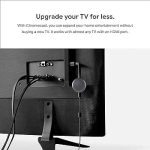(Disclosure, I may receive a small referral fee when you make a purchase through links on this post.)
Chromecast, the little device that promises to revolutionize your TV viewing experience, but sometimes ends up causing more frustration than joy. From inexplicable buffering to mysterious connectivity issues, it seems like there’s always something going wrong with our beloved casters. But fear not, dear reader, for we have compiled a troubleshooting guide to help you navigate the treacherous waters of Chromecast malfunctions. So grab a snack, settle in, and prepare to conquer those pesky problems once and for all.
Casting Troubleshooting: Device Not Found
Having trouble casting your favorite shows to your TV? Don’t worry, we’ve got you covered with some troubleshooting tips to help you find that pesky device that just doesn’t seem to want to cooperate.
If your device isn’t showing up when you try to cast, try these quick fixes to get back to your binge-watching in no time:
- Make sure your device is connected to the same Wi-Fi network as your casting device. Otherwise, they might not be able to communicate with each other. And we all know communication is key in any healthy relationship, even between your devices.
- Restart your casting device and the device you’re trying to cast to. Sometimes, a little reboot is all it takes to get things back on track. It’s like giving your devices a little nap to refresh their systems.
- Double-check that your casting app is up to date. Technology moves fast, and sometimes updates are necessary to keep things running smoothly. Plus, who doesn’t love a good software update? It’s like getting a little gift from your device.
If none of these tips work, don’t fret. Sometimes technology just likes to keep us on our toes. Take a deep breath, maybe grab a snack, and try again in a few minutes. Your devices will come around eventually. After all, who can resist a good movie night?
Connection Errors: Wi-Fi Network Issues
Are you tired of seeing that dreaded message pop up on your screen every time you try to connect to your Wi-Fi network? We feel your pain. Here are some common connection errors and Wi-Fi network issues that might be causing you trouble:
First off, make sure that your Wi-Fi router is actually turned on. We know, it sounds obvious, but you’d be surprised how many people forget to check this simple step. Another common issue is that your device might not be in range of the router. So put down the tin foil hat and move a little closer to the source of your internet connection.
If those steps don’t solve your problems, it might be time to reboot your router. Just like giving your computer a good old-fashioned kick to the motherboard, sometimes a reboot is all it takes to get things working again. And if all else fails, try checking for any software updates that might be causing conflicts with your Wi-Fi connection.
Remember, in the grand scheme of things, a Wi-Fi connection issue is really just a first-world problem. So take a deep breath, count to three, and try not to throw your device out the window in frustration. The internet gods will smile upon you eventually… we hope.

Streaming Problems: Video Lagging or Buffering
Are you tired of watching your favorite show only to have it interrupted by that annoying spinning wheel of death? Don’t worry, you’re not alone in your struggle against video lag and buffering. Here are a few tips to help you keep your streaming experience as smooth as possible:
- Check your internet connection: Is your Wi-Fi signal strong enough to handle the demands of streaming? Make sure your router is in a good spot and consider upgrading your plan if necessary.
- Close unnecessary tabs and applications: Your computer might be overloaded with too many things running at once, causing it to struggle with streaming. Shut down those pesky tabs and programs to give your computer some breathing room.
- Clear your cache: Sometimes your browser’s cache can get clogged with old data, slowing down your streaming experience. Clearing it out can help speed things up.
Remember, a little bit of troubleshooting can go a long way when it comes to fixing streaming problems. Stay patient and persistent, and with a bit of luck (and maybe some sacrifices to the internet gods), you’ll be back to binge-watching in no time!

Audio Problems: No Sound or Low Volume
So you’re trying to jam out to your favorite tunes or watch a thrilling movie, but your audio is as silent as a mime on vacation. Fear not, for we are here to solve your audio problems!
No Sound:
- Check to make sure your volume isn’t accidentally muted. Those sneaky little volume controls can be quite the tricksters!
- Is your audio cable properly plugged in? It’s like trying to have a conversation with someone wearing earplugs if it’s not connected.
- Perhaps your speakers or headphones have croaked. Time for a musical eulogy!
Low Volume:
- Adjust the volume on your device. Maybe it’s just feeling a bit shy and needs some encouragement!
- Check your device settings to make sure the volume isn’t capped. No one likes a party pooper!
- Try cleaning your audio ports - they may just be clogged with digital dust bunnies!

App Compatibility Issues: Casting Not Working
So you’ve settled in for a cozy movie night, ready to cast your favorite show onto the big screen and… nothing. The dreaded casting not working dilemma strikes again! But fear not, dear reader, for we are here to guide you through this perilous journey of app compatibility woes.
First things first, check that your devices are actually connected to the same Wi-Fi network. It may seem like a no-brainer, but you’d be surprised at how many times this simple step is overlooked. **One does not simply cast without a solid Wi-Fi connection!**
If you’ve confirmed that both devices are indeed on the same network, it’s time to dive into the settings of your casting app. Double-check that both the casting device and the receiving device are supported by the app. **It’s like trying to fit a square peg into a round hole – it just won’t work!**
Lastly, if all else fails, try restarting both devices. **The good old turn-it-off-and-on-again trick never fails to work its magic.** Sometimes a simple reboot is all you need to get that casting feature up and running smoothly. So take a deep breath, my friend, and remember that these app compatibility issues are nothing more than small bumps on the road to a perfect movie night.
Power Supply Problems: Chromecast Not Turning On
If your Chromecast is being a diva and refusing to turn on, chances are you’re dealing with some power supply problems. Don’t worry, we’ve got some solutions to help you get that little streaming box back in action.
First, check if the power adapter is securely plugged into both the Chromecast and the power outlet. Sometimes those sneaky little plugs like to wiggle themselves loose.
Next, try using a different power outlet just in case the one you’re using is feeling a bit lazy. Sometimes a change of scenery is all it takes to get the party started.
If all else fails, you might need to replace the power adapter altogether. It’s like giving your Chromecast a fresh new pair of batteries – a little TLC goes a long way.
FAQs
Why does my Chromecast keep disconnecting from my Wi-Fi?
Ah, the classic disappearing act! Your Chromecast might be dropping the Wi-Fi connection due to interference from other devices, outdated firmware, or simply because it’s feeling a bit rebellious. To solve this issue, try moving your Chromecast closer to your router, updating its software, or changing the Wi-Fi channel to reduce interference.
Help! My Chromecast is stuck on the loading screen. What do I do?
Oh no, your Chromecast seems to be caught in a never-ending spin cycle! This loading screen issue could be caused by a poor Wi-Fi connection, outdated app, or just plain bad luck. To break free from this digital purgatory, try restarting your Chromecast, checking for app updates, or performing a factory reset if all else fails.
Why is my Chromecast audio out of sync with the video?
Ah, the age-old dilemma of mismatched audio and video – it’s like watching a poorly dubbed foreign film! This annoying issue could be due to network congestion, slow internet speeds, or a glitchy app. To bring harmony back to your audio and video, try switching to a 5GHz Wi-Fi network, closing any bandwidth-hogging apps, or using a different streaming service.
My Chromecast is not showing up on my TV. What’s going on?
Oh dear, it seems like your Chromecast is playing hide and seek with your TV! The absence of your Chromecast on the screen could be caused by a power supply issue, HDMI port malfunction, or a case of invisible cloak syndrome. To make your Chromecast reappear, check the power source, try a different HDMI port, or perform a magical incantation to summon it back to your TV.
Don’t Let Your Chromecast Be a Drama Queen!
Next time your Chromecast starts acting up, refer back to this troubleshooting guide to fix those pesky issues and get back to streaming your favorite show in peace. Remember, even the most high-tech gadgets have their diva moments – but with a little patience and the right solutions, you’ll be able to keep the drama at bay. Happy streaming!