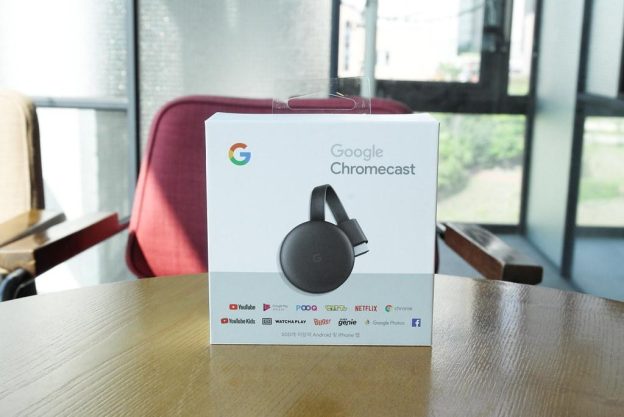(Disclosure, I may receive a small referral fee when you make a purchase through links on this post.)
Are you tired of spending endless hours scrolling through streaming apps trying to find the perfect movie or show to watch? Well, say goodbye to decision fatigue and hello to the wonder that is local video casting on your Chromecast! With the power to effortlessly stream videos from your own personal collection, you can finally unleash the full potential of your Chromecast and become the ultimate master of movie night magic. So grab your popcorn and get ready to revolutionize your viewing experience by maximizing Chromecast’s capabilities through local video casting!
Exploring the Benefits of Local Video Casting on Chromecast
So you’ve heard about Chromecast and how it can revolutionize the way you enjoy your favorite TV shows and movies. But have you ever considered the benefits of using Chromecast for local video casting?
Let’s dive into some of the perks and advantages of using Chromecast for local video casting:
- Seamless streaming: With Chromecast, you can easily stream videos from your phone or computer to your TV with just a tap of a button. No more messy cables or complicated setups!
- Improved viewing experience: Watching your favorite content on a big screen TV is always more enjoyable than squinting at a tiny phone or laptop screen. Plus, with Chromecast, you can easily switch between different devices without interrupting your viewing experience.
- Enhanced collaboration: Want to share a funny cat video with your friends or family? With Chromecast, you can easily cast videos from multiple devices onto the same screen, making group viewing sessions a breeze.
So, next time you’re looking to kick back and relax with some good ol’ video content, consider giving local video casting on Chromecast a try. Your eyes (and your friends) will thank you!

Setting Up Your Local Network for Seamless Video Casting
So, you’ve decided it’s time to upgrade your local network for some seamless video casting. It’s time to bid farewell to those annoying buffering circles and hello to smooth streaming.
The first step in setting up your local network is to ensure your router is up to the challenge. Make sure it’s placed in a central location in your home to maximize coverage. Think of it as the quarterback of your network – it needs to be in the perfect position to make those touchdown passes.
Next, it’s time to dive into the settings of your router. Don’t be intimidated by all those confusing options – just focus on optimizing for video streaming. Enable Quality of Service (QoS) settings to prioritize video traffic and give those cat videos the VIP treatment they deserve.
Finally, consider adding some Wi-Fi extenders or access points to ensure every corner of your home is covered. You don’t want any dead zones interrupting your binge-watching sessions. Remember, a strong local network is the foundation for a seamless video casting experience. With a little bit of tinkering and a touch of humor, you’ll be streaming like a pro in no time!

Optimizing Video Quality for Local Casting on Chromecast
So, you’ve got your movie night all planned out, popcorn at the ready, and Chromecast set up. But before you hit play, let’s make sure you’re getting the best video quality for your local casting experience!
First things first, make sure your Wi-Fi signal is strong and stable. Chromecast loves a good, reliable connection like a cat loves a cardboard box. So, if your Wi-Fi is acting up, it’s time to do some troubleshooting. Unplug and plug back in, move closer to the router, or even consider bribing your neighbor for access to their Wi-Fi.
Next, check that your video source is in tip-top shape. Only the freshest, highest quality videos will do for Chromecast. Remember, Chromecast is like a fancy restaurant – it only serves the best quality dishes. If your video is pixelated or blurry, it’s time to put on your chef hat and whip up a new, higher resolution video.
Lastly, don’t forget to adjust your video settings on your casting device. Make sure you’re casting in the highest resolution possible for that crispy, clear picture. It’s like putting on your glasses – everything just looks better in HD. So sit back, relax, and enjoy your movie night with Chromecast at its finest!
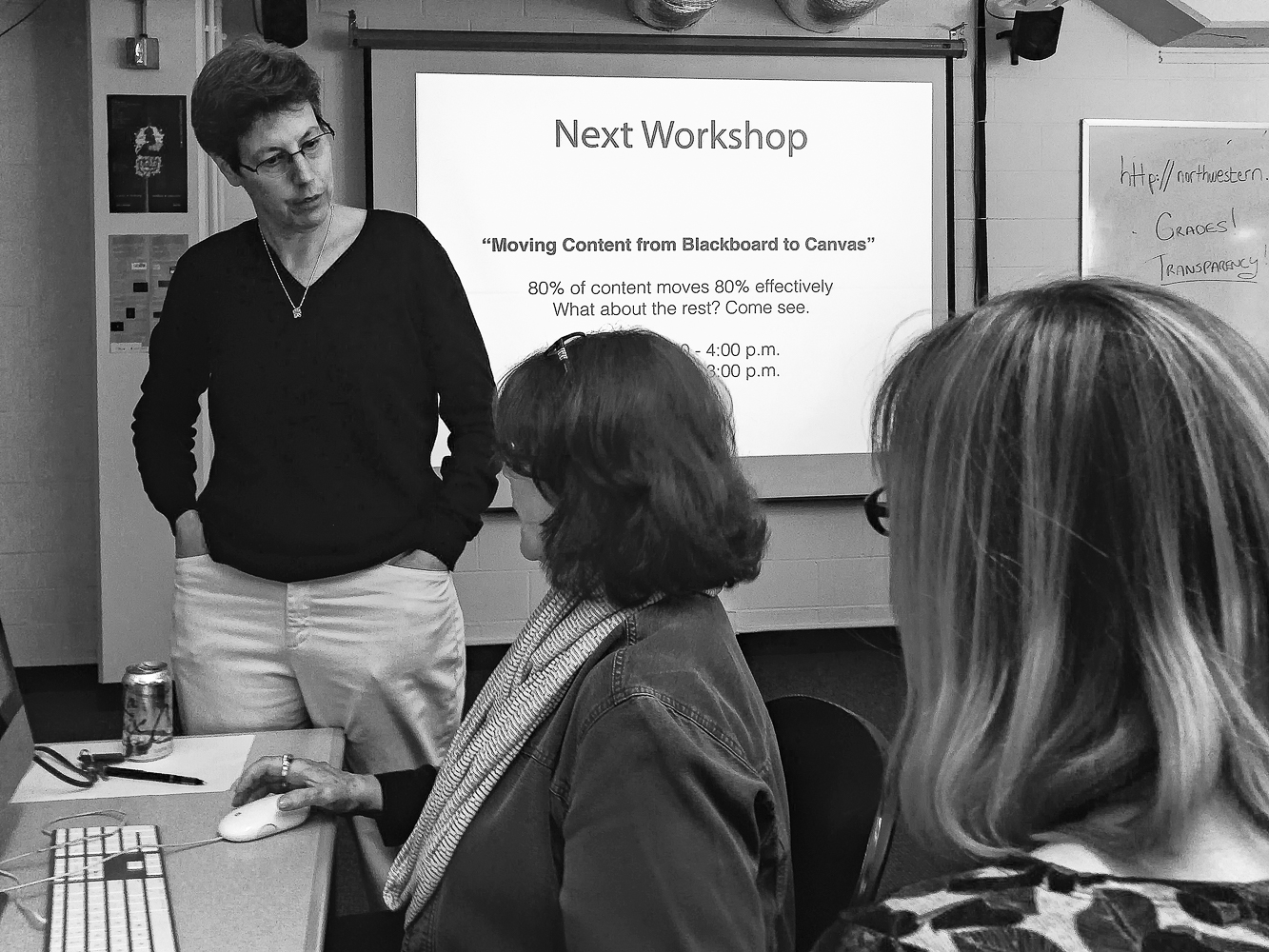
Utilizing Third-Party Apps for Enhanced Casting Features
When it comes to casting, sometimes the built-in features just don’t cut it. Luckily, there’s a whole world of third-party apps waiting to take your casting experience to the next level. With these tools at your disposal, you can say goodbye to boring old casting and hello to an experience that’s truly out of this world.
One of the best features of third-party casting apps is their ability to customize your viewing experience. Want to add subtitles to your favorite show? No problem. Need to adjust the audio levels for optimal sound quality? Easy peasy. These apps give you the power to tailor your casting experience to your exact preferences, making every viewing session feel like a VIP experience.
Another great benefit of utilizing third-party casting apps is their ability to enhance the quality of your streams. Whether you’re casting videos, music, or even games, these apps can help optimize your connection for a smoother, more seamless experience. No more buffering or lagging – just crystal-clear content delivered straight to your device.
So why settle for the mundane when you can embrace the extraordinary? With third-party casting apps, the sky’s the limit when it comes to enhancing your viewing experience. Say goodbye to boring casting and hello to a world of endless possibilities – all at the touch of a button.

Troubleshooting Common Issues with Local Video Casting on Chromecast
Cast Away:
So, you’re trying to cast your favorite local videos on Chromecast and you’ve hit a snag. Don’t worry, we’re here to save the day! Here are some common issues you might encounter and how to fix them.
First things first, before you start throwing your Chromecast out the window in frustration, make sure you’re connected to the same Wi-Fi network as your casting device. It sounds simple, but you’d be surprised how often this little detail is overlooked. Also, double-check that your Chromecast is powered on and ready to rock.
If you’re still having trouble, it might be a problem with the app you’re using to cast your videos. Make sure the app is up to date and compatible with Chromecast. Sometimes, all it takes is a quick update to get things back on track. And remember, not all apps support local video casting, so double-check that you’re using the right one.
Another issue you might run into is a poor Wi-Fi connection. If your videos are lagging or buffering constantly, try moving your casting device closer to your router or investing in a Wi-Fi extender. A strong connection is key to smooth casting, so don’t be afraid to get creative with your setup.
FAQs
How do I cast local videos from my computer to my Chromecast?
Easy, just make sure your computer and Chromecast are connected to the same Wi-Fi network. Then, open Chrome browser, click on the three dots on the top right corner, select ‘Cast’, and choose your Chromecast device. Voila, you’re ready to cast!
Can I cast videos from my phone’s gallery to Chromecast?
Absolutely! Just make sure your phone and Chromecast are connected to the same Wi-Fi network. Then, open the Google Home app, select your Chromecast device, and tap on ‘Cast my screen’. Now, you can play videos from your gallery and enjoy them on the big screen!
Are there any apps that can help me cast local videos to Chromecast?
Yes, there are several apps available to help you cast local videos to Chromecast, such as LocalCast and AllCast. Simply download the app, select the video you want to cast, and choose your Chromecast device. It’s that simple!
Can I cast videos stored on a USB drive to Chromecast?
Unfortunately, Chromecast doesn’t have a USB port for direct connectivity. However, you can use a media server or a streaming device that supports USB playback, such as Roku or Amazon Fire Stick, to cast videos from a USB drive to your TV.
Don’t Just Stream, Scream with Chromecast!
Congratulations, you’ve unlocked the true potential of your Chromecast by learning how to cast local videos with ease. Now you can binge-watch your favorite shows, host epic movie nights, and impress your friends with your technological prowess.
So go forth, fellow Chromecast connoisseur, and show the world what it means to truly maximize your casting capabilities. And remember, when in doubt, just cast it out!