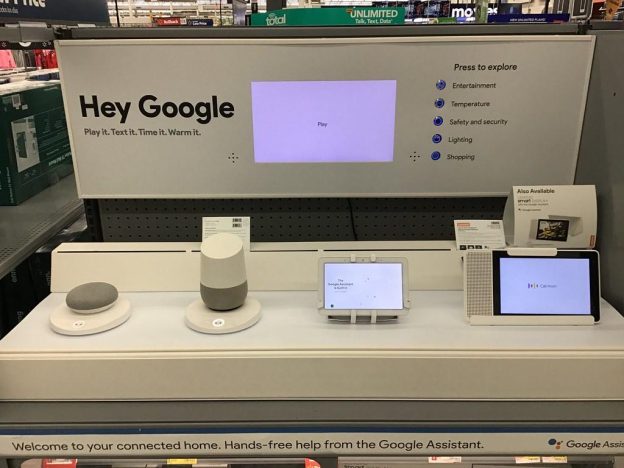(Disclosure, I may receive a small referral fee when you make a purchase through links on this post.)
Are you tired of fumbling with your remote trying to queue up the next episode on Netflix? Have you ever wished you could control your TV with just the power of your voice like a wizard casting a spell? Well fear not, dear reader, for we have unlocked the secrets to mastering Chromecast with the help of Google Assistant. Say goodbye to searching for that elusive remote under the couch cushions and say hello to a whole new level of laziness – I mean, convenience. Get ready to harness the power of the almighty Chromecast with these top Google Assistant commands. Let the voice-activated revolution begin!
Key Google Assistant Commands for Chromecast Users
Have you ever found yourself in a battle of wills with your Chromecast, trying to get it to do your bidding? Fear not, for here are some key Google Assistant commands to help you become the master of your streaming domain!
Ready to take control of your Chromecast like a boss? Just say, “Hey Google, play ‘Stranger Things’ on Netflix on the living room TV” and watch as your favorite show magically appears on the big screen. It’s like having your very own digital genie granting your every TV-watching wish!
Want to impress your friends with your sheer streaming prowess? Try saying, “Hey Google, show me cooking videos on YouTube on the bedroom TV” and watch as they marvel at your ability to summon culinary inspiration with a mere voice command. Who needs a sous chef when you have Google Assistant?
And for those moments when you just can’t be bothered to even lift a finger, simply say, “Hey Google, pause the movie on the TV” and revel in the sweet satisfaction of knowing that your Chromecast is at your beck and call. Life is good when your entertainment is just a voice command away!
Controlling Your Chromecast with Voice Commands
So, you’ve got yourself a fancy new Chromecast and you’re ready to kick back and control that bad boy with just the power of your voice. Well, buckle up because we’re about to take you on a wild ride through the wondrous world of voice commands!
Forget fumbling around with remotes or squinting at tiny buttons – with Chromecast, all you need is the sound of your own dulcet tones to command your entertainment empire. Want to watch that cat video for the millionth time? Just say the word and your Chromecast will obey.
Feeling lazy on a rainy Sunday afternoon? No problem – just tell your Chromecast to play your favorite movie and let the magic happen. With the power of voice commands, you’re the boss of your entertainment destiny – just try not to let it go to your head.
So go ahead, take a deep breath and prepare to be amazed by the wonders of . Say goodbye to the days of manually searching for your favorite shows – with just a few simple words, you can sit back, relax, and let your Chromecast do all the work. It’s like having your own personal assistant, but cooler – because it can’t gossip about you behind your back.
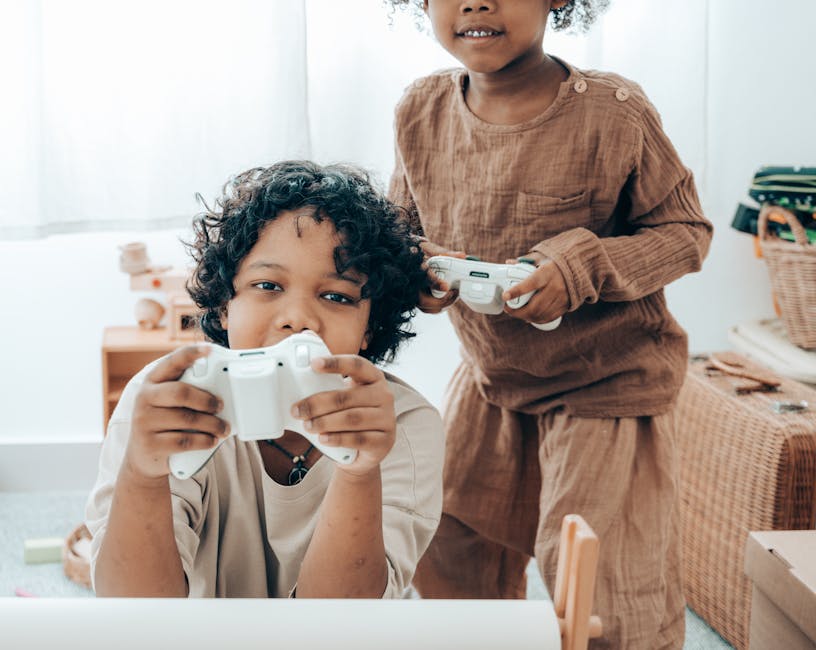
Playing Content on Your Chromecast with Google Assistant
So you’ve finally got yourself a Chromecast and want to impress your friends with your cool tech skills. Well, lucky for you, Google Assistant is here to make playing content on your Chromecast as easy as pie.
All you have to do is ask Google nicely and it will magically cast your favorite shows, movies, or videos on the big screen. Just imagine how futuristic you’ll feel commanding your TV with just your voice!
With Google Assistant, you can search for specific content, adjust the volume, pause, play, and even skip ahead without lifting a finger. It’s like having your own personal TV butler at your beck and call.
So sit back, relax, and let Google Assistant do all the heavy lifting while you enjoy your binge-watching session. Who knew being lazy could be so much fun? Trust us, once you go Chromecast with Google Assistant, you’ll never go back.
Enhancing Your Viewing Experience with Google Assistant
So, you’ve finally discovered the magic of using Google Assistant to enhance your viewing experience. Congratulations! You’re about to enter a whole new world of convenience and entertainment.
With Google Assistant by your side, you can now effortlessly control your TV with just the sound of your voice. No more fumbling around for the remote or getting up off the couch – simply sit back, relax, and let Google Assistant do the work for you.
Want to know the latest weather forecast before you start your movie marathon? Just ask Google Assistant. Need to dim the lights for a cozy movie night in? Google Assistant has got you covered. The possibilities are endless when it comes to enhancing your viewing experience with this helpful digital assistant.
So, grab your popcorn, get comfortable, and get ready to take your TV-watching to the next level with Google Assistant. Trust us, once you start using it, you’ll wonder how you ever lived without it. Happy viewing!

Optimizing Your Home Entertainment Setup with Chromecast
If you want to take your home entertainment setup to the next level, look no further than Chromecast. This tiny device packs a powerful punch, allowing you to stream your favorite shows, movies, music, and games to your TV with just a simple click of a button.
One of the best ways to optimize your Chromecast experience is by ensuring you have a strong Wi-Fi connection. Nothing ruins a movie night faster than constant buffering or lagging. Make sure your router is positioned in a central location, and consider upgrading to a faster internet plan if necessary.
Another tip for maximizing your Chromecast setup is to explore the wide range of apps that are compatible with the device. From Netflix and Hulu to Spotify and YouTube, there’s no shortage of content to enjoy. And if you want to kick things up a notch, you can even use your Chromecast to play interactive games on your TV.
Don’t forget to personalize your Chromecast experience by customizing the backdrop with photos, artwork, or news headlines. And when you’re ready to kick back and relax, just grab your smartphone or tablet, hit that Cast button, and let the magic happen. With Chromecast, the possibilities for entertainment are endless!
Utilizing Google Assistant for Seamless Casting Experience
Do you ever find yourself struggling to cast your favorite shows or music to your TV or speakers? Well, fear not my friends, for Google Assistant is here to save the day! With just a few simple voice commands, you can transform your casting experience into a seamless and stress-free endeavor.
Imagine sitting on your couch, craving some Marvel movie magic. Simply say, “Hey Google, cast Iron Man to the living room TV,” and voila! Tony Stark’s metallic suit will be flying across your screen in no time. It’s like having your very own personal remote control, but cooler and way more efficient.
But wait, there’s more! Want to switch things up and jam out to your favorite tunes instead? Just say, “Hey Google, play the latest hits on Spotify,” and watch as your speakers come to life with beats that will make your neighbors green with envy. It’s like having a DJ at your beck and call, except this DJ never plays Despacito for the millionth time (thank goodness).
With Google Assistant by your side, the days of fumbling with multiple remotes and cables are long gone. So sit back, relax, and enjoy your casting experience like never before. Trust me, once you go Google Assistant, you’ll never want to go back.
FAQs
What commands can I use with Google Assistant on my Chromecast?
Oh, darling, the possibilities are endless! You can start by asking Google Assistant to play your favorite TV show or movie on Netflix, Hulu, or any other compatible streaming service. You can also adjust the volume, skip scenes, pause, or even turn off your Chromecast with just your voice. It’s like having your own personal assistant but way more helpful!
Can I control multiple Chromecast devices with Google Assistant?
Darling, of course you can! With Google Assistant, you can control every Chromecast device in your house with just a few simple words. You can play the same content on all devices simultaneously, or mix it up and have each device playing something different. It’s like a symphony of entertainment orchestrated by you!
How can I use Google Assistant to find new content to watch on my Chromecast?
Ah, my dear friend, Google Assistant is a treasure trove of entertainment recommendations. You can simply ask Google to suggest a new TV show or movie based on your preferences, or even ask for the latest releases in a specific genre. It’s like having your own personal movie critic at your beck and call!
Can I use Google Assistant to search for specific scenes in a movie or TV show on my Chromecast?
Oh, yes you can, my dear! With Google Assistant, you can pinpoint specific scenes in a movie or TV show by simply describing them to your heart’s desire. Just say the magic words and Google will work its magic to find exactly what you’re looking for. It’s like having your own personal genie granting your entertainment wishes!
—
The Power is in Your Hands!
Congratulations! You are now a Chromecast master, commanding your device with ease and finesse thanks to these top Google Assistant commands. With your newfound skills, you can effortlessly stream your favorite content, control your smart home devices, and impress your friends with your tech-savvy prowess. Keep exploring and experimenting with your Chromecast, and remember, the power is in your hands (and voice)!
Happy streaming!