(Disclosure, I may receive a small referral fee when you make a purchase through links on this post.)
Are you tired of your Chromecast being just a glorified way to stream Netflix? Are you ready to unlock the true power of this nifty little device and take your TV viewing experience to the next level? Well, you’re in luck because we’ve got the lowdown on all the advanced features you need to get the most out of your Chromecast. Get ready to revolutionize your entertainment game and become the envy of all your friends with these must-know tips and tricks!
Exploring the Wide Array of Streaming Options Available on Chromecast
When it comes to streaming, Chromecast has got you covered with a plethora of options to choose from. From classic favorites to new releases, there is something for everyone to enjoy on this nifty little device.
Whether you’re in the mood for some high-octane action, heartfelt romance, or mind-bending sci-fi, Chromecast has it all. With a vast library of movies and TV shows at your fingertips, the only problem you’ll have is deciding what to watch first!
Not sure where to start? Here are a few recommendations to help you navigate the sea of streaming options available on Chromecast:
- Netflix: Dive into the world of binge-watching with Netflix’s extensive collection of movies and TV shows.
- Disney+: Get your dose of nostalgia with classic Disney movies and exclusive content from the Marvel and Star Wars universe.
- Hulu: Catch up on your favorite TV shows or discover new ones with Hulu’s diverse selection of on-demand content.
So grab your popcorn, kick back, and let Chromecast transport you to a world of entertainment right in the comfort of your own home. With so many streaming options available, the only limit is your imagination (and perhaps your internet connection).
Utilizing Screen Mirroring to Share Content from Your Smartphone or Laptop
Screen mirroring is a magical tool that allows you to beam the contents of your smartphone or laptop onto a larger screen. It’s like having a mini-movie projector in your pocket, without the hassle of setting up a clunky machine and untangling a hundred cords.
Imagine effortlessly sharing hilarious cat videos with your friends on a big screen, rather than huddling around a tiny phone screen like a pack of hungry wolves fighting over a bone. With screen mirroring, everyone gets a front-row seat to the latest viral sensation.
Feeling fancy? Whip up a PowerPoint presentation on your laptop and seamlessly cast it onto a screen for an impressive business meeting. No more awkwardly passing the laptop around like a hot potato, hoping no one accidentally closes the tab with your top-secret cat meme stash.
With screen mirroring, the world is your oyster (or cat video extravaganza). So grab your smartphone or laptop, tap into the power of modern technology, and embrace the joy of sharing content on a larger canvas. Who knows, you might even become the designated tech guru among your friends – just remember to share the screen time love!
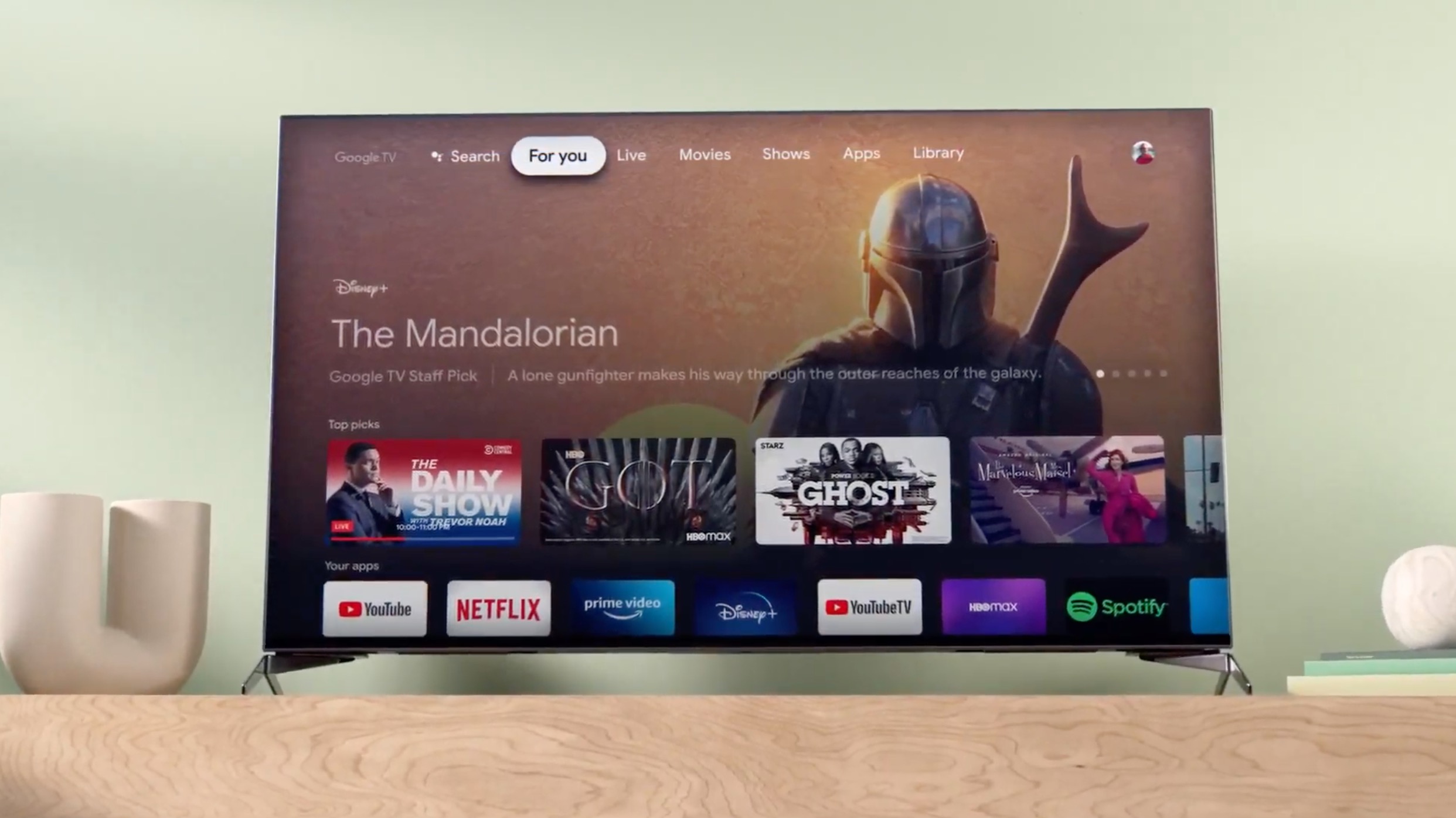
Casting Content from Google Drive and Other Cloud Storage Services
Wish you could access all your files from the cloud with just a flick of your remote? Well, now you can! With the latest update, casting content directly from Google Drive and other cloud storage services is as easy as pie. No need to fumble with cables or USB drives anymore!
Simply connect your device to the TV, open up your favorite streaming app, and voila! Your files are at your fingertips. Plus, with the ability to browse through folders and files just like you would on your computer, finding that one cat video you saved ages ago has never been easier. Don’t worry, your secret stash of embarrassing selfies is safe with us.
Have a presentation to show off to your friends at movie night? No problem. Just throw it onto your Google Drive, cast it to the TV, and watch as their jaws drop at your PowerPoint prowess. And if they start getting bored, no worries – there’s always that hilarious cat video to fall back on.
So say goodbye to the days of limited storage space and hello to the cloud. With the power of , the possibilities are endless. The only question now is, what will you cast next?

Customizing Your Chromecast Experience with Personalized Backdrops and Ambient Mode
So you’ve got yourself a fancy new Chromecast, but now you want to take your streaming experience to the next level. Well, lucky for you, there’s a way to do just that with personalized backdrops and Ambient Mode!
First things first, let’s talk about those boring old black screens that show up when you’re not actively streaming anything. Who needs that? Spice things up by adding your own personal touch with custom backdrops. Whether it’s pictures of your latest vacation, cute cat memes, or inspirational quotes to get you through the day, the possibilities are endless!
But wait, there’s more! With Ambient Mode, you can turn your TV into a beautifully curated slideshow of artwork, news headlines, weather updates, and more. It’s like having your own virtual art gallery right in your living room. Plus, it’s a great conversation starter for those awkward moments when you have guests over and don’t know what to talk about.
So why settle for a basic streaming experience when you can jazz things up with personalized backdrops and Ambient Mode? Get creative, have fun, and make your Chromecast truly your own. Your TV will thank you!

Enhancing Your Viewing Experience with Multi-Room Audio Using Chromecast
Imagine a world where you can seamlessly move from room to room without missing a beat of your favorite song or podcast. With Chromecast’s multi-room audio feature, that dream can become a reality! By simply connecting multiple Chromecast devices throughout your home, you can create a symphony of sound that follows you wherever you go.
Not only does multi-room audio enhance your viewing experience by providing a consistent listening environment, but it also adds an element of fun and whimsy to your daily routine. Picture yourself cooking dinner in the kitchen while listening to a comedy podcast, only to seamlessly transition to your living room where your favorite TV show is just starting.
With Chromecast, the possibilities are endless. Whether you’re throwing a party and want to keep the music flowing throughout your house, or you simply want to relax in bed while listening to a soothing meditation track, multi-room audio has got you covered. Say goodbye to clunky speaker systems and hello to a sleek, efficient way to enhance your audio experience.
Utilizing Voice Commands to Control Your Chromecast and Connected Devices
Have you ever wanted to feel like a futuristic wizard controlling your entertainment with just the sound of your voice? Well, now you can with the power of voice commands on your Chromecast! No need to fumble around for the remote or strain your arm reaching for the buttons. Just sit back, relax, and unleash your inner tech guru.
With just a simple “Hey Google” or “Okay, Chromecast”, you can cast your favorite shows, movies, and music onto your TV screen without lifting a finger. Want to skip to the next episode of your binge-worthy series? Just say “Hey Google, skip to the next episode” and voila! Your wish is Chromecast’s command.
But wait, there’s more! With the magic of voice commands, you can also control your connected devices like smart lights and thermostats. Want to set the mood for movie night? Just say “Hey Google, dim the lights” and watch as your living room transforms into a cozy cinematic haven.
So say goodbye to the tyranny of the remote control and embrace the freedom of voice commands. With Chromecast at your beck and call, the power is literally in your hands (well, technically in your voice, but you get the point).
FAQs
How can I use Chromecast for multi-room audio?
Using Chromecast for multi-room audio is a breeze! Simply set up multiple Chromecast devices in different rooms of your home and create a speaker group in the Google Home app. You can then play music on all the speakers simultaneously or choose to play different music in each room. It’s like being your own DJ at a house party!
Can I mirror my phone screen to my TV with Chromecast?
Absolutely! With Chromecast’s screen mirroring feature, you can easily display whatever is on your phone or tablet directly on your TV screen. Whether you want to show off your latest vacation photos or stream your favorite mobile game on a bigger screen, Chromecast has got you covered. Just make sure your device and Chromecast are connected to the same Wi-Fi network, and you’re good to go!
Can I use Chromecast to play games on my TV?
Why settle for staring at a tiny phone screen when you can play games on the big screen with Chromecast? There are plenty of games compatible with Chromecast that allow you to use your phone or tablet as a controller while the game is displayed on your TV. Whether you’re into trivia games, party games, or classic arcade games, Chromecast offers a fun and interactive gaming experience that will keep you entertained for hours.
How can I customize my Chromecast backdrop?
Tired of staring at the same old backdrop on your TV when Chromecast is idle? Spice things up by customizing your Chromecast backdrop with personalized photos, artwork, or news headlines. Simply open the Google Home app, navigate to your Chromecast device settings, and select “Backdrop” to choose from a variety of options to display on your TV screen. With Chromecast, you can make your TV screen as unique as you are!
Can I use Chromecast to watch live TV?
While Chromecast does not have built-in live TV capabilities, you can still use it to watch live TV by casting a live TV streaming service from your phone or tablet to your TV. Simply download the app for your preferred live TV streaming service, start watching a live show on your device, and tap the cast icon to stream it to your TV with Chromecast. You’ll never miss a moment of your favorite live TV programming with Chromecast!
Time to Take Your Chromecast to the Next Level!
So there you have it, folks! With these advanced features and tips, you’ll be unlocking the full potential of your Chromecast in no time. Say goodbye to boring old TV shows and hello to a world of endless entertainment possibilities. Go forth and cast away, my friends! Let your Chromecast be your trusty sidekick in all your streaming adventures. Happy casting!




