(Disclosure, I may receive a small referral fee when you make a purchase through links on this post.)
Attention all streamers, bingers, and couch potatoes alike! Are you tired of scrolling endlessly through your streaming platforms, unsure of what to watch next? Are you fed up with low-quality streams and constant buffering ruining your binge-watching sessions? Fear not, dear readers, for we have the ultimate solution to all your streaming woes: the Chromecast! Say goodbye to mediocre streaming experiences and hello to smooth sailing with our expert tips on how to maximize your Chromecast for the ultimate streaming experience. So grab your popcorn, cozy up on the couch, and get ready to take your streaming game to the next level!
How to Connect Chromecast to Your TV
So, you’ve finally decided to join the 21st century and get yourself a Chromecast! Congratulations! Now, the only thing standing between you and endless hours of streaming entertainment is figuring out how to actually set the darn thing up. But fear not, dear friend, for I am here to guide you through this treacherous journey.
First things first, locate that HDMI port on your TV. It’s usually hiding somewhere on the back or side, playing hard to get. Once you’ve found it, go ahead and plug your shiny new Chromecast into that bad boy. Don’t be gentle, give it a good shove – it likes it rough.
Next, grab that USB power cable and plug it into either a USB port on your TV or use the power adapter that came with your Chromecast. Now your little streaming buddy has the juice it needs to work its magic. Just make sure it’s getting enough power, you don’t want a hangry Chromecast on your hands.
Finally, fire up your TV and switch to the HDMI input your Chromecast is connected to. You should see a lovely little Chromecast logo pop up on your screen, signaling that it’s time to connect to the magical world of streaming. Whip out your phone, tablet, or computer, open up your favorite streaming app, and look for the Cast button. Tap that bad boy and select your Chromecast from the list. Voila! You’re officially part of the cool kids club now. Enjoy your binge-watching, my friend.

Choosing the Best Apps for Streaming
When it comes to finding the best apps for streaming, the options are as vast as an all-you-can-eat buffet. But fear not, my fellow couch potatoes, for I am here to guide you through the sea of apps to find the cream of the crop.
First things first, consider what you’re looking to stream. Are you a sucker for reality TV drama, or do you prefer the heart-wrenching plots of a good rom-com? **Netflix** is a solid choice for a little bit of everything, from nail-biting thrillers to feel-good comedies.
If you’re a cinephile searching for the latest blockbusters, look no further than **HBO Max**, where you can catch the hottest releases and original content that will have you on the edge of your seat.
For those who can’t get enough of the small screen, **Hulu** offers a plethora of TV shows from past and present, so you can binge-watch to your heart’s content. And let’s not forget **Disney+** for the ultimate in family-friendly entertainment, with a treasure trove of animated classics and Marvel superhero sagas.
So there you have it, my streaming aficionados. With these top-notch apps at your disposal, you’ll never be at a loss for what to watch next. Happy streaming!
Optimizing Your Internet Speed for Seamless Streaming
So, you sit down with your popcorn ready for a Netflix binge session, only to be greeted with the dreaded buffering wheel of doom. Frustrating, right? Fear not, dear reader, for we have some tips and tricks to optimize your internet speed for seamless streaming!
First things first, make sure your Wi-Fi router is placed in a central location in your home. This will help ensure a strong, stable connection throughout your abode. If you’re still experiencing lag, try upgrading to a higher-speed internet plan. It may cost a few extra bucks, but trust us – it’s worth it for uninterrupted streaming bliss.
Another handy trick is to limit the number of devices using your Wi-Fi network at once. Those pesky smartphones and tablets can hog bandwidth, causing slow speeds for your streaming pleasure. And don’t forget to regularly restart your router – just like us after a long day, routers need a little break to refresh and refuel.
And lastly, if all else fails, consider investing in a Wi-Fi extender or mesh system to boost your signal strength. These nifty gadgets can help eliminate dead zones in your home and ensure that you never have to endure the agony of a stalled movie again. So kick back, relax, and happy streaming!
Utilizing Screen Mirroring for a Better Viewing Experience
Are you tired of squinting at your tiny phone screen while trying to watch your favorite shows or movies? Say goodbye to eye strain and neck cramps by utilizing the magic of screen mirroring! With just a few simple steps, you can transform your TV into a larger-than-life viewing experience that will make you feel like you’re right in the action.
Whether you’re binge-watching the latest Netflix series or catching up on cute animal videos on YouTube, screen mirroring allows you to see every detail in crystal-clear clarity. No more straining to catch every word or missing out on important plot twists – with a bigger screen, you’ll never miss a beat.
But wait, there’s more! Screen mirroring isn’t just for watching videos – you can also use it to show off your latest vacation photos, play mobile games on a bigger screen, or even give presentations with a professional touch. The possibilities are endless, and with screen mirroring, the world is your oyster.
So why settle for a subpar viewing experience when you can level up with screen mirroring? Say goodbye to small screens and hello to the big leagues. Trust us, once you go big, you’ll never want to go back. So what are you waiting for? Grab your remote, grab your device, and get ready to experience entertainment like never before!
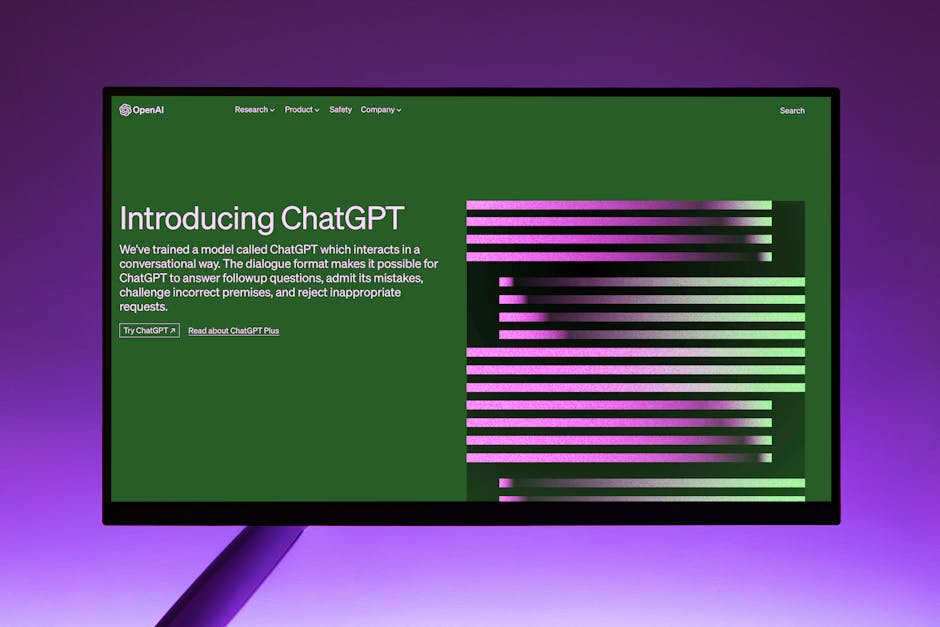
Exploring Advanced Chromecast Features
So you’ve mastered the basics of Chromecast – congrats! But did you know there are even more advanced features waiting to be explored? Get ready to take your Chromecast experience to the next level with these cool tricks:
- Custom Wallpaper: Tired of looking at the same old backdrop on your TV screen? Spice things up by setting a custom wallpaper on your Chromecast. Choose from a selection of beautiful images or upload your own to create a truly personalized viewing experience.
- Guest Mode: Hosting a movie night with friends? Enable Guest Mode on your Chromecast so your guests can easily cast their favorite content without having to connect to your Wi-Fi network. It’s like rolling out the red carpet for your entertainment!
- Screen Mirroring: Want to show off your vacation photos or play a game on the big screen? With Chromecast’s screen mirroring feature, you can mirror your phone or computer screen to the TV with just a few taps. It’s like magic, but better!
Ready to unlock the full potential of your Chromecast? Dive into these advanced features and discover a whole new world of entertainment possibilities. Happy casting!
Troubleshooting Common Chromecast Issues
So your Chromecast isn’t cooperating, huh? Don’t panic! We’ve got you covered with some troubleshooting tips to get your favorite shows back on the big screen.
First off, make sure your Chromecast and device are connected to the same Wi-Fi network. It seems obvious, but you’d be surprised how often this simple step gets overlooked. And if that doesn’t do the trick, try giving both devices a good old-fashioned power cycle. Sometimes a little restart is all it takes to get things back in sync.
If you’re still running into issues, double-check that your HDMI port is working properly. It might sound silly, but it’s worth ruling out any technical gremlins hiding in the shadows. And last but not least, make sure your Chromecast is up to date with the latest firmware. Those updates can work wonders for squashing bugs and improving performance.
Remember, troubleshooting is all about trial and error. Don’t be afraid to get your hands dirty and try out different solutions until you find the one that works for you. And hey, if all else fails, there’s always the trusty old “have you tried turning it off and on again” trick. Works like a charm every time!
FAQs
Why is my Chromecast not connecting to my TV?
Well, there could be a few reasons for that. First, make sure your Chromecast is plugged into a working HDMI port on your TV. If that’s all good, check to see if your Wi-Fi connection is strong enough. Maybe your Chromecast is just feeling a little shy and needs some encouragement – try giving it a pep talk!
How can I improve the streaming quality on my Chromecast?
Think of your Chromecast like a delicate flower – it needs a steady diet of high-speed internet to thrive. Make sure your Wi-Fi connection is strong and reliable. Also, try not to overload your network with too many devices streaming at once. Your Chromecast deserves to be the star of the show!
Is there a way to cast content from my laptop to my Chromecast?
Absolutely! Just make sure your laptop and Chromecast are connected to the same Wi-Fi network. Then, in Chrome, click on the three dots in the top right corner, select ”Cast,” and choose your Chromecast device. Voila! Your laptop screen is now on the big screen.
Can I use my Chromecast to play games?
Of course! Your Chromecast is a versatile little gadget that can do more than just stream movies and shows. Look for games that are compatible with Chromecast, grab your controller, and get ready to dominate the virtual world from the comfort of your couch.
How can I troubleshoot common issues with my Chromecast?
First, try the classic IT solution – turn it off and on again. If that doesn’t work, check for any software updates for your Chromecast. You can also try restarting your Wi-Fi router or moving your Chromecast closer to it. And don’t forget the power of positive thinking – sometimes a little good vibes are all it takes to get things back on track.
Happy Streaming!
Now that you’re armed with these expert streaming tips, go forth and make the most of your Chromecast! From binge watching your favorite shows to hosting movie nights with friends, the possibilities are endless. So grab your remote, kick back, and start streaming like a pro. And remember, the only limit to your Chromecast experience is your Wi-Fi connection (and maybe your willpower to stop watching). Happy streaming! 📺🍿




