(Disclosure, I may receive a small referral fee when you make a purchase through links on this post.)
Do you ever feel like your music just isn’t hitting the right notes? Like something is missing in the sound department? Well, fear not, dear reader, for we have the solution that will have you rocking out in no time! Chromecast Audio settings are here to save the day and take your listening experience to a whole new level. So grab your headphones, crank up the volume, and get ready to enhance your sound like never before!
Optimizing Audio Quality through Chromecast Audio
Are you tired of listening to your favorite tunes on subpar audio quality? Fear no more, because with Chromecast Audio, you can optimize your listening experience to the max!
By using Chromecast Audio, you can cast your music to any speaker or sound system in your home, ensuring that you get the best sound quality possible. So say goodbye to tinny, low-quality sound and hello to crystal-clear audio bliss!
With Chromecast Audio, you can easily control the volume and audio settings right from your phone or tablet. No need to fumble with pesky buttons or dials – just tap, adjust, and let the music flow.
So why settle for mediocre sound quality when you can easily enhance your listening experience with Chromecast Audio? Upgrade to the next level of audio perfection and let your ears thank you later!

Setting Up Your Chromecast Audio Device
So you’ve finally decided to set up your Chromecast Audio device, huh? Well, get ready for an adventure in the world of music streaming!
First things first, make sure you have all the necessary equipment handy. You’ll need your Chromecast Audio device, a power adapter, a micro USB cable, and of course, a good ol’ reliable Wi-Fi connection.
Once you’ve gathered all your supplies, it’s time to get down to business. Plug in your Chromecast Audio device to a power source using the power adapter and micro USB cable. Now, let’s get that bad boy connected to your Wi-Fi network and ready for some serious jamming out sessions.
Open up the Google Home app on your smartphone or tablet and follow the on-screen instructions to set up your Chromecast Audio device. **Don’t forget to give your device a cool name like “Rockin’ Chromie” or “DJ Jukebox” to really set the mood.** And just like that, you’re all set up and ready to rock out with your Chromecast Audio device! Let the music flow and the good times roll.
Adjusting Equalizer Settings for Customized Sound
Now that you’ve mastered the art of adjusting equalizer settings, it’s time to take your audio experience to the next level! Follow these simple tips to customize your sound and unleash the full potential of your music:
First, play around with the frequency bands to fine-tune the sound to your liking. Boost the lower frequencies for a thumping bass that will make your neighbors jealous, or enhance the higher frequencies for crystal-clear vocals that will give you goosebumps.
Next, experiment with the Q factor to adjust the width of each frequency band. A narrow Q factor will bring out specific details in the music, while a wider Q factor will create a more immersive listening experience.
Don’t forget to save your favorite presets so you can switch between them with ease. Whether you’re in the mood for a bass-heavy party playlist or a mellow acoustic session, having multiple presets at your fingertips will ensure you always have the perfect sound for any occasion.

Utilizing Multi-room Audio with Chromecast Audio
So you’ve taken the plunge and invested in some Chromecast Audio devices for your home. Congratulations! Now it’s time to take your listening experience to the next level by utilizing multi-room audio capabilities.
Imagine walking from room to room and seamlessly transitioning your music playback without missing a beat. With Chromecast Audio, this dream can become a reality. Simply group your devices together in the Google Home app and you’ll be able to stream your favorite tunes throughout your entire abode.
Not only does multi-room audio add an extra layer of convenience to your listening experience, but it also creates an ambiance that will have your guests thinking you’ve installed a state-of-the-art sound system. Plus, with the ability to adjust the volume of each individual device, you can customize the sound levels to suit each space.
Whether you’re throwing a party, cleaning the house, or just lounging around, multi-room audio with Chromecast Audio will elevate your music game to new heights. So go ahead, get those devices synced up and let the good times roll!
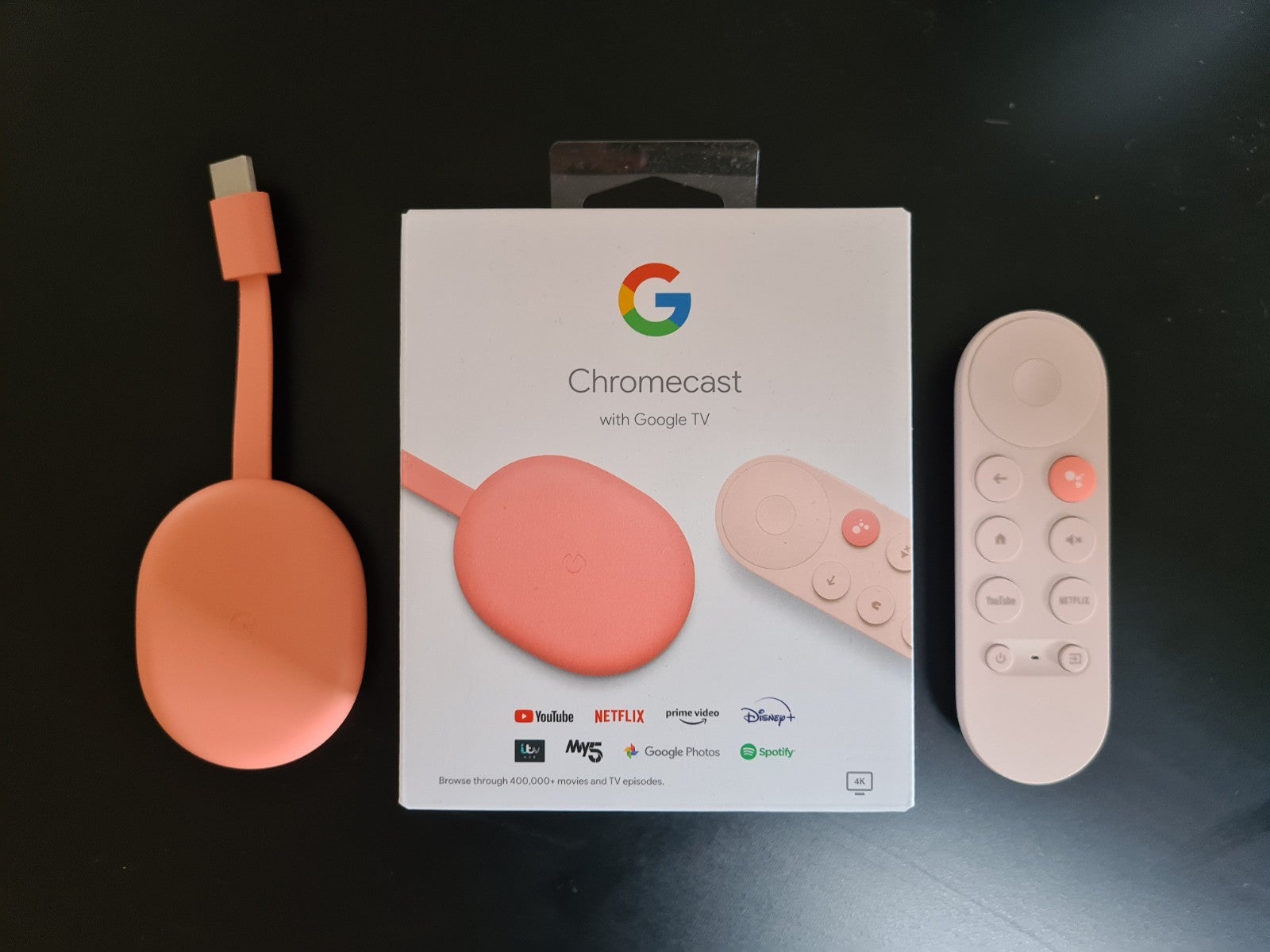
Exploring Advanced Features of Chromecast Audio
So you’ve mastered the basics of Chromecast Audio and now you’re ready to take your streaming game to the next level! Buckle up and get ready to explore some of the advanced features that will blow your mind (and your eardrums).
One of the coolest features of Chromecast Audio is the ability to create speaker groups. Yes, you heard it right – with just a few clicks, you can wirelessly connect multiple speakers and create your very own surround sound system. It’s like being at a concert, but without the overpriced drinks and sweaty crowds. Just imagine the sound of your favorite tunes blasting from every corner of your humble abode!
Another nifty trick up Chromecast Audio’s sleeve is the ability to stream high-resolution audio. Say goodbye to mediocre sound quality and hello to crystal-clear, lossless audio streaming. It’s like upgrading from a rusty old bike to a sleek, shiny sports car – except this time, it’s your ears that are in for a treat.
And let’s not forget about the power of voice commands. With just a simple “Hey Google, play my Feel Good playlist on Living Room speakers,” you can sit back, relax, and let Chromecast Audio do all the work. It’s like having your own personal DJ at your beck and call – just without the outrageous demands and diva attitude!
Troubleshooting Common Sound Issues with Chromecast Audio
So you’ve finally gotten your hands on a sweet Chromecast Audio, only to find out it’s giving you more trouble than your grandma trying to program the VCR. Fear not, my technologically challenged friend, for I am here to guide you through the murky waters of sound issues.
First things first, check your connections. Is your Chromecast Audio plugged in all the way? Are all your cables secure? Sometimes it’s as simple as jiggling things around until they work, just like trying to get your teenager out of bed in the morning.
If your connections are all good, it might be time to check your Wi-Fi. Is your network strong enough to handle the sweet beats pumping through your speakers? You might need to move your router closer to your Chromecast Audio or invest in a Wi-Fi booster. Trust me, no one wants a glitchy jam session.
And last but not least, don’t forget to check your settings. Is your volume turned up? Is your Chromecast Audio connected to the right device? Sometimes the simplest solutions are the most elusive, like trying to find your keys when they’re in your pocket the whole time. With a little bit of troubleshooting, you’ll be back to rocking out in no time.
FAQs
How do I optimize my Chromecast Audio sound settings?
Having good sound can really make or break your listening experience. To optimize your Chromecast Audio sound settings, make sure to adjust the equalizer settings to your liking. Play around with the bass, treble, and midrange levels to get the perfect balance for your ears. Don’t be afraid to get a little funky with it!
Can I customize the sound settings for different speakers?
Absolutely! If you have multiple speakers set up with your Chromecast Audio, you can totally customize the sound settings for each one. This means you can have one speaker pumping out some serious bass, while another one is perfect for getting those high notes just right. Just make sure your neighbors are cool with all the tinkering!
What are some advanced sound settings I can play around with?
If you’re feeling like a true audio wizard, you can delve even deeper into your Chromecast Audio settings. Try adjusting the latency settings to eliminate any annoying delays in your sound. You can also play around with the dynamic range compression to get that perfect balance between loud and soft sounds. Just be careful not to get lost in the endless possibilities!
How can I make sure I’m getting the best sound quality possible?
To ensure you’re getting the best sound quality possible from your Chromecast Audio, make sure you’re using high-quality audio files. Streaming services like Spotify and Tidal offer high-fidelity options that will really make your music pop. Also, make sure your Wi-Fi connection is solid so you’re not dealing with any dropouts or interruptions in your sound. Trust us, your ears will thank you!
Rock On with Your Enhanced Sound!
Now that you’ve fine-tuned your Chromecast Audio settings, it’s time to crank up the volume and enjoy your favorite tunes like never before. Whether you’re hosting a party or just chilling at home, your sound quality will be top-notch thanks to these tips and tricks.
So go ahead, rock out like never before and show off your killer sound system to all your friends. With these settings in place, you’ll be the envy of all audiophiles out there. Keep jamming and enjoying your music in style!




