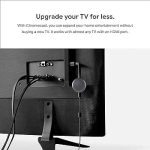(Disclosure, I may receive a small referral fee when you make a purchase through links on this post.)
Are you tired of your Chromecast acting like a diva during movie night? Constantly buffering, freezing, or dropping the connection just when things are getting good? Fear not, dear reader, for we have the ultimate guide to troubleshooting Chromecast problems and ensuring your streaming experience is as smooth as butter. Say goodbye to technical issues and hello to uninterrupted entertainment, because we’ve got the secrets to keeping your Chromecast in line. Let’s dive into the world of troubleshooting with a touch of wit and a whole lot of know-how. Let’s get this show on the road!
Common Chromecast Connectivity Issues
So, you finally got yourself a fancy Chromecast to stream all your favorite shows and movies, but it seems like you’re encountering some pesky connectivity issues. Don’t worry, you’re not alone! Here are some common issues you might be facing and how to fix them:
First things first, make sure your Chromecast and the device you’re casting from are on the same Wi-Fi network. It might sound obvious, but you’d be surprised how often this can be the root of the problem. If they’re not on the same network, **you might as well be trying to connect to your neighbor’s toaster oven**.
Next, check for any potential interference that could be disrupting the connection. **Are your microwave, Bluetooth devices, or aliens from outer space messing with your Wi-Fi signal**? Make sure your Chromecast is placed in an area with good signal strength and away from any potential sources of interference.
If all else fails, try giving your Chromecast and router a good ol’ power cycle. **Turn them off, count to ten, and turn them back on**. Sometimes a simple reset can work wonders in resolving connectivity issues. And if that still doesn’t do the trick, well, maybe it’s time to consider just bonding with your good ol’ TV for a while.

Ensuring Strong Wi-Fi Signal for Seamless Streaming
Are you tired of your streaming sessions getting interrupted by a weak Wi-Fi signal? Fear not, for we have some tips to ensure a strong connection that will have you binge-watching your favorite shows without any buffering.
First and foremost, make sure your router is placed in a central location in your home. This will help distribute the signal evenly throughout your space, ensuring that every corner is covered with Wi-Fi goodness. No more hiding in the bathroom to get a decent connection!
Next, consider upgrading your router if it’s old and outdated. A newer model with better technology can provide faster speeds and more reliable connections. Plus, it’s a good excuse to splurge on a fancy new gadget – who doesn’t love some tech retail therapy?
Lastly, don’t forget to secure your Wi-Fi network with a strong password. You don’t want any freeloaders stealing your precious bandwidth, do you? Keep those neighbors at bay and enjoy uninterrupted streaming sessions all day, every day.
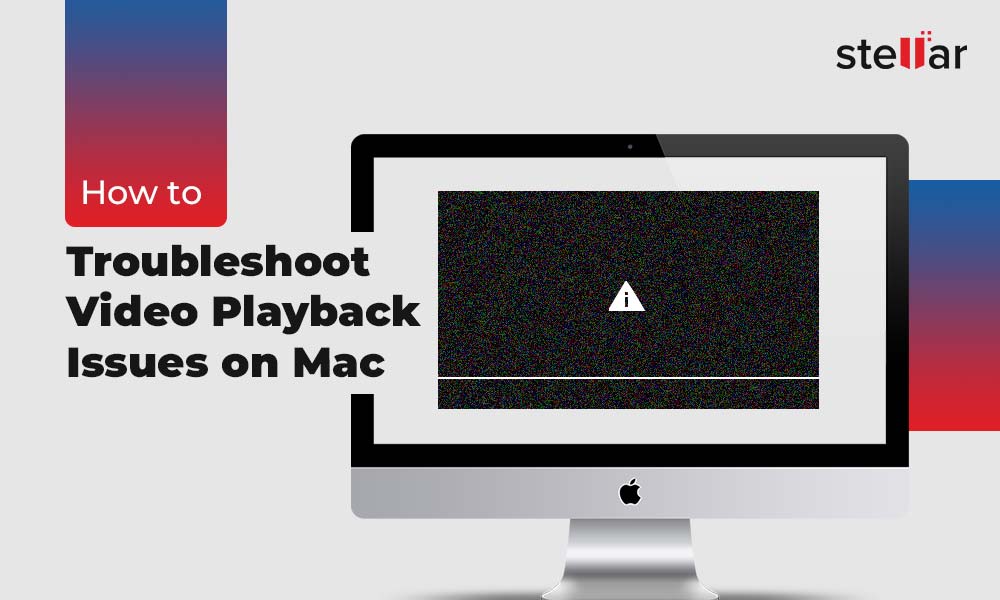
Troubleshooting Audio and Video Playback Problems
Are you experiencing some frustrating audio and video playback issues? Fear not, for we have some troubleshooting tips to help you out!
First things first, let’s check the basics:
- Ensure your volume is turned up – sometimes it’s the simplest solutions that work!
- Make sure all cables are properly connected – because let’s face it, sometimes we’re more tangled up in wires than a spaghetti monster.
If the basics didn’t work, fear not! Here are some more advanced troubleshooting tips:
- Update your audio and video drivers – because we all need a little refreshment now and then, even your tech!
- Clear your browser’s cache and cookies – because sometimes your browser has a hangover from too much internet browsing.
And if all else fails, remember –when in doubt, turn it off and on again. It’s the tech world’s version of magic and often works like a charm!
Updating Firmware and Apps for Enhanced Performance
So you’ve got your trusty device and you’re ready to take it to the next level? You need to update that firmware and those apps, my friend! Don’t worry, it’s as easy as pie (mmmm, pie).
First things first, let’s tackle that firmware update. Connect your device to a stable internet connection and navigate to the settings menu. Look for the “Software Update” option and hit that like it owes you money. Follow the prompts and let the magic happen. Your device will thank you with enhanced performance and maybe a virtual high five (if it could).
Next up, let’s show those apps who’s boss (spoiler alert: it’s you). Open up your app store and head to the “Updates” section. Hit that refresh button like you’re saving the world, one app update at a time. Your apps will be forever grateful for the new features, bug fixes, and maybe even a new cute icon. It’s a win-win-win situation.
So there you have it, updating your firmware and apps is like giving your device a makeover. It’s like a spa day for technology. So go ahead, press those buttons, tap those screens, and watch your device transform into a lean, mean, performance machine (with a touch of sass).

Resolving Casting Interruptions and Buffering
Do you ever feel like you’re in the groove of watching your favorite show, only to be rudely interrupted by a buffering symbol? It’s enough to make anyone want to throw their remote across the room! But fear not, we’ve got some tips to help you resolve casting interruptions and buffering so you can get back to binge-watching in peace.
First things first, make sure your Wi-Fi connection is strong and stable. If you’re trying to cast from your phone or tablet, try moving closer to your router or investing in a Wi-Fi extender. No one likes a pixelated protagonist, am I right?
Next, double check that you aren’t running other bandwidth-heavy applications in the background. Your cast doesn’t need competition from your roommate’s marathon Zoom call. Give your show the VIP treatment it deserves!
Finally, consider clearing the cache on your casting device. It might sound technical, but it’s as simple as clearing out your junk drawer. **Smooth sailing ahead!**
Optimizing Settings for Smooth Chromecast Experience
Alright folks, let’s get those Chromecasts casting smoothly! No more buffering, no more hiccups – just pure streaming bliss. Here are some tips and tricks to optimize your settings for the ultimate Chromecast experience:
- Make sure your Wi-Fi connection is as strong as the Hulk on leg day. No one wants a weak signal ruining their binge-watching session.
- Keep your Chromecast updated like it’s the latest gossip on the town. Nobody likes a device that’s falling behind on the trends.
- Clear out any unnecessary apps and tabs on your casting device. It’s time for them to take a backseat and let the Chromecast shine.
Remember, the key to a smooth Chromecast experience is keeping things running like a well-oiled machine. So put on your tech-savvy hat and get ready to conquer that streaming world!
FAQs
Why is my Chromecast not connecting to my Wi-Fi network?
Well, my dear friend, have you tried shouting “Wi-Fi-um Leviosa” at it? Just kidding! But seriously, first make sure your Wi-Fi is working properly. Then, try restarting your Chromecast and router. If that doesn’t work, try changing the Wi-Fi channel on your router to avoid interference.
Why does my Chromecast keep buffering during streaming?
Oh, the dreaded buffering wheel of doom! This could be due to slow internet speeds or a poor Wi-Fi connection. Try moving your router closer to your Chromecast, or better yet, give it a pep talk to boost its streaming powers. You can also try reducing the video quality or clearing the cache of the streaming app.
How do I fix audio or video syncing issues with my Chromecast?
Ah, the classic case of talking lips and silent words. Try restarting your Chromecast and the streaming app. If that doesn’t work, try using a different HDMI port on your TV or resetting your TV to factory settings. And if all else fails, maybe it’s time to invest in some lip reading lessons.
What can I do if my Chromecast is not showing up on my TV?
Oh no, the disappearing act! First, make sure your TV’s HDMI port is working by trying another device. If that’s not the issue, try restarting your Chromecast and TV. You can also try using a different HDMI cable or power source for your Chromecast. And if it still refuses to show up, maybe it’s time for a heart-to-heart with your Chromecast about its purpose in life.
How can I troubleshoot audio issues with my Chromecast?
Ah, the sweet sound of silence. If you’re experiencing audio issues, try restarting your Chromecast and TV. Make sure the volume on your TV is turned up and the mute button is not activated. You can also check the audio settings on your TV or streaming app to ensure everything is set correctly. And if all else fails, maybe it’s time to serenade your Chromecast with a soothing lullaby.
Happy Streaming!
And there you have it, folks! With these proven strategies in your back pocket, you’ll never have to worry about pesky Chromecast problems interrupting your binge-watching sessions again. Say goodbye to endless buffering circles and hello to uninterrupted streaming bliss. So go forth, grab your remote, kick back, and enjoy all the movies and shows your heart desires. Happy streaming!