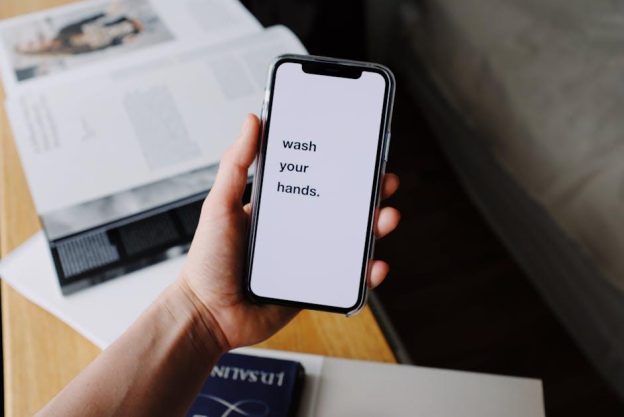(Disclosure, I may receive a small referral fee when you make a purchase through links on this post.)
Tired of fumbling through a maze of cords and buttons just to watch your favorite show? Say goodbye to tech-induced headaches and hello to the wonderful world of Chromecast! This little streaming device may be small in size, but it’s about to revolutionize your TV viewing experience. So grab your popcorn and get ready to dive into the beginner’s guide to Chromecast – we promise, it’s easier than decoding your grandma’s TV remote.
Choosing the Right Chromecast Model for Your Needs
So you’ve decided to join the Chromecast club, but now you’re faced with the daunting task of choosing the right model for your Netflix binging and YouTube watching needs. Fear not, my friend, for I am here to guide you through this treacherous journey!
First things first, let’s talk about the different Chromecast models that are available:
- Chromecast
- Chromecast Ultra
- Chromecast with Google TV
If you’re simply looking for a basic streaming device that gets the job done, the Chromecast is the way to go. It’s affordable, easy to set up, and perfect for those who just want to cast their favorite shows onto the big screen.
However, if you’re a hardcore gamer or a fan of 4K resolution, then the Chromecast Ultra is the one for you. It supports 4K streaming and comes with a sleek design that will make your TV setup look extra fancy.

Setting Up Your Chromecast Device: A Step-by-Step Guide
So you’ve finally decided to join the 21st century and get yourself a Chromecast device. Congratulations! Now comes the fun part – setting it up. But don’t worry, I’m here to guide you through it with this step-by-step guide that’s so easy even your grandma could do it.
First things first, make sure you have everything you need before you start. A stable Wi-Fi connection, a TV with an HDMI port, and a smartphone or tablet with the Google Home app installed. Oh, and don’t forget to grab a handful of snacks because you’ll probably be here for a while.
Now, plug your Chromecast into your TV’s HDMI port and connect the micro USB cable to the power adapter. If your TV has a USB port, you can also power it through that. Once it’s all hooked up, turn on your TV and switch to the correct HDMI input. You should see the Chromecast setup screen pop up – that’s when you know you’re on the right track.
Now, grab your smartphone or tablet and open the Google Home app. Follow the on-screen instructions to connect your device to the Chromecast. Make sure to give your Chromecast a cool name like “The King of the Living Room” or “Netflix Binge-Watching Buddy.” And just like that, you’re all set up and ready to start streaming your favorite shows and movies on the big screen. Enjoy!

Exploring Compatible Streaming Apps and Services
So you’ve finally cut the cord and are ready to dive into the world of streaming apps and services. But where to start? With so many options out there, it can be overwhelming trying to find the perfect match for your viewing habits. Fear not, dear cord-cutter, for we are here to guide you through the maze of compatible streaming apps and services.
First off, let’s talk about the big players in the game: Netflix, Hulu, and Amazon Prime Video. These apps offer a wide range of content, from blockbuster movies to binge-worthy TV shows. With their sleek interfaces and user-friendly features, you’ll never be at a loss for what to watch. Plus, all three services offer original content that you won’t find anywhere else.
Next up, we have the more niche streaming apps like Disney+, HBO Max, and Apple TV+. Whether you’re a die-hard Marvel fan, a Game of Thrones enthusiast, or a fan of all things Apple, there’s a streaming service out there just for you. And with their exclusive content and top-notch streaming quality, you’ll never want to leave your couch again!
And let’s not forget about the plethora of free streaming apps available, like Pluto TV, Tubi, and Crackle. With their ever-changing lineup of movies and TV shows, you’ll always have something new to watch without breaking the bank. So whether you’re looking for a laugh, a cry, or a scare, there’s a compatible streaming app or service out there just waiting for you to hit play!

How to Cast Content from Your Smartphone, Tablet, or Computer
So, you’ve got some killer content on your device and you want to showcase it on the big screen? No problemo! Let me show you how to cast that delicious content from your smartphone, tablet, or computer with ease.
First things first, make sure you have a compatible casting device like a Chromecast, Roku, or Apple TV. These little gadgets will be your new BFFs when it comes to wirelessly streaming your content.
Next, fire up your device and connect to the same Wi-Fi network as your casting device. Think of it like matching outfits for a night out – you want everything to be coordinated and on the same page.
Now, it’s time to work your magic. Simply open up the app or content you want to cast and look for the casting icon. It usually looks like a TV or monitor with some waves coming out of it. Tap that bad boy and select your casting device from the list. Voilà! Your content should now be gracing the big screen in all its glory.
And there you have it, casting content like a pro. So go forth, my friends, and show off those hilarious cat videos or jaw-dropping vacation pics to everyone in the room. Happy casting!
Enhancing Your Streaming Experience with Chromecast Ultra
Are you tired of constantly dealing with lag and buffering when streaming your favorite shows and movies? Say goodbye to those frustrating interruptions by upgrading to Chromecast Ultra! This nifty little device will take your streaming experience to the next level, giving you smooth, uninterrupted playback every time.
With Chromecast Ultra, you can enjoy crystal-clear 4K resolution on your TV, bringing every scene to life in stunning detail. Gone are the days of squinting at your screen trying to make out the action – now you can sit back, relax, and immerse yourself in a true cinematic experience from the comfort of your own home.
Not only does Chromecast Ultra deliver top-notch picture quality, but it also offers lightning-fast performance, ensuring that you can stream even the most demanding content without missing a beat. So whether you’re binge-watching the latest series or hosting a movie night with friends, you can count on Chromecast Ultra to keep up with your streaming needs.
Don’t let lag and poor quality ruin your viewing experience any longer – make the switch to Chromecast Ultra today and prepare to be blown away by the difference! Enhance your streaming experience and enjoy all your favorite content in stunning 4K resolution – you won’t know how you ever lived without it.
Optimizing Video and Audio Settings on Your Chromecast Device
So you’ve got yourself a shiny new Chromecast device, but are you truly making the most out of its video and audio settings? Let’s dive into some tips and tricks to help you optimize your viewing and listening experience!
First things first, let’s talk about video settings. Make sure you adjust the resolution of your Chromecast to match that of your TV for the best picture quality. Navigate to the Settings tab on your device and select Display settings to make any necessary changes. Additionally, consider enabling High Dynamic Range (HDR) to really make those colors pop!
When it comes to audio settings, don’t forget to check the sound output options on your Chromecast. Whether you’re using external speakers or your TV’s built-in sound system, make sure the audio is set up correctly. You can also play around with the equalizer settings to tweak the sound to your liking.
And finally, don’t overlook the power of a good internet connection. A strong, stable Wi-Fi signal is crucial for smooth streaming, so try to position your Chromecast device as close to your router as possible. Oh, and one last pro tip: hitting the mute button during those pesky commercial breaks can really save your sanity.
FAQs
Can I stream my favorite Netflix shows through Chromecast?
Yes, you can definitely stream all your favorite Netflix shows through Chromecast. Just plug the device into your TV, connect to your Wi-Fi network, open the Netflix app on your phone or tablet, and then tap the Cast button to send the video to your TV.
Can I cast videos from YouTube or other video platforms?
Absolutely! Chromecast supports streaming from a variety of video platforms, including YouTube, Hulu, Disney+, and more. Simply open the app on your phone or tablet, select the video you want to watch, and tap the Cast button to send it to your TV.
Do I need a smart TV to use Chromecast?
Nope! Chromecast can turn any HDMI-enabled TV into a smart TV, so you don’t need to shell out big bucks for a new television. Just plug the device into your TV, connect to Wi-Fi, and start streaming.
Can I cast my own photos and videos to my TV with Chromecast?
Yes, you can! Chromecast allows you to cast your own photos and videos from your phone or tablet to your TV. Simply open the Google Home app, tap on the Cast button, select the device you want to cast to, and choose the media you want to share.
Is Chromecast easy to set up for beginners?
Absolutely! Setting up Chromecast is a breeze, even for tech newbies. Just plug the device into your TV, download the Google Home app, follow the on-screen instructions to connect to Wi-Fi, and you’ll be streaming in no time.
Stream away, little Chromecaster!
Congratulations, you’ve officially become a streaming pro with your shiny new Chromecast. From binge-watching your favorite shows to listening to your go-to playlist on repeat, the possibilities are endless when it comes to this nifty little device. So go forth, stream to your heart’s content, and remember – the remote is now a thing of the past. Happy streaming!