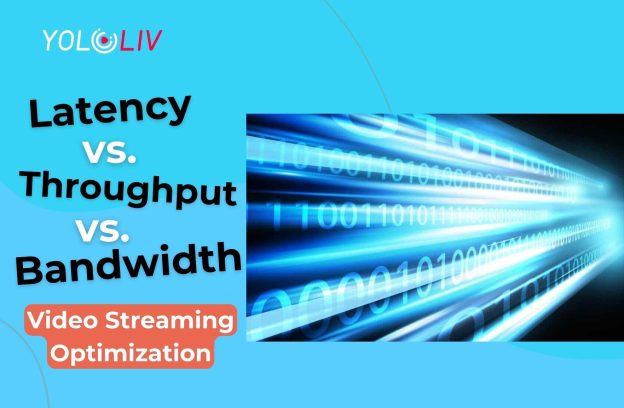(Disclosure, I may receive a small referral fee when you make a purchase through links on this post.)
Are you tired of watching your favorite Netflix show buffer endlessly on your Chromecast? Does your device seem to take forever to load a simple YouTube video? Well, fear not, my frustrated friends, for the solution to your streaming woes may lie in the depths of your router settings. It’s time to unleash the full potential of your Chromecast by mastering the mystical art of optimizing your router for peak performance. So grab your wizard hat and buckle up, because we’re about to take your streaming game to a whole new level.
Ways to Improve Chromecast Performance
So you’ve got a Chromecast but it’s not performing up to par? Fear not, dear friend, for I am here to bestow upon you the wisdom of improving its performance. Here are a few tips to get your Chromecast running smoother than a baby’s bottom:
First and foremost, make sure your Chromecast is connected to a strong and stable Wi-Fi network. Remember, your Chromecast is like a needy teenager – it needs constant attention and a solid connection to thrive. So give it the gift of good Wi-Fi and watch it flourish.
Next, clear out any unnecessary apps running in the background of your casting device. Just like how you can’t focus when there’s a party next door, your Chromecast can’t perform at its best when there’s a bunch of unnecessary apps hogging all the resources. Give it some breathing room, will ya?
And last but not least, consider giving your Chromecast a little break every now and then. Just like us humans, even our little tech buddies need a break to recharge and rejuvenate. So unplug it, let it rest for a bit, and watch it come back stronger than ever. Trust me, your Chromecast will thank you for it.
Adjusting Quality of Service (QoS) Settings
So, you’ve decided to take the plunge and adjust your Quality of Service (QoS) settings. Buckle up, because we’re about to dive into the wild world of network optimization. Here are some tips to help you navigate this treacherous terrain:
- Know your priorities: Before you start tweaking your QoS settings, make sure you know what’s most important to you. Do you prioritize streaming video over online gaming? Or maybe you’re all about that crystal-clear voice chat. Whatever your priorities are, make sure you adjust your settings accordingly.
- Experiment and test: Adjusting QoS settings is not an exact science. It’s more like a delicious stew – you throw in a little of this, a pinch of that, and hope for the best. So, don your lab coat and goggles and start experimenting. Test different settings to see what works best for your setup.
- Beware of the dreaded buffer bloat: Buffer bloat is the arch-nemesis of QoS optimization. It’s that sneaky villain that ruins your network performance when you least expect it. Keep an eye out for it, and adjust your settings accordingly to keep it at bay.
Remember, adjusting QoS settings is not for the faint of heart. It’s a journey filled with twists, turns, and the occasional network meltdown. But with a little bit of patience and a healthy dose of humor, you’ll emerge on the other side with a network that runs smoother than a well-oiled machine. So, strap in and get ready to take your network to the next level!
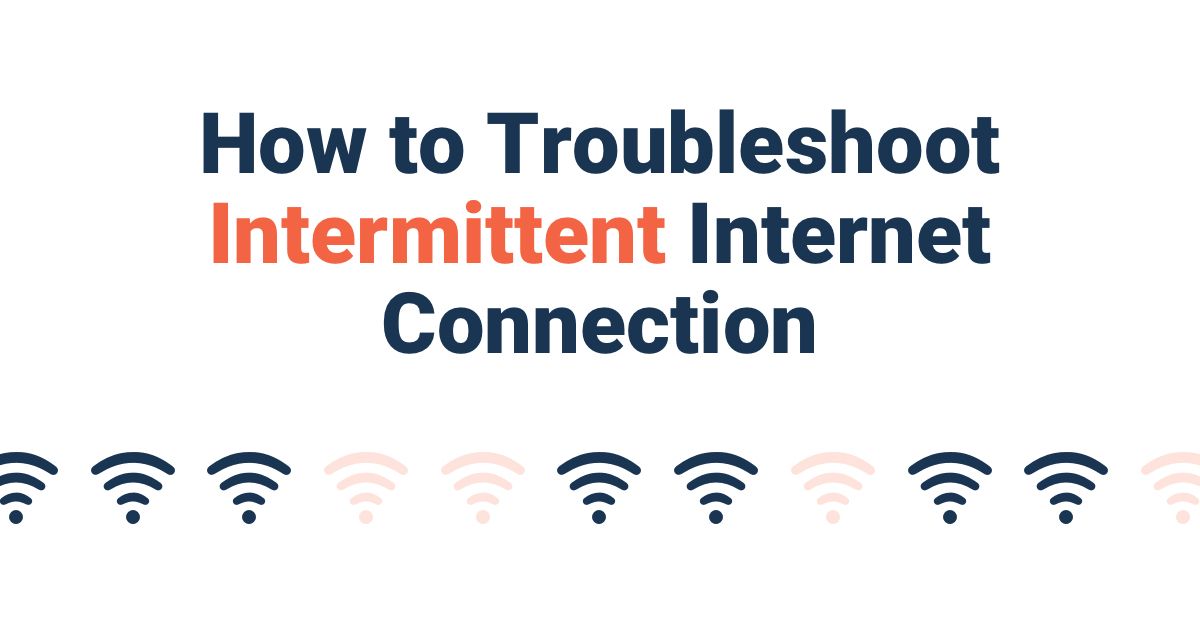
Ensuring Wi-Fi Network is Stable
So you’ve set up your Wi-Fi network and everything seems to be running smoothly… until it isn’t. We’ve all been there – the dreaded moment when you lose your connection right in the middle of an important video call or when your favorite show starts buffering like it’s stuck in a never-ending loop.
But fear not, brave internet surfer! There are ways to ensure your Wi-Fi network stays stable and reliable. Here are a few tips to keep those digital waves flowing smoothly:
- Position your router like it’s the crown jewel of your home – no one puts baby in a corner, and the same goes for your router. Give it a place of honor and watch the signal soar.
- Keep your router updated with the latest firmware – think of it as giving your router a little spa day to keep it feeling fresh and rejuvenated.
- Channel your inner Feng Shui and declutter your digital space – too many devices crowding the network can cause chaos. Keep it clean and watch that connection thrive.
By following these tips, you can keep your Wi-Fi network stable and strong, just like a superhero fighting off the evils of buffering and dropped connections. So go forth, brave internet warrior, and conquer the digital realm with a stable Wi-Fi network at your side!

Optimizing Bandwidth Allocation for Chromecast
So, you’ve got yourself a shiny new Chromecast, ready to stream all your favorite shows and movies. But wait, are you constantly battling with buffering and lag? Fear not, my friend, for I am here to enlighten you on the art of optimizing bandwidth allocation for your beloved Chromecast.
First things first, let’s tackle the basics. Make sure you’ve got a solid Wi-Fi connection – none of that weak signal nonsense. Position your router strategically, channel your inner Feng Shui and find the optimal spot for maximum signal strength. Remember, the closer, the better!
Next up, put those fancy Quality of Service (QoS) settings to good use. Prioritize your Chromecast for a seamless streaming experience. Show your Chromecast some love, let it bask in the glory of high priority bandwidth. Trust me, it’ll thank you with smooth, uninterrupted playback.
And last but not least, don’t forget to close those unnecessary tabs on your device. Cut the fat, streamline your browsing habits, and watch your Chromecast thrive in a clutter-free environment. Give it the bandwidth it deserves, and you’ll be streaming like a pro in no time!

Adjusting Channel and Frequency Settings
Have you ever felt like your WiFi signal is as reliable as a politician on election day? Fear not, brave internet surfer! You have the power to make a change. By adjusting your channel and frequency settings, you can take back control of your internet destiny.
First things first, let’s talk channels. No, not the TV kind – we’re talking about the channels your WiFi router uses to transmit data. Your router is like a talkative teenager at a party, constantly chattering away on one channel while ignoring the others. But fear not, you can adjust these channels to find the one that works best for you. It’s like giving your router a one-way ticket to a channel-surfing paradise.
Next up, let’s tackle frequencies. Think of frequencies like different radio stations – some are loud and proud, others are more chill and laid-back. Your WiFi router operates on either a 2.4GHz or 5GHz frequency, and each has its own pros and cons. By switching between frequencies, you can find the one that gives you the clearest signal and fastest speeds. It’s like finding the perfect playlist for your internet browsing pleasure.
So there you have it, intrepid internet explorer – with a few simple tweaks to your channel and frequency settings, you can banish buffering and conquer lag once and for all. So go forth, adjust those settings like a fearless warrior of the digital realm. Your internet connection will thank you, and you’ll be surfing the web with the speed and agility of a seasoned pro.
Utilizing Guest Network for Chromecast
So, you’ve finally managed to get your hands on a Chromecast and you’re itching to start streaming your favorite shows and movies. But wait! Did you know that you can utilize your guest network for your Chromecast? Yes, that’s right – it’s time to unleash the power of your guest network and elevate your streaming game!
First things first, make sure your Chromecast is set up and ready to go. Once that’s done, it’s time to connect it to your guest network. Simply navigate to the settings on your Chromecast, select the guest network option, and voila! You’re all set to start streaming like a pro.
But why use your guest network, you ask? Well, it’s simple. By utilizing your guest network for your Chromecast, you’re keeping your main network secure and free from any potential vulnerabilities. Plus, it’s a great way to give your guests access to your Chromecast without compromising the security of your main network.
So, say goodbye to buffering and hello to seamless streaming with your Chromecast on your guest network. Trust us, your favorite shows and movies will thank you for it. Happy streaming!
Ensuring Firewall and Security Settings are Compatible
So you’ve got your fancy firewall set up, ready to defend against cyber attackers and pesky viruses. But wait, are your security settings compatible with your firewall? Let’s make sure everything is copacetic so you can sleep soundly at night knowing your digital fortress is impenetrable.
First things first, **check for any conflicts** between your security software and firewall. They should be working together like a well-oiled machine, not fighting like a dysfunctional couple. If there are any issues, it’s time to play mediator and iron out those differences.
Next, **review your security policies** to ensure they align with your firewall settings. They should be singing the same tune, not off-key and causing chaos in your cyber kingdom. Make sure everything is in harmony to thwart any potential threats.
And lastly, **stay vigilant**. Keep an eye out for any warning signs that your firewall and security settings might not be playing nice. Don’t let them sneakily undermine each other while you’re not looking. Remember, a united front is key in the battle against cyber villains!
FAQs
Can changing my router settings really improve Chromecast performance?
Absolutely! Think of your router as the magic potion that can transform your Chromecast experience from ”meh” to ”oh hell yeah!”
What specific router settings should I adjust?
Glad you asked! Look out for settings like Quality of Service (QoS), channel selection, and bandwidth allocation. They hold the key to unlocking flawless streaming.
How can Quality of Service (QoS) impact my Chromecast performance?
Picture this: QoS is like the bouncer at the coolest club in town, prioritizing your Chromecast’s data packets over boring emails and downloads. Who knew networking could be so VIP?
Why is channel selection important for Chromecast performance?
Channels are like lanes on a highway – too much traffic in one lane can lead to a traffic jam, aka buffering. Switching to a less crowded channel can give your Chromecast the open road it deserves.
How does bandwidth allocation factor into optimizing Chromecast performance?
Bandwidth allocation is like divvying up a pizza – you want to make sure your Chromecast gets a big, cheesy slice without having to share with other devices hogging the pepperoni. Give it the bandwidth it craves!
Any other tips for optimizing Chromecast performance through router settings?
One word: updates. Keep your router’s firmware up to date like it’s the latest gossip – trust us, your Chromecast will thank you with flawless streaming and buttery-smooth playback.
That’s a Wrap!
Now that you’ve mastered the art of optimizing your Chromecast performance through router settings, you can sit back, relax, and enjoy seamless streaming like never before. Say goodbye to endless buffering and hello to crystal-clear video quality!
Remember, a happy router means a happy Chromecast, so don’t be afraid to tinker with those settings and find the perfect combination for your streaming needs. Happy streaming, happy binge-watching, and may your Wi-Fi always be strong!