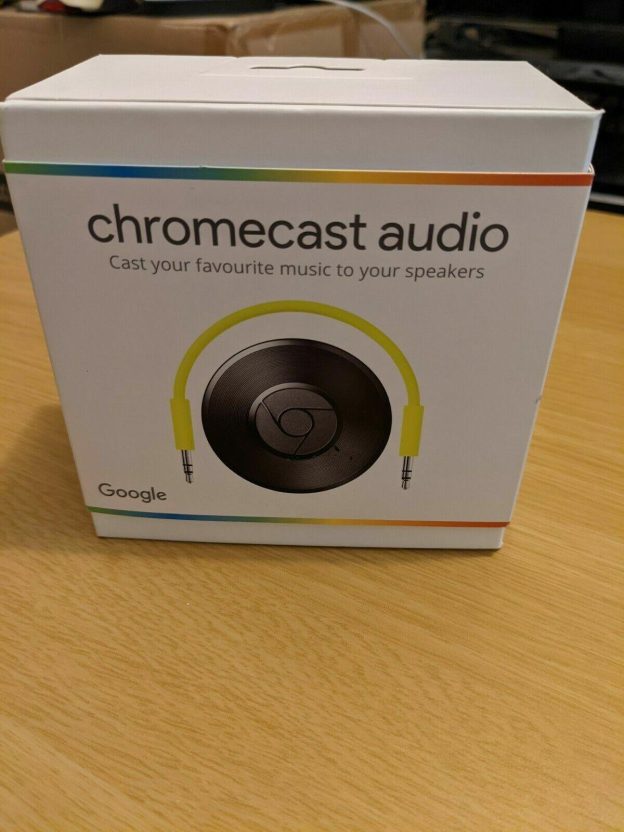(Disclosure, I may receive a small referral fee when you make a purchase through links on this post.)
Do you ever feel like your music streaming setup is as outdated as a mixtape from the 90s? Well, put those dusty headphones away and tune in because we’ve got the ultimate guide to mastering music streaming with Chromecast Audio. Forget tangled wires and questionable sound quality – it’s time to level up your audio game and bring your playlists into the 21st century. So sit back, relax, and get ready to rock out with Chromecast Audio.
Setting up your Chromecast Audio device
So you’ve decided to join the Chromecast Audio family – congratulations! Setting up your new device is as easy as pie (mmm, pie). Just follow these simple steps and you’ll be streaming your favorite tunes in no time.
First things first, make sure you have everything you need. Your Chromecast Audio device, a power source (we recommend plugging into a wall outlet for maximum rocking out potential), and a device with Wi-Fi and the Google Home app installed (you can download it from the App Store or Google Play Store).
Next, plug your Chromecast Audio into your speaker using the included 3.5mm audio cable. Then, plug your device into the power source. Turn on your speaker and make sure it’s set to the correct input. Now it’s time to open the Google Home app on your device and follow the on-screen instructions to connect your Chromecast Audio to your Wi-Fi network. It’s like magic, but with more buttons.
Once that’s done, you can start casting your favorite jams from your phone, tablet, or computer. Just look for the Cast button in your favorite music app and let the good times roll. Happy streaming!

Connecting Chromecast Audio to your speakers
Now, the moment we’ve all been waiting for - let’s get those sweet tunes pumping through your speakers with your brand new Chromecast Audio!
First things first, you’ll need to connect your Chromecast Audio to your speaker. Don’t worry, it’s as easy as pie. Simply plug one end of the included audio cable into your Chromecast Audio and the other end into your speaker. Boom, just like that, you’re halfway there!
Next, power on your speaker and make sure it’s set to the correct input. Double-check that your Chromecast Audio is connected to the same Wi-Fi network as your phone or tablet. Trust me, you don’t want to be that person who starts blasting their music in the wrong room.
Now, grab your trusty phone or tablet and open up your favorite music streaming app. Hit the cast button, select your Chromecast Audio from the list, and let the magic happen. Within seconds, you’ll be grooving to your favorite tunes in crystal clear sound. Who needs a DJ when you’ve got a Chromecast Audio, am I right?
So there you have it, folks – connecting your Chromecast Audio to your speakers is a breeze. Now go forth, crank up the volume, and let the music flow like a majestic river of awesomeness. You’re welcome.
Mastering the Chromecast Audio app
In order to truly become a Chromecast Audio app aficionado, you must first familiarize yourself with all the nifty features it has to offer. One of the coolest things about this app is its ability to seamlessly stream music from your phone to any speaker in your house. It’s like having your own personal DJ, minus the outrageous demands and backstage tantrums.
To really take your audio streaming game to the next level, make sure to explore the app’s settings menu. Here, you can fine-tune your listening experience by adjusting the sound quality and selecting your preferred audio output. Whether you’re a bass junkie or a treble enthusiast, the Chromecast Audio app has got you covered.
Another fun feature worth checking out is the ability to create playlists within the app. Simply gather your favorite tracks, hit play, and let the music flow. Need a break from your killer playlist? No problem! The app also allows you to easily switch between tracks, adjust the volume, and even control playback from your phone’s lock screen. It’s like having a remote control for your tunes. How cool is that?
So, there you have it – a crash course in . With a little exploration and a dash of creativity, you’ll be well on your way to becoming a true audio streaming superstar. Happy streaming!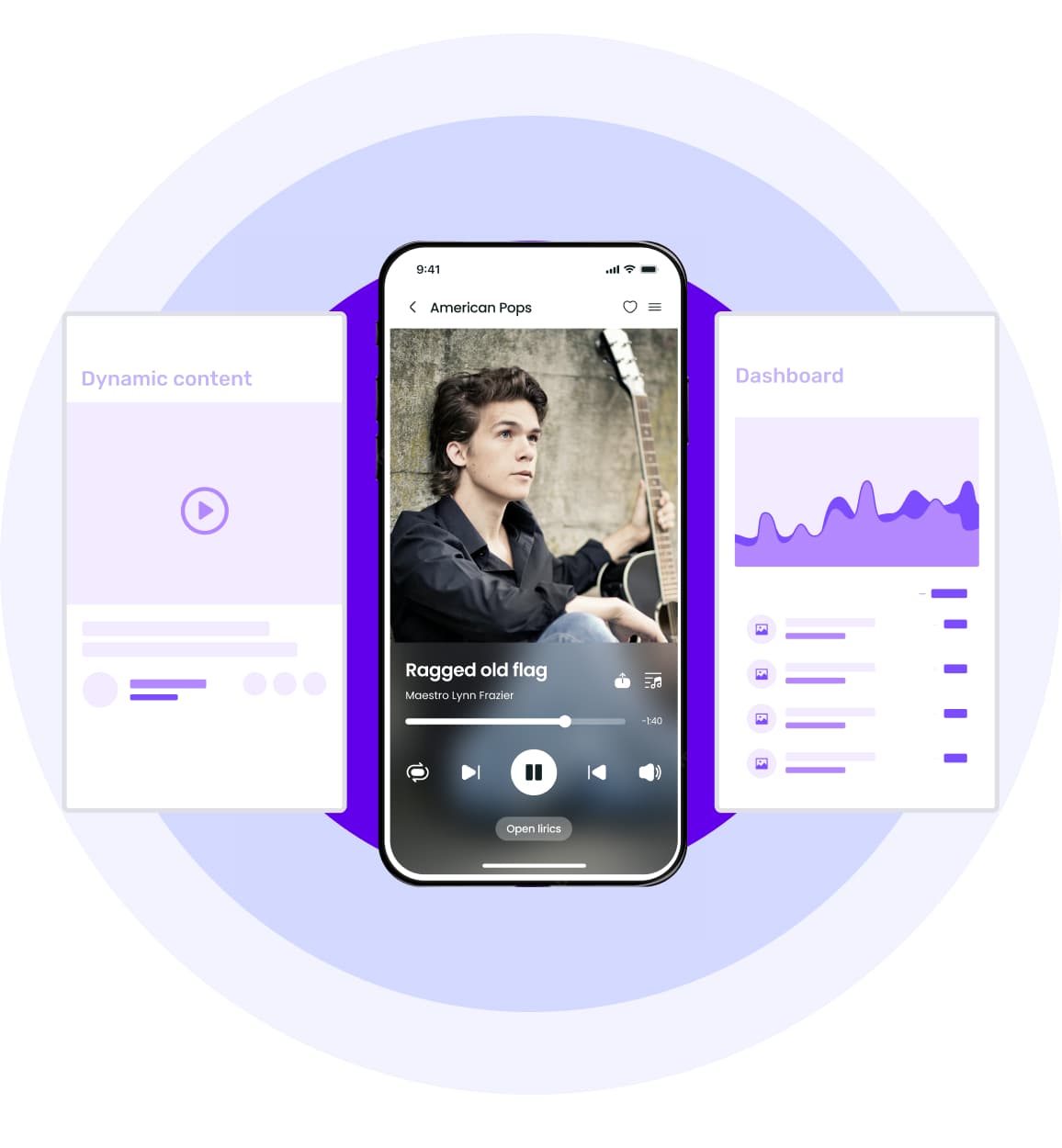
Creating custom playlists and queues
So, you’ve got a hankering for some killer tunes, but you’re tired of shuffling through all your playlist options. Fear not, my friend, for we have the perfect solution – ! With just a few simple clicks, you can curate the ultimate music selection that suits your every mood and occasion.
With our nifty playlist feature, you can mix and match your favorite jams to create a unique listening experience. Whether you’re in the mood for some laid-back acoustic vibes or ready to rock out to some heart-pounding beats, the power is in your hands. Simply drag and drop your chosen tracks into your custom playlist, and voila! You’re one step closer to music nirvana.
But wait, there’s more! Want to take your music game to the next level? Dive into the world of queues, where you can line up your songs in a specific order for uninterrupted listening pleasure. No more interruptions from that pesky auto-play feature – with queues, you’re the DJ of your own party, controlling the flow of music like a boss.
So, what are you waiting for? Dive into the world of custom playlists and queues and take your music experience to new heights. With a little creativity and a whole lot of jamming, you’ll be grooving to the beat of your own drum in no time. Rock on, music lovers!
Exploring different music streaming services
So you’ve decided to dip your toes into the world of music streaming services, huh? Prepare yourself for a wild ride filled with endless playlists, discovery algorithms, and the eternal struggle of choosing between “Skip” and “Add to Queue”. Let’s take a look at some of the top contenders out there:
First up, we have Spotify, the OG of music streaming. With its vast library of songs, playlists for every mood, and personalized recommendations, Spotify is like that friend who always knows what you want to listen to before you even do. Plus, who doesn’t love a good Wrapped recap at the end of the year?
Next, we have Apple Music, the sleek and sophisticated counterpart to Spotify’s laid-back vibe. With exclusive releases, curated radio stations, and seamless integration with your Apple devices, Apple Music is like the fancy cocktail bar of music streaming services. Just make sure you don’t accidentally sign up for a free trial and forget to cancel before they start charging you.
And let’s not forget about Amazon Music, the hidden gem of the music streaming world. With its vast catalogue of songs, affordable pricing for Prime members, and the ability to ask Alexa to play your favorite tunes, Amazon Music is like that cool aunt who always knows the best music recommendations. Just be careful not to mix up your playlists with your shopping lists – no one needs to be reminded to buy toilet paper while they’re jamming out to their favorite tunes.
Optimizing sound quality with Chromecast Audio
So you’ve got Chromecast Audio and you want to take your sound quality to the next level? Well, you’ve come to the right place! Here are some tips and tricks to help you optimize your listening experience:
- Ensure your Wi-Fi network is stable and strong – because let’s face it, nobody likes a glitchy connection interrupting their jam session. If your Wi-Fi is as reliable as the friend who always cancels last minute, consider investing in a Wi-Fi extender or mesh network.
- Position your Chromecast Audio strategically – it’s all about location, location, location. Keep it away from other electronic devices that could cause interference, and try to place it in an area with minimal obstructions for better signal quality.
- Experiment with different audio streaming services – because variety is the spice of life, right? Some services may offer higher quality audio formats or better compression algorithms, so don’t be afraid to shop around and find the one that suits your ears the best.
And last but not least, consider upgrading your audio setup – you wouldn’t dress up a princess in rags, would you? Treat your music like royalty by investing in some quality speakers or headphones. Trust us, your ears will thank you.
Using voice commands with Chromecast Audio
So you’ve finally upgraded to Chromecast Audio and you’re ready to take your music listening experience to the next level with voice commands. Well, get ready to be mind-blown with the magic of hands-free control!
With a simple “Hey Google” or “Ok, Google”, you can now play your favorite tunes without lifting a finger. It’s like having your own personal DJ on call 24/7!
Want to impress your friends with your tech-savvy skills? Show off by effortlessly skipping tracks, adjusting volume, or even pausing the music with just the power of your voice. Who needs a remote control when you’ve got vocal cords of steel?
And the best part? You can now multi-task like a boss while jamming out to your favorite beats. Use voice commands to play music while cooking, cleaning, or even practicing your dance moves in the living room. The possibilities are endless!
FAQs
Can I stream music to multiple rooms with Chromecast Audio?
Absolutely! With Chromecast Audio, you can create a whole-house audio system by syncing multiple devices together. So now you can annoy your entire family with your eclectic taste in music!
Can I use Chromecast Audio with my existing speakers?
Of course! Chromecast Audio plugs into any speaker with a 3.5mm audio jack or RCA inputs. So go ahead and dust off those old speakers in your basement and bring them back to life with the magic of music streaming.
Do I need a subscription to a streaming service to use Chromecast Audio?
Not at all! While Chromecast Audio works seamlessly with popular music streaming services like Spotify, Pandora, and Google Play Music, you can also stream music from your own personal library stored on your phone or computer. Your mixtapes from high school are finally getting the recognition they deserve.
Can I control Chromecast Audio with my voice?
Yes, you can! If you have a Google Home device, you can simply say out loud what you want to listen to and where you want to listen to it. It’s like having your very own DJ at your beck and call. Just be prepared for a robot uprising led by your favorite tunes.
Is it easy to set up Chromecast Audio?
Incredibly easy! Just plug Chromecast Audio into your speaker, download the Google Home app, and follow the simple instructions to connect to your Wi-Fi network. It’s so simple, even your grandma could do it. And she’s still figuring out how to use emojis.
Time to Master Music Streaming!
Congratulations, you are now a music streaming master with Chromecast Audio! You have unlocked a whole new world of incredible sound quality and seamless streaming. Say goodbye to the days of clunky wires and hello to the future of wireless music enjoyment. So go forth, play your favorite tunes, and bask in the glory of your newfound streaming prowess. You are officially the coolest DJ in town (even if it’s just in your living room). Keep on jamming!