(Disclosure, I may receive a small referral fee when you make a purchase through links on this post.)
Are you tired of huddling around a tiny screen while trying to watch your favorite shows with your friends and family? Say goodbye to awkward viewing angles and strained necks because it’s time to master local file casting with Chromecast! With the power of this magical device, you can transform any TV into the ultimate entertainment hub. So grab your snacks, settle into your comfiest spot on the couch, and get ready to take your movie nights to a whole new level.
Setting up Your Chromecast Device
So, you’ve finally decided to join the 21st century and set up your Chromecast device. Congratulations! This tiny little dongle is about to bring a whole new level of entertainment to your living room. But before you start binging on your favorite shows, let’s make sure you’ve got everything set up correctly.
First things first, make sure you have all the necessary components. You’ll need your trusty Chromecast device, a stable Wi-Fi connection, a TV with an HDMI port, and a smartphone or tablet to control it all. Once you’ve got everything handy, plug your Chromecast into the HDMI port on your TV.
Next, fire up your TV and switch to the HDMI input where your Chromecast is connected. You should see a welcome screen prompting you to set up your device. If not, double-check your connections and make sure everything is plugged in properly.
Now, it’s time to connect your Chromecast to your Wi-Fi network. Open the Google Home app on your smartphone or tablet and follow the on-screen instructions to pair your device. Once that’s done, you’re ready to start streaming. Grab some popcorn, plop down on the couch, and enjoy the endless entertainment possibilities that await you with your shiny new Chromecast device. Happy streaming!
Connecting Your Chromecast to Your Wi-Fi Network
So, you’ve got yourself a shiny new Chromecast and you’re ready to start streaming all your favorite shows and movies. But first things first, you need to connect that bad boy to your Wi-Fi network. Fear not, we’ve got you covered with some easy-peasy steps to get you up and running in no time!
First things first, make sure you’ve got your Wi-Fi network name (SSID) and password handy. You don’t want to be scrambling around looking for it halfway through the setup process. Trust me, it’s not a fun time. Once you’ve got that sorted, plug your Chromecast into your TV’s HDMI port and fire up the ol’ tube.
Next, grab your trusty smartphone or tablet and download the Google Home app. This is where all the magic happens, my friend. Open up the app and follow the on-screen instructions to connect your Chromecast to your Wi-Fi network. It’s as easy as pie, I promise!
Voilà! Your Chromecast should now be connected to your Wi-Fi network and ready to start streaming all your favorite content. Sit back, relax, and enjoy the show – you’ve earned it!

Locating and Selecting Local Media Files on Your Device
Alright, so you’re trying to find those media files buried in the depths of your device like a pirate looking for buried treasure. Fear not, matey, for I have some tips to help you navigate through the maze of files and folders.
First off, try using the search function on your device. It’s like having a magical genie at your beck and call. Just type in the name of the file you’re looking for and voila! Your treasure map will be revealed.
If that doesn’t work, roll up your sleeves and dive into the file explorer on your device. It’s like taking a trip through the Amazon jungle – you never know what creatures (or files) you might encounter. Use the sorting options to organize your files by date, size, or type. It’s like having your own personal assistant to help you out.
And hey, don’t forget about those handy dandy apps that can help you locate and organize your media files. Apps like File Manager or ES File Explorer are like your trusty sidekicks on this quest. They’ll help you wrangle those files into submission and make finding them a breeze.

Using Compatible Apps for File Casting
So, you want to cast files from one device to another? Well, you’re in luck because there are a plethora of compatible apps out there just waiting for you to discover them!
First things first, make sure you have the right app for the job. Look for apps that are specifically designed for file casting, such as AirDroid, Pushbullet, or Send Anywhere. These apps will make your life so much easier – trust me, you don’t want to be fumbling around with incompatible software when you’re trying to send that important document.
Next, take a moment to marvel at the wonders of technology. It’s incredible that we can now effortlessly move files from one device to another with just a few taps on a screen. I mean, remember when we had to rely on pigeons to deliver messages? Cue the nostalgia for simpler times!
And finally, don’t forget to have fun with it! File casting doesn’t have to be a boring chore - you can jazz it up by customizing your casting experience with fun themes and animations. Who said transferring files had to be dull? Embrace your inner tech wizard and make file casting a truly magical experience!
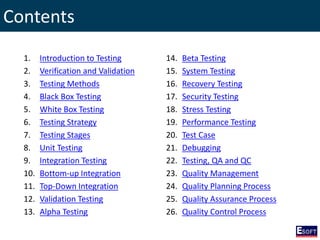
Optimizing File Casting Quality and Performance
Are you tired of your file casting quality not living up to your expectations? Fear not, we have some tips that will help you optimize your casting game!
First things first, make sure you are using the right materials for your casting. **Quality materials** make a huge difference in the final product, so do your research and invest in the best materials you can find. Trust us, your casting will thank you!
Next, **pay attention to your casting technique**. Are you being too heavy-handed with the file? Are you not giving it enough time to set properly? Take a step back and evaluate your technique – a little finesse can go a long way in improving your casting quality.
Finally, don’t forget to **clean and maintain your casting tools**. A well-maintained file will not only last longer but will also produce better results. So, take some time to clean and sharpen your tools regularly – your casting performance will thank you!
Troubleshooting Common Issues with Local File Casting
The first common issue you may encounter when trying to cast local files is file format compatibility. Just because you’ve downloaded that hilarious cat video doesn’t mean your casting device will be able to play it. Make sure your file is in a format that your device supports, or prepare to be disappointed when the video refuses to load.
Another pesky problem you might run into is network connectivity issues. Your Wi-Fi may be blazing fast when you’re scrolling through social media, but it might suddenly decide to take a siesta when you’re trying to cast a movie for movie night. Make sure your network connection is stable and reliable before you start casting, or risk facing the dreaded buffering wheel of doom.
If you’re still having trouble casting your local files, it might be due to device compatibility. Just because your smartphone and smart TV are both labeled as “smart” doesn’t mean they’ll automatically get along. Check if your devices are compatible with each other and make sure you’re following the correct casting procedure. Otherwise, you might as well be trying to cast your files to a toaster.
Advanced Tips and Tricks for Mastering Local File Casting
So, you’ve dabbled in local file casting and now you’re ready to take your skills to the next level? Buckle up, because I’ve got some advanced tips and tricks that will help you become a local file casting master in no time!
First things first, make sure you’re familiar with all the different file formats that are supported for casting. Don’t limit yourself to just one or two – experiment with a variety of file types to see what works best for your setup. From MP4 to AVI to MKV, the possibilities are endless!
Next, when it comes to casting multiple files at once, organization is key. Create separate folders for different genres or categories of content, so you can easily access what you need without getting lost in a sea of files. And don’t forget to use shortcuts – they’ll save you time and make the whole process a lot smoother.
Lastly, don’t be afraid to get creative with your local file casting setup. Explore different casting software and hardware options, experiment with different casting devices, and don’t be afraid to think outside the box. With a little ingenuity and a lot of perseverance, you’ll be a local file casting pro in no time!
FAQs
How can I cast local files using Chromecast?
It’s easier than you think! Simply open your Google Chrome browser, click on the three dots in the top right corner, select ‘Cast’, choose your Chromecast device, and then click on ‘Cast file’ to select the local file you want to cast.
Can I cast all types of local files with Chromecast?
Chromecast supports a wide range of file formats including MP4, MKV, AVI, MP3, and more. So feel free to cast your favorite movies, TV shows, music, and even photos from your computer to your TV.
What do I do if my local file doesn’t cast properly?
If you’re having trouble casting a file, make sure that both your computer and Chromecast device are connected to the same Wi-Fi network. You can also try restarting your Chromecast device or casting the file from a different browser for a seamless experience.
Is there a limit to the size of the local files I can cast with Chromecast?
While there isn’t a strict size limit for casting local files with Chromecast, larger files may experience buffering or loading issues. It’s best to stick to files of reasonable size to ensure smooth playback.
Cast Away with Your Local Files!
So there you have it, folks! You’ve unlocked the secrets to mastering local file casting with Chromecast. Say goodbye to endless buffering and hello to seamless streaming of all your favorite content. Now go forth and cast away, my friends! And may your files always be local and your casting forever be flawless. Happy streaming!




