(Disclosure, I may receive a small referral fee when you make a purchase through links on this post.)
Are you tired of being tied down to one TV or device when it comes to streaming your favorite content? Well, fear not, my fellow entertainment enthusiasts, for the Chromecast is here to set you free! With its magical abilities to stream all your favorite shows, movies, and music to any screen in your vicinity, the Chromecast truly is the hero we never knew we needed. So sit back, relax, and let me show you how to master the art of Chromecasting, because who needs cable when you have this little gadget at your disposal?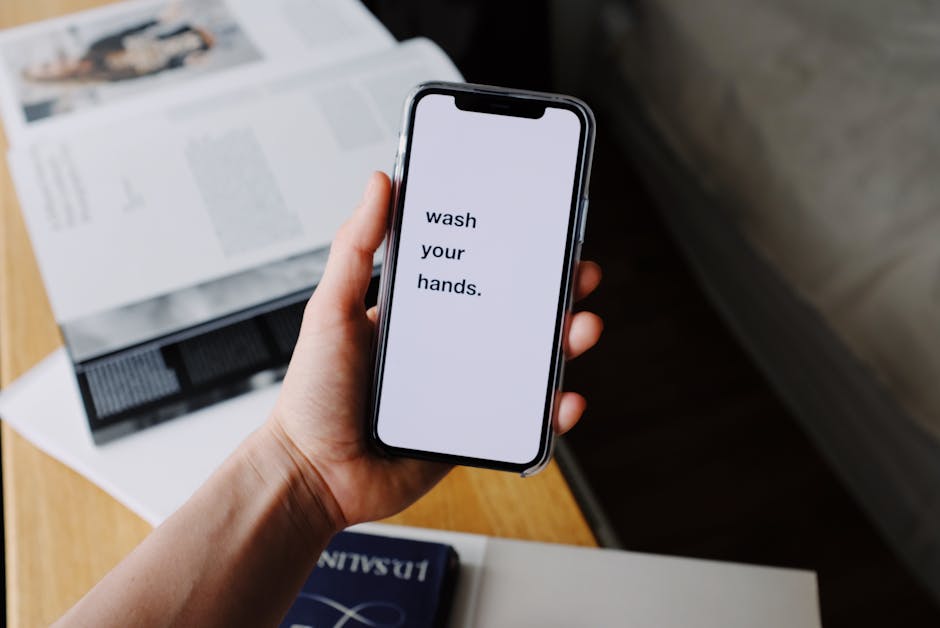
Setting up Chromecast on your TV
If you’re tired of squinting at your tiny phone screen to watch Netflix, you need to set up Chromecast on your TV. Follow these simple steps to bring your favorite shows and movies to the big screen:
First things first, plug your shiny new Chromecast into an available HDMI port on your TV. If you’re struggling to find one, grab a flashlight and your detective hat because it’s like searching for buried treasure back there. Once you’ve got the Chromecast plugged in, go ahead and connect the power cable to give it some juice. Now, take a deep breath and resist the urge to make a “Frankenstein’s monster” joke as you admire your handiwork.
Next, grab your remote and switch the input on your TV to the HDMI port where you plugged in the Chromecast. Don’t worry if you accidentally change the input to the DVD player or the VCR – we’ve all been there. Once you see the smiling Chromecast logo on your screen, you know you’re in business. That little guy is here to make all your streaming dreams come true.
Now comes the fun part – setting up your Chromecast on your phone. Grab your trusty device, open the Google Home app, and follow the on-screen instructions to link your Chromecast to your Wi-Fi network. It’s like teaching a baby bird to fly, except less messy and with more options for what to watch. Once you’ve completed the setup process, sit back, relax, and prepare to bask in the glory of your newfound TV streaming capabilities. Congratulations, you’ve officially joined the cool kids’ club.

Connecting Chromecast to your Wi-Fi network
So you’ve got yourself a shiny new Chromecast, ready to stream all your favorite shows and movies. But before you can start binge-watching to your heart’s content, you’ll need to connect it to your Wi-Fi network. But fear not, dear reader, for I am here to guide you through this treacherous journey.
First things first, grab your trusty remote and power up your Chromecast. You’ll see a welcome screen with instructions on how to set it up. But don’t be fooled by its innocent facade, for the real test lies in connecting it to your Wi-Fi network.
Now, navigate to the settings menu on your TV and select the option to connect to a new network. Scan for available networks, and when you see yours pop up, select it and input the password. Voila, you’re now one step closer to unlocking the endless wonders of the internet.
But wait, there’s one final step to ensure a successful connection. Double-check that your Wi-Fi signal is strong enough to reach your Chromecast, so you can avoid any pesky buffering interruptions. Once you’ve confirmed all is in order, sit back, relax, and enjoy the magic of seamless streaming with your newly connected Chromecast.
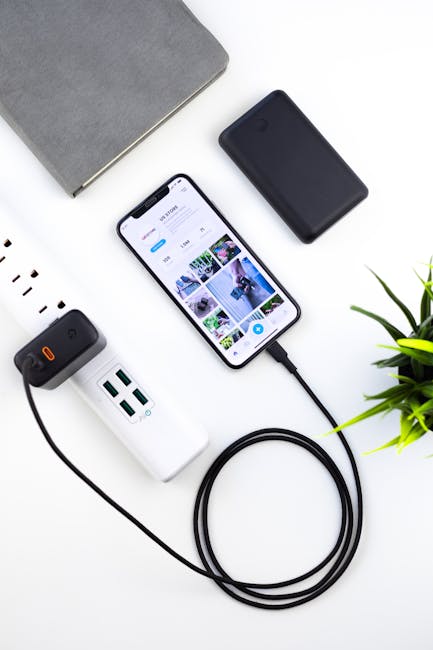
Casting from your favorite apps
Do you ever find yourself watching videos on your favorite apps and wishing you could see them on the big screen? Well, wish no more! With the magic of casting, you can now enjoy all your favorite content on your TV.
Imagine being able to stream all the latest episodes of your favorite show directly from your phone to your TV with just a few taps. No more squinting at a tiny screen or trying to balance your device on a precarious stack of books. Now you can relax and watch in big, beautiful HD.
And it’s not just videos that you can cast – you can also share photos, music, and even games with all your friends and family. With just a touch of a button, you can turn your living room into a virtual party palace where everyone can join in on the fun.
So why limit yourself to the confines of your phone or tablet? Cast away and set your content free on the greatest stage of all – your TV! It’s time to take your streaming experience to a whole new level and never look back.
Customizing your Chromecast settings
So you’ve got yourself a shiny new Chromecast, eh? That’s awesome! But did you know you can customize its settings to suit your preferences? Yep, it’s true! Here are a few tips on how to make your Chromecast experience even more personalized:
- Change the device name: Tired of seeing “Living Room Chromecast” every time you cast something? Give your Chromecast a cool name like ”King of the TV” instead!
- Set up guest mode: Want to let your friends cast to your Chromecast without sharing your Wi-Fi password? Enable guest mode and let the party begin!
- Adjust the backdrop settings: Bored of seeing the same old images on your TV screen? Customize your backdrop with your own photos or artwork to give your Chromecast a unique look.
Remember, the power is in your hands! Play around with the settings to make your Chromecast truly your own. And if all else fails, just throw some glitter on it and call it a day. After all, who doesn’t love a little sparkle?

Troubleshooting common Chromecast issues
So you’re trying to use your trusty Chromecast, but something just isn’t going right? Don’t worry, we’ve got you covered! Here are some common issues you might run into and how to troubleshoot them:
- Make sure your Chromecast is plugged in and powered on. Yes, this may seem obvious, but you’d be surprised how many people panic thinking their device is broken when all they need to do is plug it in.
- Check your Wi-Fi connection. If your Chromecast isn’t showing up on your device, it could be a Wi-Fi issue. Try restarting your router or moving closer to it to get a better connection.
- Update your Chromecast and the app you’re casting from. Sometimes, all it takes is a simple software update to solve your problems.
And if all else fails, remember the age-old IT trick of turning it off and on again. Seriously, you’d be surprised how many problems can be fixed with a good ol’ reboot.
Exploring advanced features of Chromecast
So you thought Chromecast was just for streaming your favorite shows and movies? Think again! There are a ton of advanced features hidden beneath the surface just waiting to be discovered.
One of the coolest features of Chromecast is its ability to mirror your phone screen onto your TV. That’s right, you can show off your vacation photos, play games, or even give a PowerPoint presentation all on the big screen.
Have you ever wanted to turn your TV into a digital photo frame? With Chromecast, you can! Simply use the Google Photos app to cast your favorite memories onto the screen, perfect for family gatherings or just enjoying a relaxing night in.
And let’s not forget about the endless possibilities with casting music. Whether you’re throwing a party, having a dance-off in your living room, or just chilling out to your favorite tunes, Chromecast makes it easy to stream music from your phone or computer to your TV speakers.
FAQs
How do I set up my Chromecast?
First, you must perform a sacred dance ritual in front of your television while chanting “Chromecast, Chromecast, stream for me.” Just kidding! Simply plug the Chromecast into your TV’s HDMI port, connect it to Wi-Fi, and follow the on-screen instructions. Easy peasy!
Can I stream content from my phone to my TV with Chromecast?
Absolutely! Just make sure your phone and Chromecast are connected to the same Wi-Fi network, and then cast away. You’ll be watching cat videos on the big screen in no time!
What kind of content can I stream with Chromecast?
With Chromecast, the world is your oyster. You can stream movies, TV shows, music, photos, and even games. Just sit back, relax, and let the streaming magic begin!
Can I take my Chromecast with me when I travel?
Yes, you can! Chromecast is small and portable, making it the perfect travel companion. Just make sure you have access to Wi-Fi, and you’ll be able to stream your favorite content anywhere you go.
Do I need a subscription to use Chromecast?
Nope! Chromecast itself doesn’t require a subscription. However, you may need subscriptions to streaming services like Netflix or Hulu to access certain content. But fear not, for the power of Chromecast will still be at your fingertips!
Keep Calm and Chromecast On!
Now that you’ve learned how to master Chromecast and stream your favorite content anywhere, the possibilities are endless. From binge-watching your favorite shows in bed to hosting epic movie nights with friends, Chromecast has got your back.
So grab your popcorn, kick back, relax, and keep on Chromecasting like a boss. The world is your oyster, and Chromecast is your trusty sidekick. Happy streaming! 📺🍿




