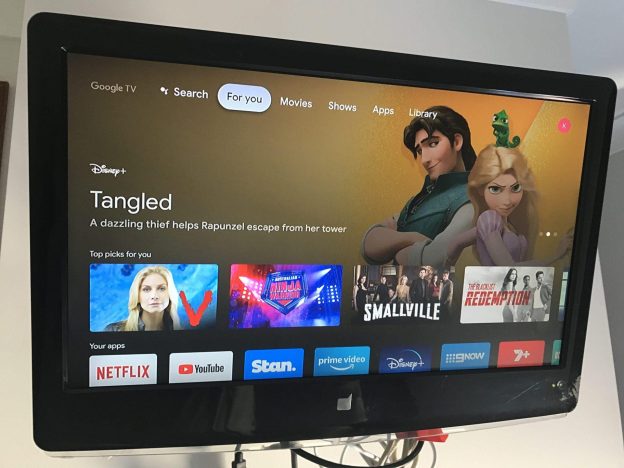(Disclosure, I may receive a small referral fee when you make a purchase through links on this post.)
Picture this: you’re all set to binge-watch your favorite show on your Chromecast, only to be faced with endless buffering and glitchy playback. Sound familiar? Don’t worry, we’ve got your back. In this article, we’ll show you how to optimize your Chromecast for seamless streaming, so you can finally kick back, relax, and enjoy your Netflix marathon without any interruptions. Get ready to say goodbye to pixelated faces and frozen screens – it’s time to make your Chromecast work harder, not smarter.
Choosing the Right Chromecast Model for Your Needs
So you’ve decided to join the Chromecast club, huh? Exciting stuff! But with so many options to choose from, how do you know which one is right for you? Fear not, dear reader, for I am here to guide you through the maze of Chromecast models to find the perfect match for your streaming needs.
First things first, let’s talk about the OG of Chromecasts – the Chromecast 1st Gen. This bad boy may be old school, but it still gets the job done. Perfect for those on a budget or looking for a basic streaming device, the 1st Gen is a solid choice for casual streamers.
Looking for something with a little more oomph? Enter the Chromecast Ultra. This powerhouse of a device supports 4K resolution, making it ideal for those who demand nothing but the best in picture quality. It also comes with an Ethernet port for a more stable connection – perfect for avoiding those pesky buffering moments.
And finally, we have the Chromecast with Google TV. Think of it as the cool kid on the block, with its sleek design and built-in streaming service. With access to all your favorite apps and a handy remote, the Chromecast with Google TV is perfect for those who want a more integrated streaming experience.
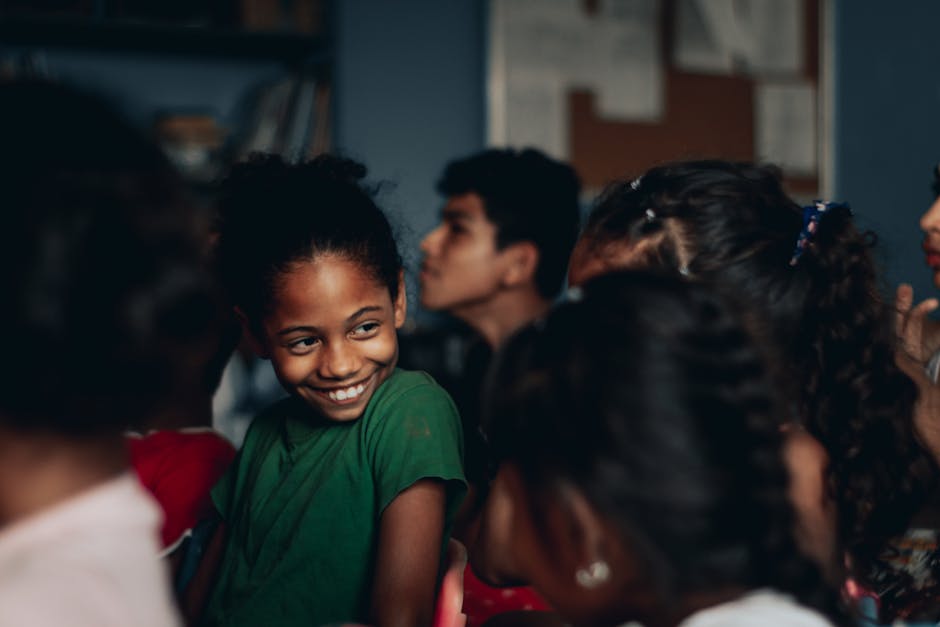
Setting Up Your Chromecast for Optimal Performance
So you’ve got your shiny new Chromecast and you’re ready to start streaming all your favorite shows and movies. But wait, before you dive in, let’s make sure you’ve set it up for the best performance possible!
First things first, make sure your Chromecast is placed in an open area with good airflow. You don’t want it overheating while you’re in the middle of a Netflix binge session! Also, keep it away from any other electronics that may cause interference.
Next, ensure that your Wi-Fi signal is strong where you’ve placed your Chromecast. **Weak signal = buffering hell**. Consider moving your router closer or investing in a Wi-Fi extender if needed.
Lastly, don’t forget to regularly update your Chromecast firmware. **Nobody wants a dusty, outdated device slowing down their binge-watching marathon**. Stay on top of those updates for smooth sailing!
![]()
Optimizing Your Wi-Fi Network for Smooth Streaming
So, you’ve settled down on your couch with a bowl of popcorn, ready to binge-watch your favorite shows. But wait, why does your video keep buffering every few seconds? Is the neighbor’s cat chewing on your router again? Fear not, dear streamer, for we have some tips to optimize your Wi-Fi network for smooth streaming!
First things first, make sure your Wi-Fi router is in a central location in your home. Don’t hide it behind the dusty old bookshelf where the signal can barely escape. Let that sweet, sweet Wi-Fi flow freely throughout your living room like a majestic river.
Next, consider upgrading to a dual-band router. This will give you access to both the 2.4GHz and 5GHz bands, allowing you to choose the less crowded band for optimal streaming performance. It’s like having a VIP pass to the Wi-Fi party – no waiting in line for your favorite show to load!
Lastly, don’t forget to secure your Wi-Fi network with a strong password. You don’t want any unwanted guests mooching off your bandwidth and slowing down your streaming experience. Keep those pesky neighbors and their questionable taste in reality TV out of your digital domain!
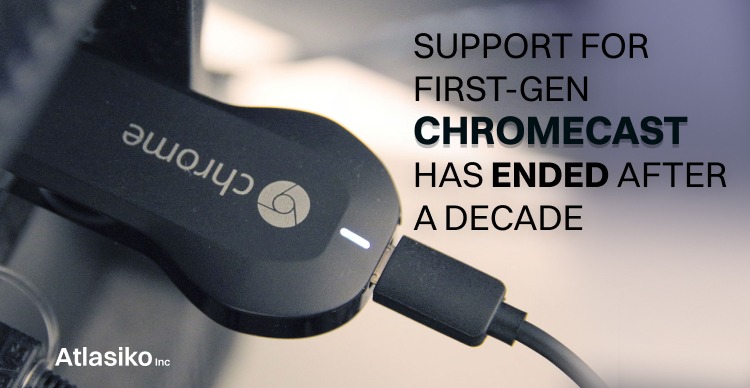
Updating Your Chromecast Firmware for Improved Functionality
So you’ve been using your Chromecast for a while now, but have you ever thought about updating the firmware for improved functionality? It’s like giving your little streaming buddy a much-needed makeover! Here’s how you can update your Chromecast firmware in a few easy steps.
First things first, make sure your Chromecast is connected to the internet. You don’t want it feeling left out when all the other devices are getting their updates. Once it’s all hooked up, go to the Google Home app on your smartphone or tablet. It’s like a personal trainer for your Chromecast, keeping it in tip-top shape!
Next, navigate to the settings menu in the app and look for the option to update firmware. It might be hiding in a corner somewhere, but don’t worry, you’ll find it. Once you locate it, hit that update button like it owes you money. Your Chromecast will start downloading the latest firmware, so sit back and relax while it does its thing.
And voilà! Your Chromecast is now rocking the latest firmware, ready to take on the world of streaming like a boss. Enjoy smoother playback, faster loading times, and maybe even a new feature or two. Your Chromecast will thank you for the upgrade, even if it can’t speak. Now go forth and binge-watch to your heart’s content!
Customizing Your Chromecast Settings for a Personalized Experience
So you’ve got yourself a fancy new Chromecast, but did you know that you can customize its settings to make it truly your own? That’s right, folks! Say goodbye to boring default settings and hello to a personalized experience that reflects your unique personality.
First things first, let’s talk about naming your Chromecast. Who wants a boring old default name when you can give it a fun, quirky name that screams “that’s mine”? Whether it’s “Bob’s Binge Box” or “Sally’s Streaming Stick”, the possibilities are endless! Just head on over to your settings and give your Chromecast a name that truly speaks to you.
Next up, let’s talk about wallpapers. Tired of looking at the same old backdrop every time you cast something to your TV? Spice things up by adding your own custom wallpaper. Whether it’s a slideshow of your favorite vacation photos or a collection of cute cat memes, make your Chromecast background uniquely yours.
And finally, don’t forget about those ambient settings. Want to set the mood with some relaxing music or create a party atmosphere with a lively playlist? Customize your ambient settings to match your vibe. Whether you’re hosting a movie night or just chilling at home, your Chromecast settings can help set the mood just right.
Troubleshooting Common Streaming Issues with Your Chromecast
So, you’re trying to stream the latest episode of your favorite show on your Chromecast but it’s giving you more trouble than a stubborn toddler at nap time. Don’t worry, we’ve got your back! Here are some common streaming issues with your Chromecast and how to troubleshoot them:
- Is your Chromecast not showing up on your TV screen? Check that it’s plugged in properly and that your TV is set to the correct HDMI input. If it’s still MIA, try unplugging and re-plugging the Chromecast.
- Are you experiencing constant buffering or poor video quality? Make sure your internet connection is solid and that your Wi-Fi signal is strong. You might also want to try restarting both your Chromecast and the device you’re streaming from.
- Is the audio out of sync with the video? Try restarting the app you’re streaming from and adjusting the audio sync settings on your TV or streaming device. If that doesn’t work, unplug and re-plug your Chromecast.
- Are you having trouble casting from a specific app? Make sure the app is up to date and that it’s compatible with Chromecast. If all else fails, try uninstalling and reinstalling the app.
FAQs
Why does my Chromecast keep buffering during streaming?
Well, it’s probably tired of carrying all those pixels on its back! Just kidding. Most likely, it’s due to a poor Wi-Fi connection. Make sure your Chromecast is close to your router and not surrounded by interference-causing objects like fish tanks or lead walls.
How can I improve the streaming quality on my Chromecast?
One word: power! No, not that kind of power – electricity! Make sure your Chromecast is plugged into a power source, not just relying on the TV’s USB port. This will help optimize performance and prevent any mid-stream conks.
My Chromecast keeps disconnecting from my device. What’s going on?
It’s conducting a social experiment to see if you’ll come running back every time it disconnects. Jokes aside, this might be caused by an outdated app or software. Make sure everything is updated and try restarting both your device and the Chromecast to see if that solves the issue.
Is there a way to prevent lagging while streaming on Chromecast?
Absolutely! Close all those unnecessary apps that are hogging up your device’s resources. Also, try lowering the streaming quality to give your Chromecast a breather. And if all else fails, just serenade it with a soothing lullaby – sometimes all it needs is a little TLC.
Happy Streaming!
Congratulations, you’ve now mastered the art of optimizing your Chromecast for the ultimate streaming experience! Say goodbye to buffering and hello to seamless streaming from here on out. Keep these tips in mind whenever you’re settling in for a marathon Netflix session or throwing a YouTube party with friends. With your Chromecast running at peak performance, the only thing you need to worry about is making sure you have enough snacks on hand. Happy streaming!