(Disclosure, I may receive a small referral fee when you make a purchase through links on this post.)
Welcome to the world of Chromecast, where your TV becomes a gateway to endless entertainment possibilities. If you’ve ever found yourself fumbling with cords and cables just to stream your favorite show, fear not – Chromecast is here to save the day. So grab your popcorn, settle into your comfiest spot on the couch, and prepare to master the art of Chromecast like a pro. This guide is here to make you a streaming superstar, no cords required. Let the binge-watching begin!
Features of Chromecast: Understanding the Basics
So, you’ve heard about this magical device called Chromecast and you’re wondering what all the fuss is about. Well, my friend, let me break it down for you in a way that even your grandma could understand.
First off, let’s talk about the fact that Chromecast can turn your TV into a smart TV without breaking the bank. Yes, you heard me right. No need to spend all your hard-earned cash on those fancy schmancy smart TVs when you can just plug in a little dongle and voila! Instant smartness.
But wait, there’s more! With Chromecast, you can stream all your favorite shows, movies, and music right from your phone or computer. It’s like having a personal assistant for your entertainment needs. Want to watch the latest episode of your favorite show? Just cast it to your TV with a tap of a button.
And let’s not forget about the beauty of being able to multi-task while watching your favorite content. Want to check your email while streaming a movie? No problem! Chromecast lets you do it all without missing a beat. It’s like having your cake and eating it too, without the guilt.

Setting Up Your Chromecast Device: Step-by-Step Guide
So, you’ve got yourself a brand-spankin’ new Chromecast device and you’re ready to take your streaming game to the next level. But where do you start? Fear not, my tech-savvy friend, for I am here to guide you through the oh-so-fun process of setting up your Chromecast.
First things first, make sure you have all the necessary ingredients for this technological masterpiece:
- Your Chromecast device (duh!)
- A TV with an HDMI port (seriously, what kind of caveman doesn’t have an HDMI TV these days?)
- A power source (because even the most magical devices need some juice to work their magic)
Now, plug that bad boy into your TV’s HDMI port and fire up your TV. If everything is connected correctly, you should see the Chromecast setup screen. Don’t fret if you don’t see it right away – sometimes these things need a little coaxing (or a gentle tap on the side).
Next, grab your smartphone or tablet and download the Google Home app. This little app is your ticket to Chromecast paradise, allowing you to set up and control your streaming experience with just a few taps of your finger. Open the app, follow the on-screen instructions, and before you know it, you’ll be streaming like a pro.

Exploring Compatible Apps and Services
Are you tired of your apps and services not playing nicely with each other? Well, fear not, because we’re here to help you explore all the compatible options out there!
Whether you’re looking for a way to seamlessly sync your calendar with your to-do list, or you just want to find the perfect music app that integrates with your smart home speakers, we’ve got you covered. No more struggling to make things work together – it’s time to discover a world of harmony and compatibility!
With a plethora of **innovative** apps and services out there, you’ll never have to worry about compatibility issues again. From productivity tools to entertainment options, the possibilities are endless. Say goodbye to frustration and hello to a seamless digital experience!
So, what are you waiting for? Dive into the world of compatible apps and services today and take your digital game to the next level. Your devices will thank you, and you’ll wonder why you didn’t explore these options sooner. It’s time to make your tech ecosystem work for you!

Casting from Different Devices: Tips and Tricks
So you’ve got your favorite show queued up and ready to go, but now comes the tricky part – casting from different devices. Fear not, fellow binge-watcher, for I have some tips and tricks up my sleeve to make this process as smooth as possible.
First off, make sure you have the right casting device. Whether it’s a smart TV, a Chromecast, or a streaming stick, double-check that your device is compatible with the one you’re trying to cast from. Trust me, trying to cast from a toaster will only result in disappointment (I’ve tried).
Next, ensure that both your casting device and the device you’re casting from are connected to the same Wi-Fi network. This may seem obvious, but hey, we’ve all had those moments where we wonder why nothing is working, only to realize we’re connected to the neighbor’s Wi-Fi instead.
And finally, if all else fails, resort to the good ol’ turn it off and on again trick. Sometimes all your devices need is a little reboot to get back on the same page. Plus, it gives you an excuse to grab a snack and stretch your legs in between episodes. Win-win!
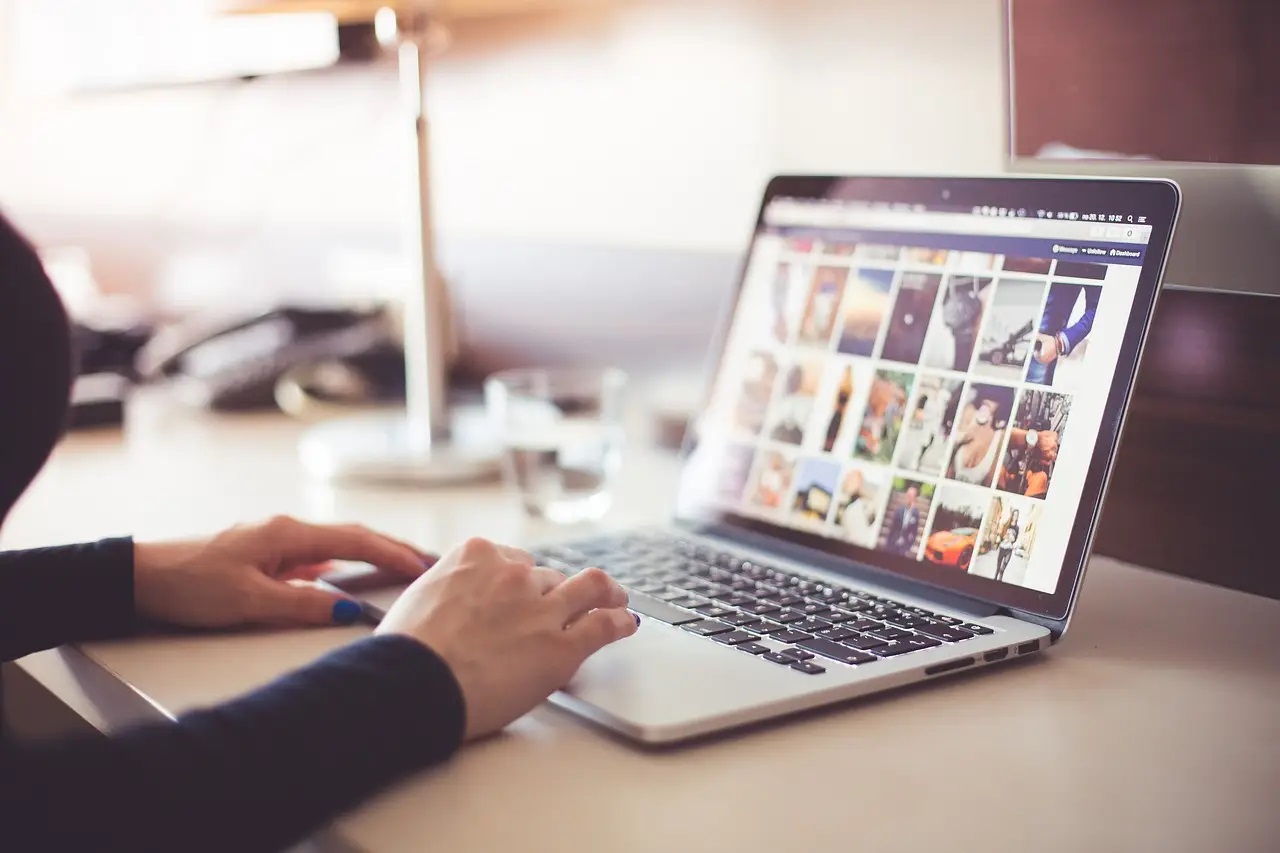
Customizing Your Chromecast Experience: Advanced Settings and Options
So you’ve mastered the basics of using your Chromecast, but did you know that there are even more advanced settings and options available to truly customize your streaming experience? Buckle up, because we’re about to take your Chromecast game to the next level!
One of the coolest features you might not be aware of is the ability to change the wallpaper on your Chromecast. Say goodbye to boring default backgrounds and hello to a personalized touch! Simply navigate to the Google Home app on your phone or tablet, select your Chromecast device, and dive into the settings to choose from a variety of stunning wallpapers. Customize to your heart’s content!
Another nifty trick up your sleeve is the option to tweak the audio and video settings to suit your preferences. From adjusting the playback quality to optimizing the audio output, you can fine-tune every aspect of your streaming experience. Make movie nights even more epic or indulge in some binge-watching bliss – the power is in your hands!
And last but certainly not least, don’t forget to explore the casting options available for specific apps and websites. Whether it’s casting from your favorite streaming service or sharing content from your browser, the world is your oyster. Watch in awe as your entertainment possibilities expand beyond your wildest dreams. Happy streaming, fellow Chromecasters!
Troubleshooting Common Chromecast Issues
So you’re trying to cast your favorite show to your TV with your trusty Chromecast, but it’s giving you grief? Fear not, for I am here to save the day with some troubleshooting tips to get that little dongle working like a charm.
First things first, make sure your Chromecast is properly plugged into the HDMI port of your TV and connected to a power source. Sometimes the simplest solutions are the most effective. If that doesn’t fix the issue, try restarting your Chromecast by unplugging it and plugging it back in. This classic IT move works wonders more often than not.
If you’re still encountering problems, it might be a network issue. Make sure your Chromecast and your casting device are connected to the same Wi-Fi network. If they’re not, well, you might as well be trying to cast to your neighbor’s TV.
Lastly, try resetting your Chromecast to its factory settings. This is like hitting the reset button on life – sometimes you just need a fresh start. To do this, go to the Google Home app, select your Chromecast, and navigate to the settings to perform a factory reset. Just like that, your Chromecast will be good as new.
FAQs
What exactly is Chromecast and how does it work?
Chromecast is like a magic wand that transforms your regular TV into a smart TV! By plugging it into your TV’s HDMI port, you can stream content from your phone, tablet, or computer directly to your TV. Simply cast your favorite shows, movies, music, or even photos onto the big screen with just a tap.
Do I need to have technical knowledge to use Chromecast?
Not at all! Chromecast is designed to be extremely user-friendly, so even if you struggle to change the TV channel, you should be able to handle it. All you need is a Wi-Fi connection and a device to cast from.
Can I only stream content from certain apps with Chromecast?
While there are a multitude of apps that are Chromecast-compatible, you’re not limited to those. You can cast anything that’s displayed on your device screen, so the possibilities are endless! Whether it’s a YouTube video, a Netflix binge, or embarrassing family photos, Chromecast has got your back.
Can I use Chromecast with a non-smart TV?
Absolutely! Chromecast is the unsung hero for non-smart TVs everywhere. It gives your old TV a new lease on life by adding smart capabilities without the hefty price tag.
Is Chromecast worth the investment for a novice?
Without a doubt! Chromecast is a game-changer for anyone looking to enhance their TV viewing experience. Plus, it’s budget-friendly and easy to set up, making it the perfect choice for tech rookies. Trust us, once you go Chromecast, you’ll never go back!
In Conclusion: Don’t Be a Couch Potato, Be a Chromecast Pro!
And there you have it, folks! You are now armed with the knowledge and power to be a Chromecast master. So why settle for being a couch potato, when you can be a Chromecast pro and beam your favorite shows and movies straight to your TV? Say goodbye to tangled cords and buffering issues, and start living the wireless streaming life!
So go forth, my fellow Chromecast novices, and conquer the world of streaming with confidence and swagger. Happy casting!




