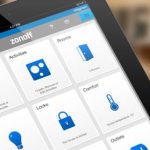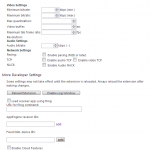(Disclosure, I may receive a small referral fee when you make a purchase through links on this post.)
What do the LED colors mean on the Chromecast? If you have thought of this before, you are not along. A lot of times people may create devices but not have the explanation as to what the meaning behind LED colors or the difference between solid, blink, occasional blink! The manual doesn’t have the full explanation about each color or blink but Google has a help page where it explains the LED status indicators. You can find it here:
https://support.google.com/chromecast/answer/6291385
For first generation Chromecast:
| LED status | LED indicator meaning |
| Solid white | Chromecast is connected to the network and is ready to begin casting content, or is already casting content. |
| Pulsing white | Your Chromecast is disconnected and needs to be set up. |
| Pulsing red (during update process) | Your Chromecast is receiving an update and is not available for casting. It will be available for use shortly. Do not disconnect your device from power. |
| Pulsing red (during regular use) | A pulsing red LED light outside of an update is intended to show an error that causes you to see a black screen on your TV. However, the Cast team is aware of a current issue where the LED light blinks red when your device is working properly. We’ve identified the source of the issue in the current firmware 1.20.66189 and are working on a fix that will roll out in the next firmware version update. |
| Pulsing red + black TV screen | If you see a pulsing red LED light on your Chromecast device and a black TV screen, try the first step below and see if it resolves the issue. If it doesn’t, move on to the next step:
|
For 2nd generation Chromecast:
| LED status | LED indicator meaning |
| Solid white | Chromecast is connected to the network and ready to begin casting content, or is already casting content. |
| Pulsing white | Your Chromecast is disconnected and needs to be set up. |
| Pulsing orange (during update process) | Your Chromecast is receiving an update and is not available for casting. It will be available for use shortly. Please do not disconnect your device from power. |
| Pulsing orange (during regular use) | A pulsing orange LED light outside of an update is intended to show an error that causes you to see a black screen on your TV. However, the Cast team is aware of a current issue where the LED light blinks orange when your device is working properly. We’ve identified the source of the issue in the current firmware 1.20.66189 and are working on a fix that will roll out in the next firmware version update. |
| Pulsing orange + black TV screen | If you see a pulsing orange LED light on your Chromecast device and a black TV screen, try the first step below and see if it resolves the issue. If it doesn’t, move on to the next step:
|
| Solid orange | There may be an error with your device. Perform a reboot on your device by unplugging it from the power source, waiting about 1 minute, and then plugging it back in. If that doesn’t resolve the issue, perform a Factory Data Reset (FDR). |